This blog was written before Pardot was renamed to Marketing Cloud Account Engagement. You can read more about the name change and what it means here.
Pardot is great at listening to customers and an exciting update the company has made is to Automation Rules.
Read on for the latest you need to know or use the menu below to jump to the sections that interest you most:
Previously, Automation Rules would only run once per prospect. This is a bit of a nightmare when you have situations where your prospects meet criteria more than once. Renewals, reminders and notifications are to name a few examples.
When are Repeat Rules useful?
This new feature is a game changer in quite a few ways.
Scoring
There may be instances where a prospect completes a specific set of actions which indicates strong buying signals. When this happens, you’ll want to align the scoring with the actions that they’ve taken. Perhaps you might want to give them an extra point boost so they move closer to becoming assigned and contacted by sales.
Scoring Decay
Alternatively, you might decide to decrease a prospect score over time due to inactivity and this will play a big part in your overall scoring strategy. If a prospect accrues a high score in the year prior, it doesn't make sense for them to keep that high score a year or two later, right? So, set up an automation rule to check in on inactive prospects every 30 days and decrease their score so your database is a living, breathing picture of how your prospects are engaging.
Grading
With progressive profiling, a prospects grade can change quite often. You might want to set up two repeat automation rules that work together in portraying the true grade.
For example, the profile criteria might be Job function’. One automation rule would look for the function that you want, which increases the grade. The opposing rule would look after decreasing the grade, If this function isn’t present, then decrease the grade’. Now, the value in making this a repeat rule will become apparent further down the line. When the prospect updates this field in 3, 6 or even 9 months later their job function may have changed slightly. The automation rule will then take this into account and change the grade accordingly. Taking this approach ensures your prospects grades are kept up to date.
Reminder or renewal emails
Reminder emails and tasks are incredibly powerful for sales and they’ll thank you for them. Let’s say you have a custom field which indicates the date of a meeting. Why not send the prospect an email a week before reminding them of their meeting with Salesperson X? Use dynamic content within a template email and you can use this automation rule ongoing, which is especially useful for longer buying cycles where a prospect may have multiple meetings.
Here’s how it might look.
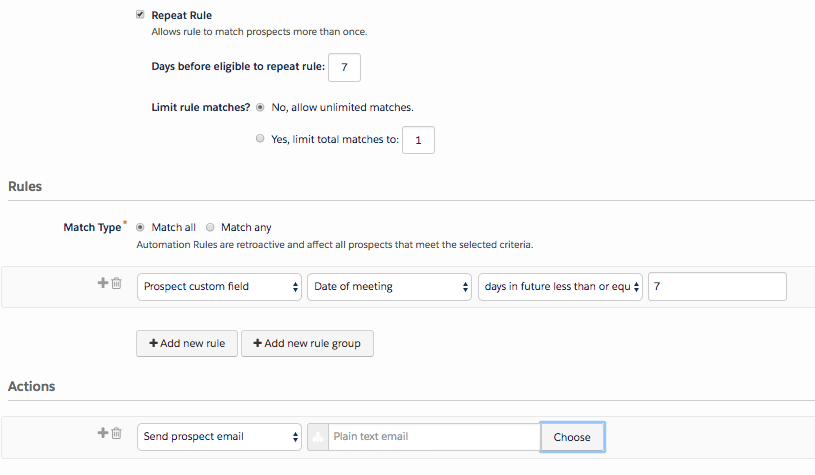
Similarly, every time a customer contract is up for renewal you will want to get in touch with them to ensure they stay with you. Set up a Repeat Rule to create tasks for your sales team every time a prospects contract comes up for renewal within 60 days for example.
Notify sales of specific behaviour
There will be times where your sales team will want to know when a prospect completes a certain set of actions. Sure, when they fill out a form you could set up a completed action to notify someone. But you’re now able to be smarter about this.
With Repeat Rules, you can say If a prospect completes a landing page form and hasn’t been active in 30 days, then create a task for sales to follow up’.
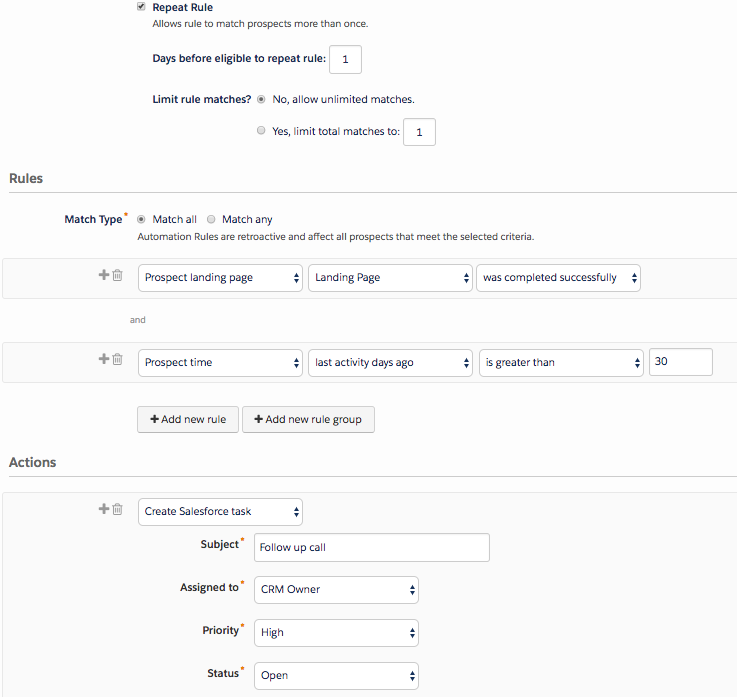

Distribute enquiries to the relevant department
This is quite an exciting one.
Almost all businesses will have a contact page on the website and some will have the option to choose what the enquiry is. For example Sales’ or Complaints’.
Repeat Rules will now allow you to automate the distribution of these enquiries. Every time a prospect fills out the contact us form, based on the enquiry type, you can choose where it is sent.
Repeat Rules Explained
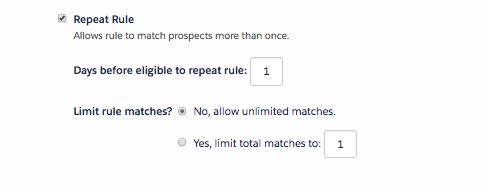
When you set up a new automation rule you will see a tick box, this enables the Repeat Rule functionality and the settings will appear.
Days before eligible to repeat rule’ - This allows for a throttling period. Once a prospect is affected by this rule, the wait period begins. Once the time is up, they have to meet the criteria again before it will trigger.
Limit rule matches’ - If you only want this rule to run a certain amount of times, make sure you update this here.
Just like dynamic lists, you’ll be able to see what Repeat Rules you have set up in the Automation Rule table.

Useful tip: If you change a Repeat Rule after it’s set up, it will start looking for the new criteria which means new prospects can get caught up in the new criteria. Be careful of this.
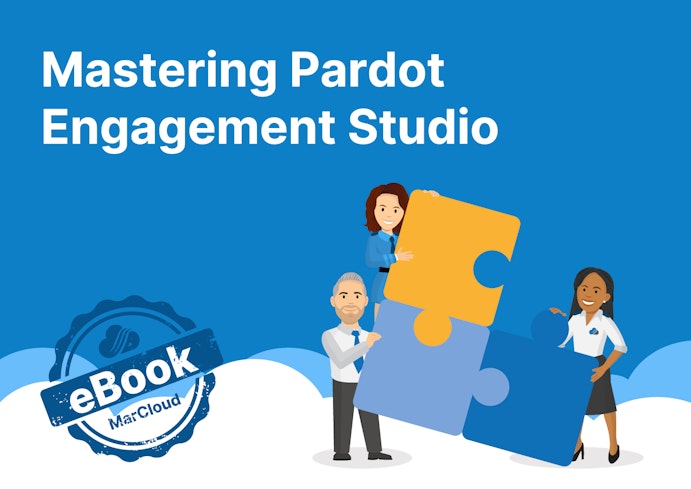

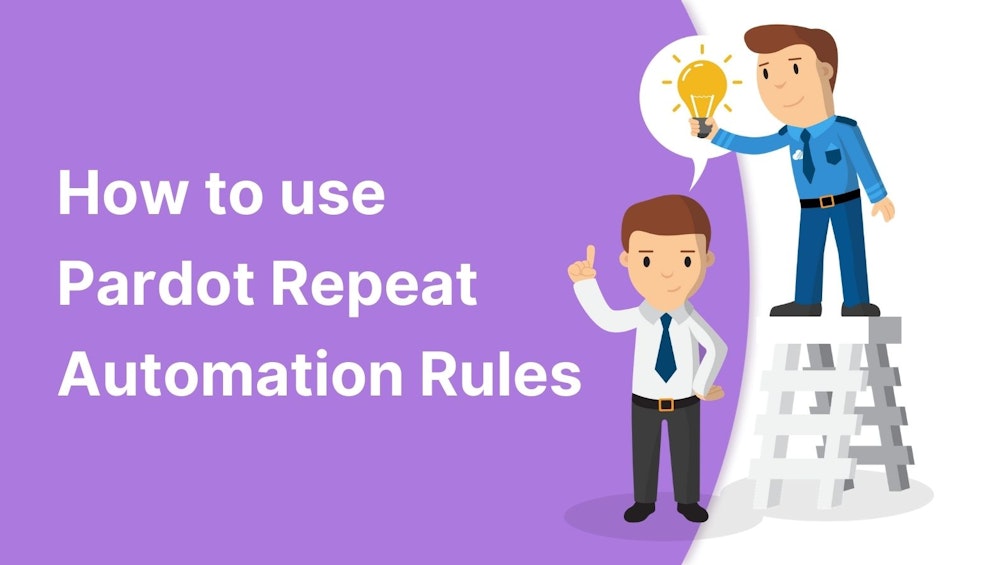
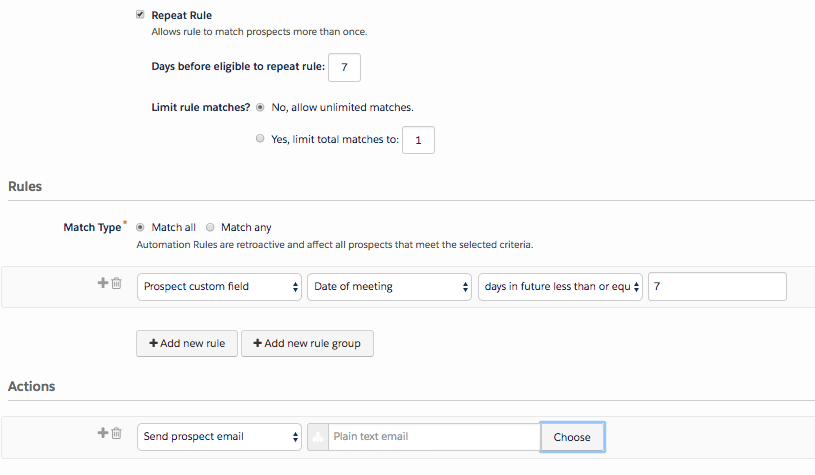
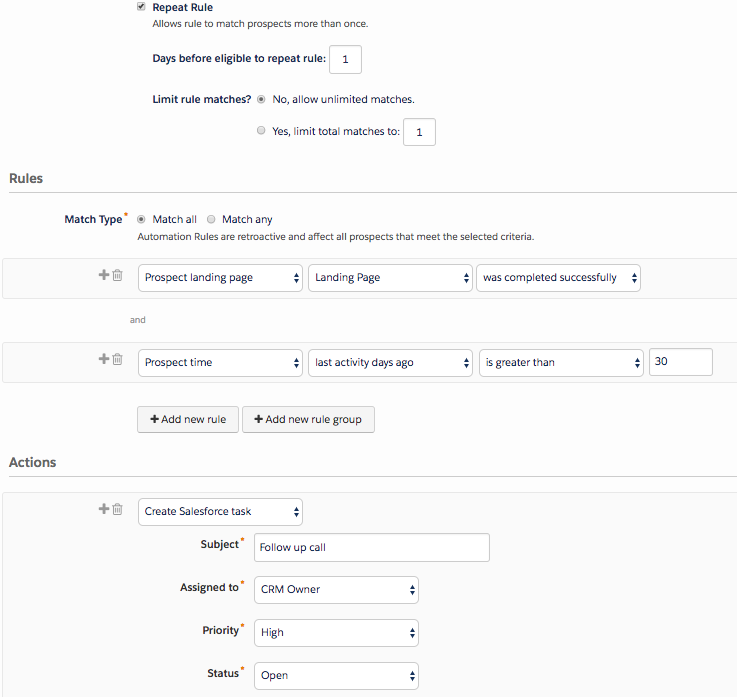

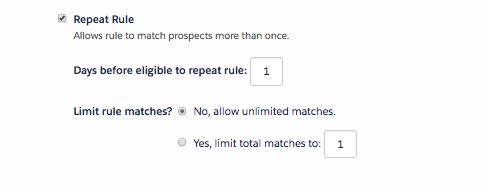



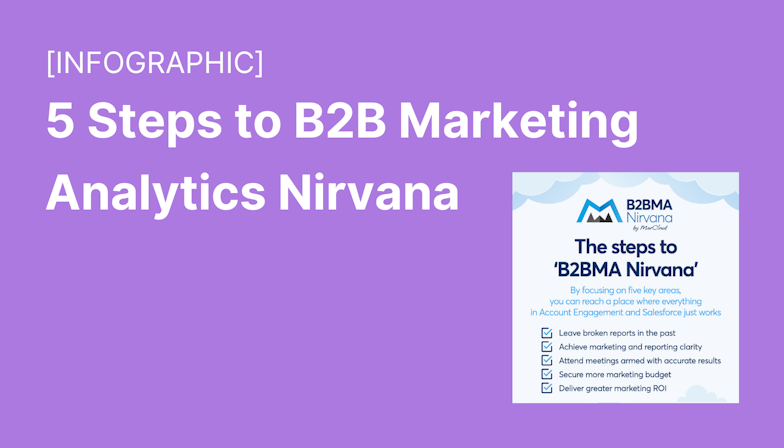

![Coloured background with text New Guide to Salesforce Marketing GPT [eBook]](https://www.datocms-assets.com/103555/1721624386-guide-salesforce-marketing-gpt-ebook-blog.png?auto=format&dpr=0.5&w=1568)