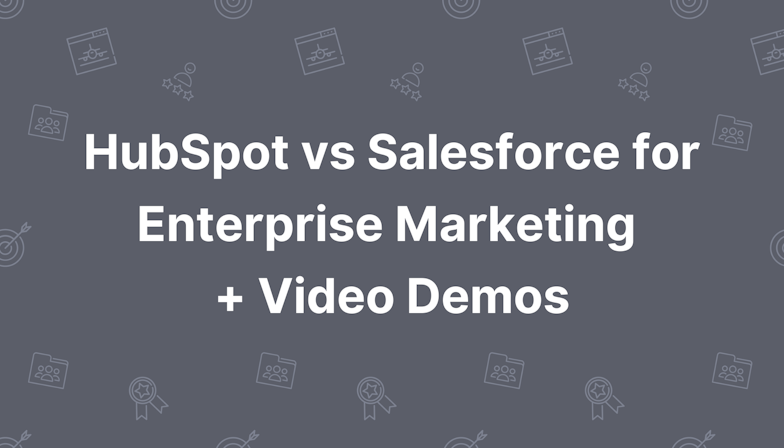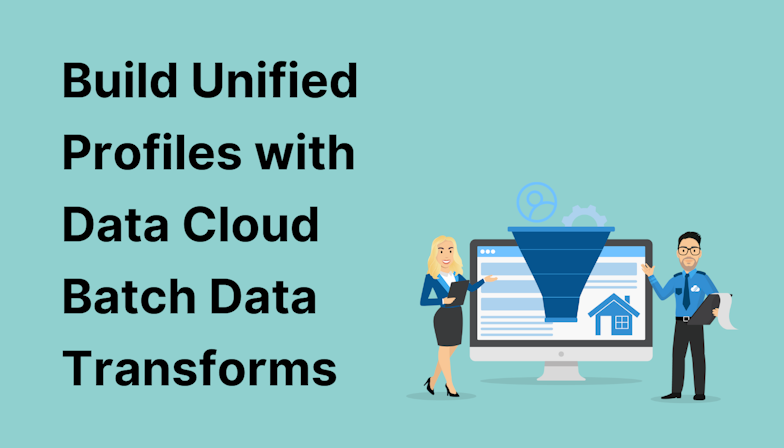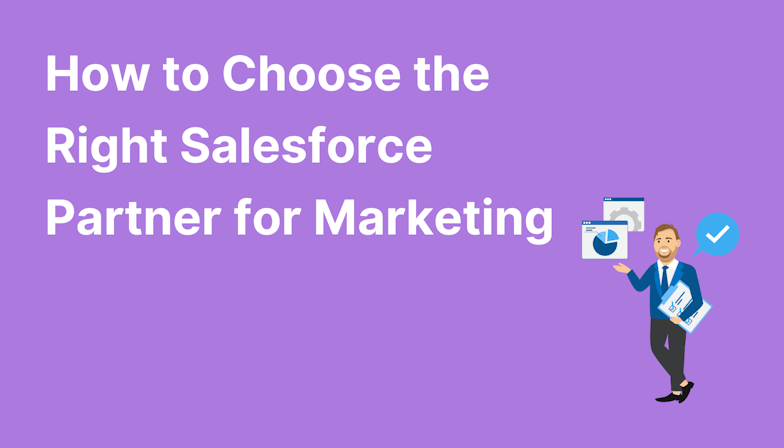Surfacing Pardot data in Sales Cloud allows marketers to better connect valuable marketing activity with sales and revenue - be it at the lead, contact, account, or campaign level. All of which leads to enhanced reporting and more credit for the marketing team - what’s not to love?!
Note: In this blog we use the original platform name ‘Pardot’ but in some orgs you may see the new name ‘Account Engagement’. For more about the name change, read this blog.
In this post, you’ll discover the different ways you can surface Pardot data in Sales Cloud and any access/licence considerations.
In a hurry? Skip ahead to the section that interests you most:
- Where to start with surfacing Pardot data in Salesforce
- Pardot Engagement metrics
- Pardot Objects
- Pardot Related Lists
- Pardot Lightning Components
Surfacing Pardot data - where to start?
It may surprise you to know that there isn’t just one way to bring Pardot data into Sales Cloud. In fact, there are four different ways!
Some methods contain similar data points, but what differs is the way the data is displayed and how it can be interrogated. It’s wonderful to have so many options but it can also be confusing, especially if you are not familiar with Sales Cloud.
Here’s a brief synopsis of each method so you can decide which option(s) will bring the most value to your business. Let’s dive in!
Option 1: Metrics
Metrics are simply fields that are available in your Sales Cloud org and can be added to Lead, Contact, and Account Page Layouts.
We recommend adding a new section on the Page Layout, perhaps called Pardot/Account Engagement Insights, and then it’s up to you to decide which fields will bring value to the business.
I do stress the last part around which fields will bring value - because there are a lot available and the last thing anyone wants is a Page Layout that suddenly has an extra 20 fields visible.
Below are examples of default Pardot/Account Engagement fields that can be added to Page Layouts in Salesforce:
- First Referrer (URL)
- Conversion Object Name
- Conversion Object Type
- Score
- Grade
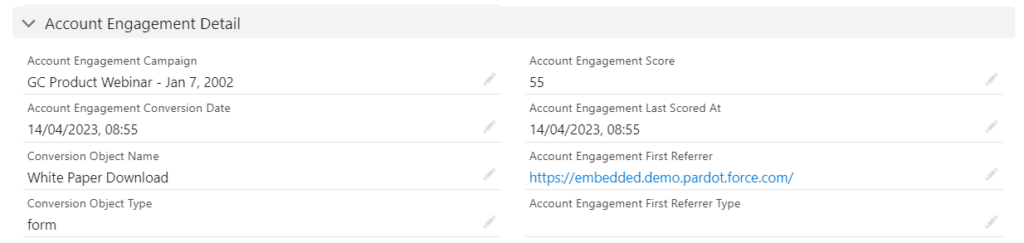
There are also metrics (fields) available to use on the Campaign object, which relate to data for Pardot marketing assets such as emails, links, forms, and landing pages.
Similarly to above, there are a lot of fields available, so it’s best to create a section on the Page Layout to easily distinguish them, and also select only the ones which will add value to your users. Note that the data for these fields is stored in Salesforce, and can be used when creating Sales Cloud reports.
Accessibility
There are no special licences required to view these fields. Do be mindful that if you have multiple page layouts in your org, you’ll need to add sections and fields to all the Page Layouts where you want to see them.
Option 2: Objects
There are four Pardot objects that can be modified and configured similarly to any other object. These are:
- List Emails
- Marketing Links
- Marketing Forms
- Landing Pages
Each object contains a set of fields related to the Pardot asset. For example, the Marketing Form object will have fields available for the number of submissions, views, errors, etc.
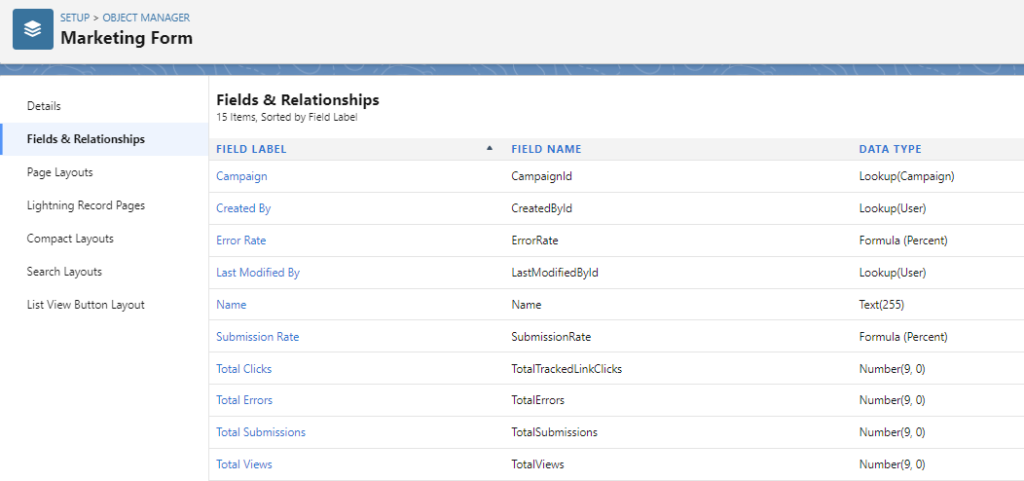
Accessibility
There are no special licences required.
Option 3: Related Lists
Related Lists can be added to the Campaign Page Layout to show which specific Pardot assets are related to a campaign. The Related Lists available are:
- List Email - shows both List Emails and Email Templates used in Engagement Studio, completion actions, and automation rules. It won’t include operational emails.
- Forms - shows both Forms and Form Handlers from Pardot.
- Landing Pages
- Marketing Links - shows custom redirects.
Note that these will only display the last 30 days' worth of data.
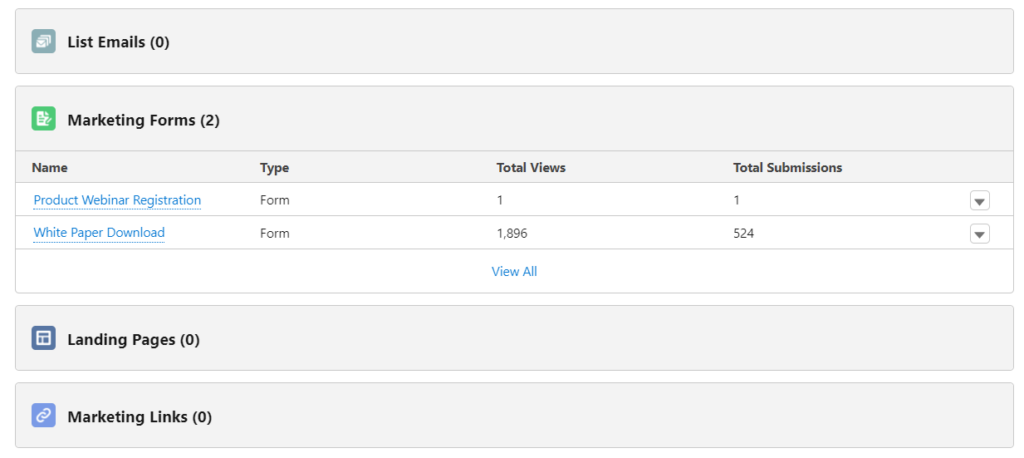
Accessibility
There are no special licenses required to view these Related Lists.
Option 4: Lightning Components
There are three different Lightning components available, all pre-built for adding to the Lightning Page Layouts of various objects. Their names are all very similar, which can add to the confusion, so let’s explore each one in detail.
- Metrics Lightning Component - this can be added to the Campaign Page Layout and you have options to display Pardot email, form, and landing page metrics of these assets which are connected to the specific campaign. This data is stored in Salesforce and can be reported on.
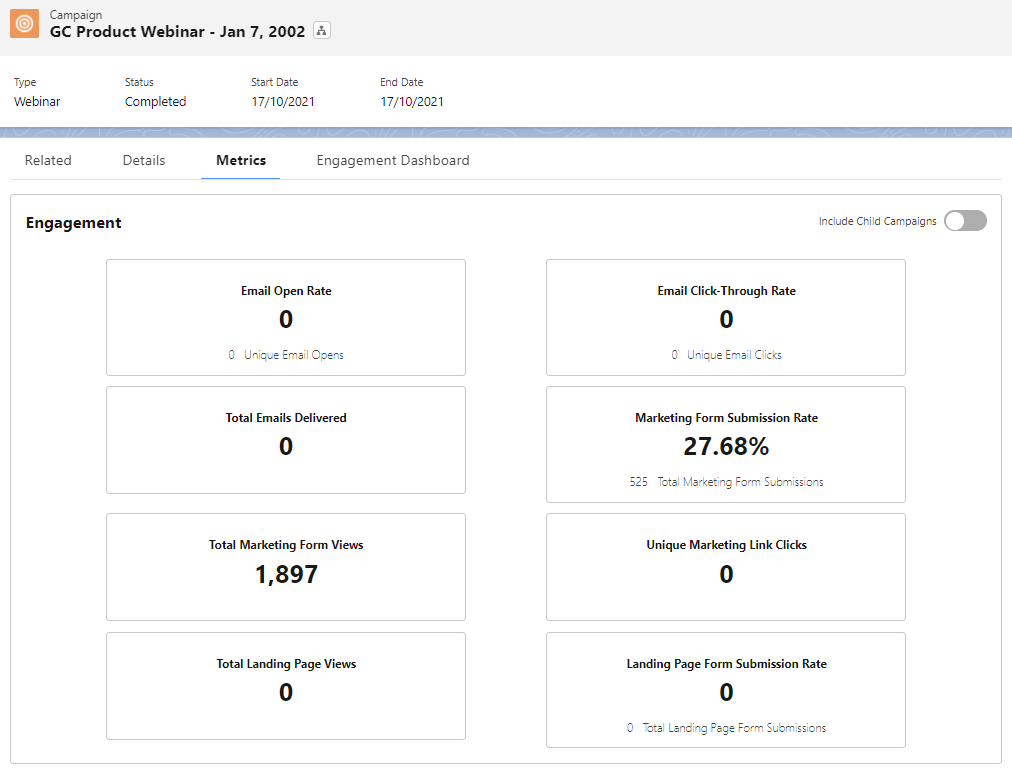
- Custom Lightning Component - this replaces the old Visualforce element in Sales Cloud and will show a person’s activity history in relation to how they engage with Pardot assets. It can be added to the Lead, Contact, and Person Account objects. The data is stored in Pardot and therefore cannot be reported on in Sales Cloud.
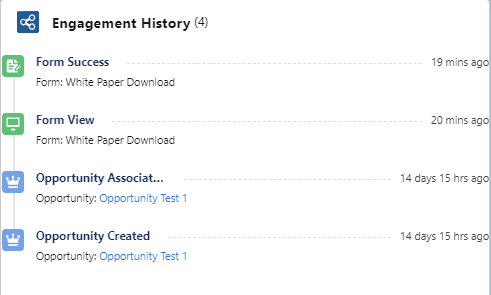
- Engagement History Dashboard Lightning Component - this component leverages data from Pardot, Salesforce, and CRM Analytics, producing interactive charts where you can explore the engagement of different Pardot assets. It can be added to the Lead, Contact, Account, Opportunity, and Campaign objects. The data is stored in CRM Analytics and does require users to have the B2B Marketing Analytics View Only license to view, or the full B2B Marketing Analytics license.
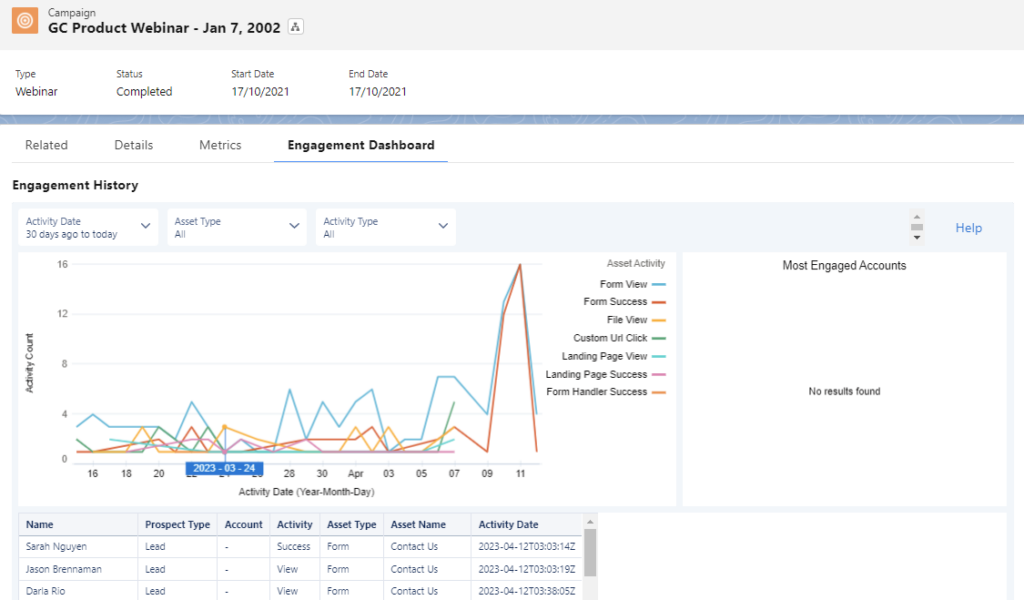
Accessibility
There are prerequisites needed to be able to access and view these components. For each one, your Sales Cloud org must be using the Lightning interface and pages, and have My Domain published. For the Engagement History Dashboard only, you must be using a current edition of Pardot (Growth, Plus, Advanced, Premium). If you are using a legacy version (Standard, Pro, Ultimate) we recommend upgrading to a newer edition.
Deciding which points of data to use in your org
As with many things in Salesforce, you are given a lot of options so that you can customise the interface as needed for your business and team’s needs.
Take time to first review all of the above options, even test out what they would look like in your org by adding them to page layouts that you only have access to.
Then discuss with both marketing and sales about the options available, and get their input on what they think is valuable. There’s no point in adding anything to a page layout that is simply going to be ignored or perceived as clogging up the screen.
Undoubtedly, teams will have different requirements, which is fine! Use Page Layouts to customise the view and grant access to those who need it.
If you need a starting point, here is what we recommend adding:
- Lead, Contact, and Person Account objects
- Pardot field data
- Custom Lightning Component showing Pardot Activity History
- Engagement History Dashboard (if you have access and enough licences)
- Campaign object
- Metric Lightning Component
- Engagement History Dashboard (if you have access and enough licences)
- Related Lists for relevant Pardot assets
- Account object
- Engagement History Dashboard (if you have access and enough licences)
If you are looking for support with surfacing Pardot data in Salesforce, or in knowing how to interpret and report on all this data, MarCloud can help! We have a team of experts across Pardot and Sales Cloud who can advise and implement based on your business requirements, as well as on-demand training available online.

Triana Jarman
Triana comes from a marketing background and has been part of the Salesforce ecosystem for five years. She loves supporting clients with getting the most from Account Engagement (Pardot) by building strategies and finding solutions that suit each client. She wants them to love it as much as she does! With four Salesforce certifications under her belt, Triana has been a Marketing Champion since 2021. She’s spoken at Salesforce community events and MarDreamin.
More by Triana JarmanFeatured resource
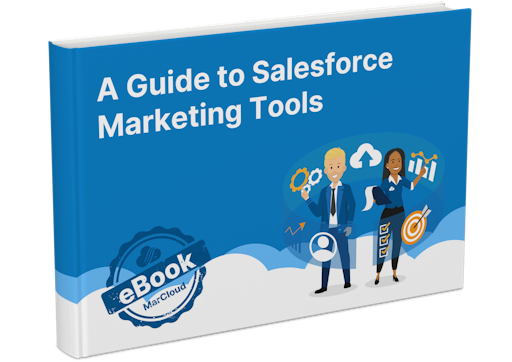
Salesforce Marketing Tools
With the eBook ‘A Guide to Salesforce Marketing Tools’ in your arsenal, you’ll have a go-to, comprehensive, expert guide to understanding and selecting your perfect Salesforce marketing platform(s), be it Marketing Cloud Account Engagement (Pardot) or Engagement, and the products available to each.
Download now