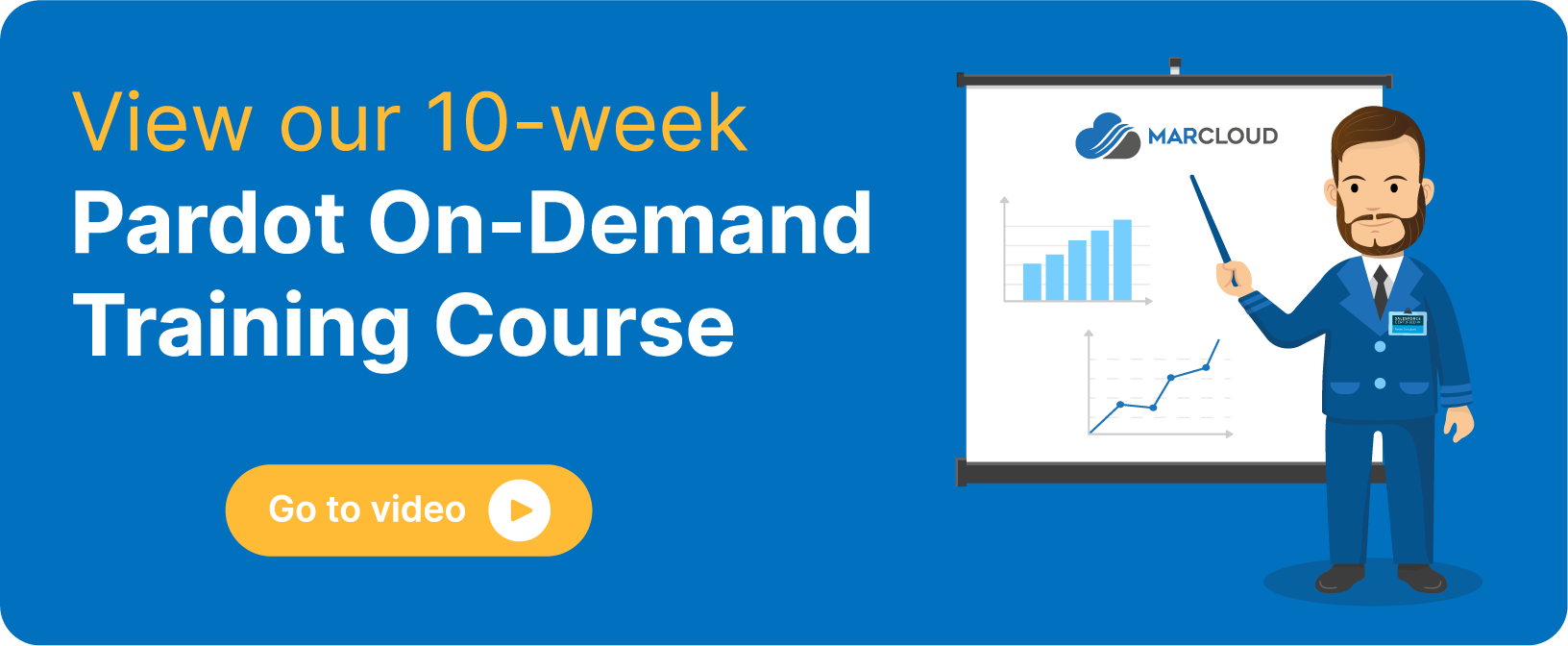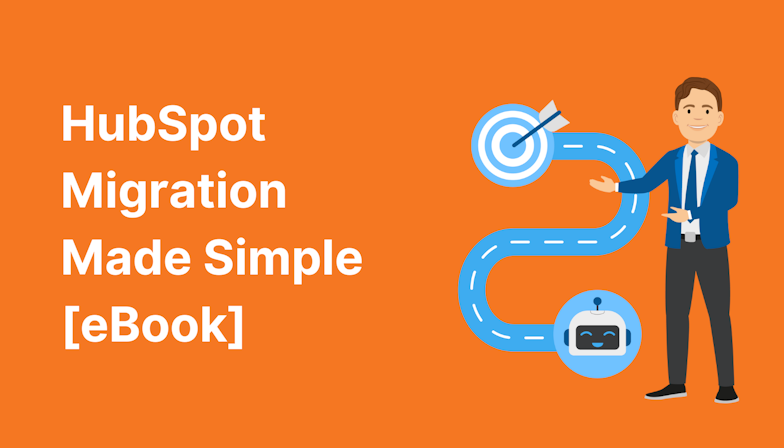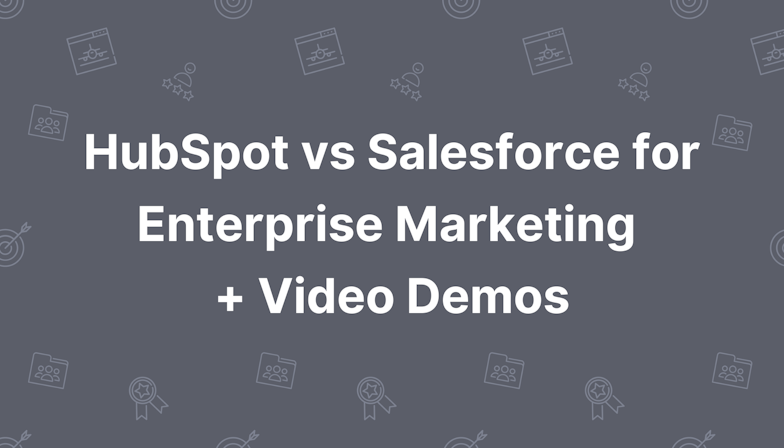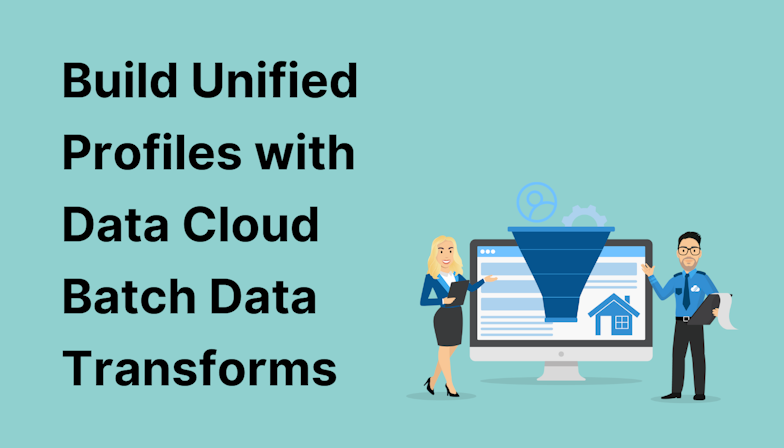Importing and exporting prospects are two great features of Pardot (now called Account Engagement). Like a wardrobe, we recommend keeping your Pardot account tidy and spring cleaning it every so often. These two functionalities help you to keep your Pardot account healthy.
Initially, we’ll take a look at Pardot export, if you want to take a deeper dive into your prospect database, sync errors, or marketing assets, an export is the place to go. The steps to export the whole prospect database are as follows.
How to Import and Export Prospects Correctly in Pardot:
Step-by-step Video
Export Pardot prospects
1. Head to
Lightning: Prospects > Pardot Prospects
Classic: Prospects > Prospect List
2. Click Tools, then select CSV Export.
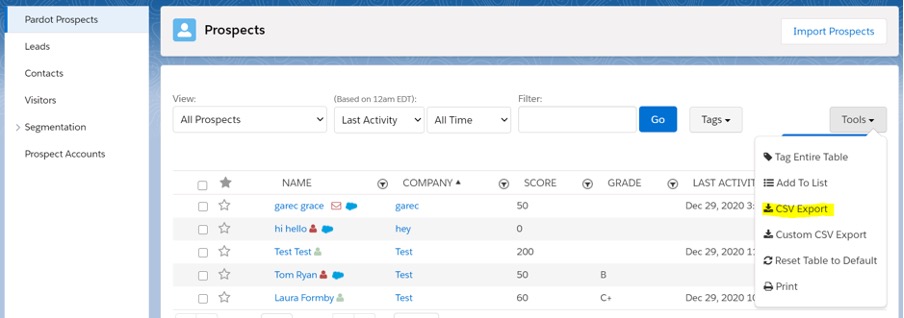
3. Name the export.
4. Choose the export type – Express or Full (we recommend express, especially if you have lots of prospects.)
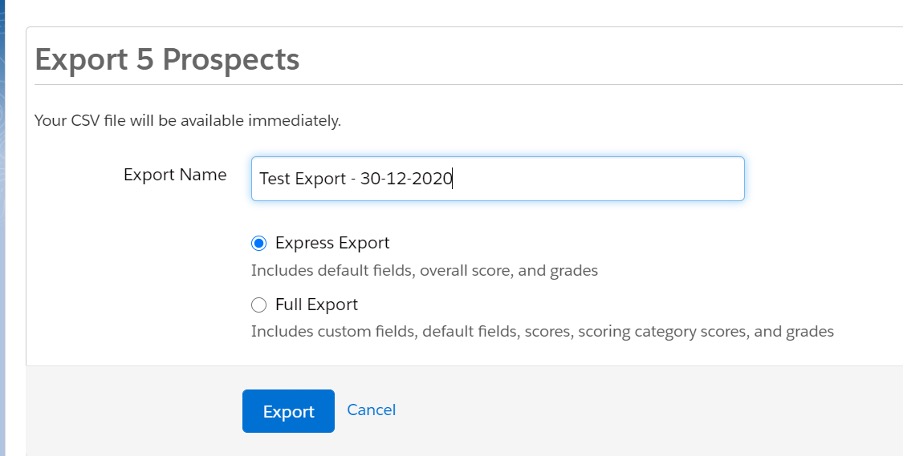
5. Click Export.
6. You will then receive an email once your export is ready.
For your marketing assets and sync errors, navigate to them and then follow the same steps above. For example:
To export prospect data from sent emails navigate to:
Pardot Email > Sent Emails > Tools
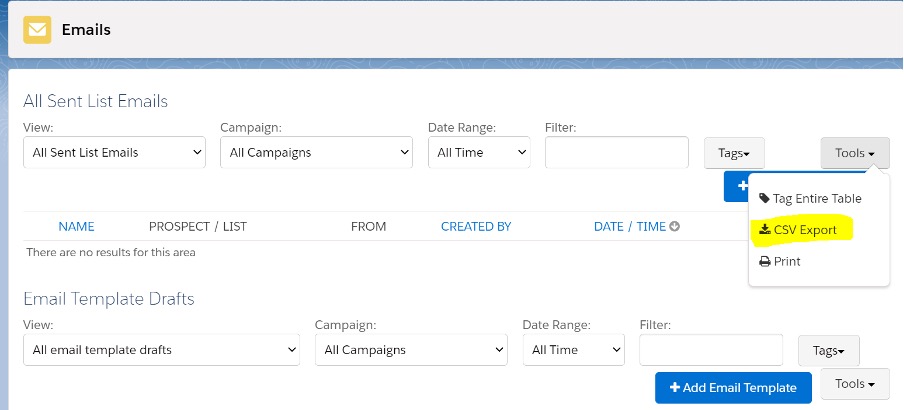
To export sync errors:
Pardot Settings > Connectors > Click on the CRM cog > Sync Errors
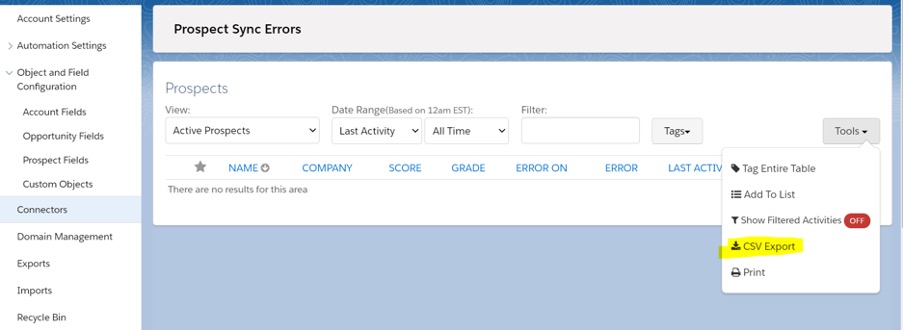
Now we know how to export, let’s move on to importing. We mainly use this when re-importing clean data to resolve sync errors.
Import Pardot prospects
To import:
1. Navigate to
In Lightning: Pardot Settings > Import > Prospects
In Classic: Admin > Import > Prospects
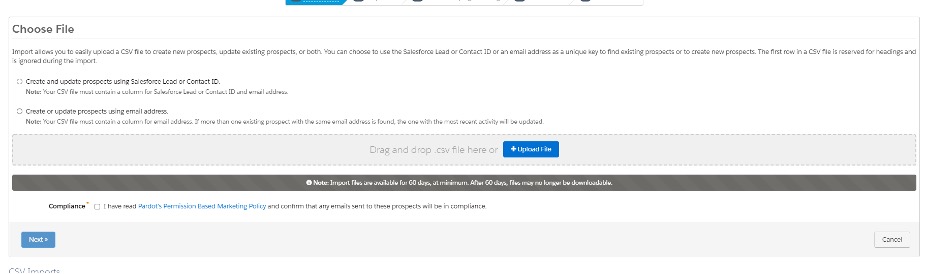
2. Click + Upload File and choose your import .csv file, select “Create and Update prospects using the Salesforce Lead or Contact ID” then click Next,
3. Map the column headers to Pardot fields. Pardot will suggest some field mappings.
4. To overwrite existing prospect data with the import, select overwrite existing data next to fields you want to update.
5. Click Next.
6. You will now have the option to Select or Create a campaign. Selecting the correct campaign at this point is really important because we want to be able to track and measure everything and be able to tie it back to this campaign. By setting prospects to a campaign it allows us to fully assess the success of the campaign from the inital entry point to the conversion. Furthermore, it provides visibility over which campaigns were most effective and means we can repeat or improve these in the future.
7. Add Tags (if required). Tags will help you easily search and find assets within your account. For example, add the tag of the campaign that this list email will be associated with.
8. Click Next
9. Select an action, and choose how to handle deleted prospects.
10. Click Next
11. Check your import details, and click Confirm & Save. Pardot will send you an email once the import has finished processing
Tip: To avoid having to manually remove duplicates, always use ‘CRM ID’ when importing data!
You can find every single one of your export and import requests by heading to Pardot Settings > Export or Pardot Setting > Import.
This will show you whether they are in progress or have been finished. You will also be able to see how many prospects have been created, updated and how many errors have been found (which is great for sync error updates!).

You can utilise both the import and export feature when updating duplicated prospects. This will often pop up in sync errors but is easily fixed.
1. Follow the export prospects steps above
2. Once the CSV has downloaded, open the CSV file then insert the following formula in a new column called ‘email status’ next to the email column:
=IF(A2=A3,”Same”,”Different”)
Ensure the formula above references the email column in the CSV. (e.g. A2=Email column).
3. This formula will identify the duplicates as they will have ‘Same’ within the ‘email status’ column.
4. You will also need to merge the CRM Contact ID and CRM Lead ID into one column.
5. Then import the prospects following the steps outlined above!
Note: this formula and process works in Google Sheets, in Microsoft Excel you will be able to highlight the duplicates.
If you have any questions about the processes above or need help with auditing the health of your Pardot, feel free to get in touch with the team here at MarCloud Consulting.

Hollie Fitzpatrick
Hollie joined the MarCloud team with extensive B2B marketing experience. With a keen interest in marketing technologies, they strive to find the best solution to increase the efficiency and quality of marketing campaigns through rigorous testing and data analysis. A certified Pardot consultant, Hollie spends her days at MarCloud being fully solutions-focused.
More by Hollie FitzpatrickFeatured resource
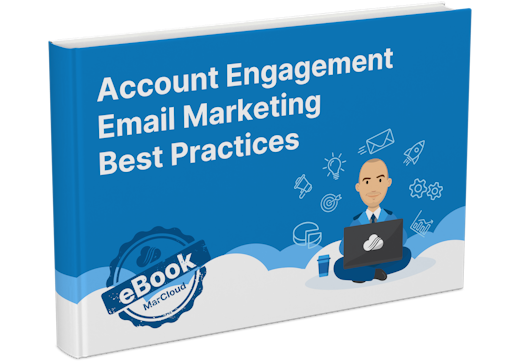
Pardot Email Marketing Best Practices
If you find the process of planning, creating, and sending emails in Pardot overwhelming or too time-consuming, this ebook is for you because understanding everything you need to know and do to ensure successful and effective email marketing activity is no easy feat.
Download now