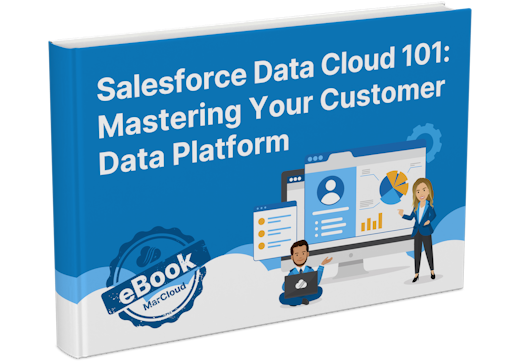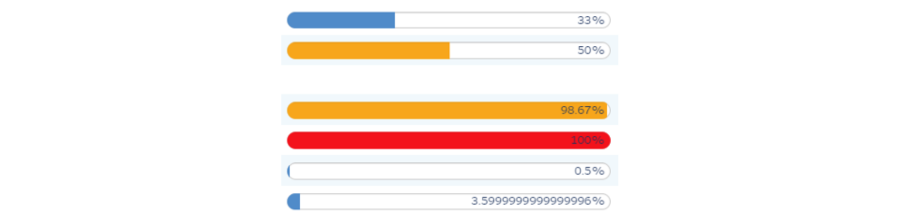2. Sync errors
Sync errors are slightly tucked away but important to understand because if you expect your prospects to be syncing with Salesforce and they aren’t, then soon you will have two systems with misaligned data. Not good!
In most cases, sync errors are a result of a Salesforce restriction. A common one is a restricted picklist field, which has been mapped to MCAE but then someone has attempted to add extra values on the MCAE side, without checking that Salesforce will allow them. So, it’s a good opportunity to make friends with your Salesforce admin.
Find sync errors by:
Heading to the Account Engagement Settings tabs
Clicking ‘Connectors’ in the left-hand menu click.
Find the one called ‘Salesforce’ and select the gear icon under ‘Actions’.
You will see any sync errors, which you can click for further details.
3. Salesforce sync and config
Nicely related to the above, is ensuring you understand how the Salesforce-MCAE sync works. Check how your connector is set up in terms of whether it allows data to flow in both directors or only one.
Also, check your MCAE objects (Prospects, Accounts, and Opportunities) to see if custom fields have been added and whether they are mapped to Salesforce. Are you missing any important for being able to segment and report? This is another good task to work on with your Salesforce admin.
Following the steps in the previous tip to navigate to ‘Connectors’
Next to ‘Salesforce’, click ‘Edit Settings’ from the gear icon
For looking at the setup of MCAE objects, choose the option just above ‘Connectors’ in that left-hand menu.
4. Deliverability
Understanding deliverability means delving into your prospect database and seeing how many are mailable (different from “All Prospects” as this number contains both mailable and unmailable people).
It’s also taking a look at past email bounce rates and deciding whether there is a portion of your data that is bad/old and needs to be culled from the platform.
The best way to view this data is to select the ‘Prospect’ tab in the top nav of MCAE, then go through the different ‘View’ options available in the dropdown on the main screen. You’ll have options for mailable prospects, unmailable, unsubscribed, etc.
5. Conflicting automations
I’ve seen this quite a few times. Teams who start using MCAE previously run by another team, are unaware of all the automations in play and are then left wondering “Why is my VP of Sales getting all these prospect notifications?”. Or, “Why are these unsubscribed prospects being re-subscribed?”.
MCAE has key areas where automated tasks can occur:
Take the time to review each of these and certainly document the ones that are part of an established business process. Then you can decide whether any need tweaking.
You’ll need to navigate to each of the above features individually to view any ‘actions’.
If you are brand new to MCAE, or even if you have been using it for a while but feel you aren’t maximising its capabilities, our team can help. Send us a message to discuss a one-off project or ongoing support with any Marketing Cloud, Data Cloud, or Sales Cloud account.