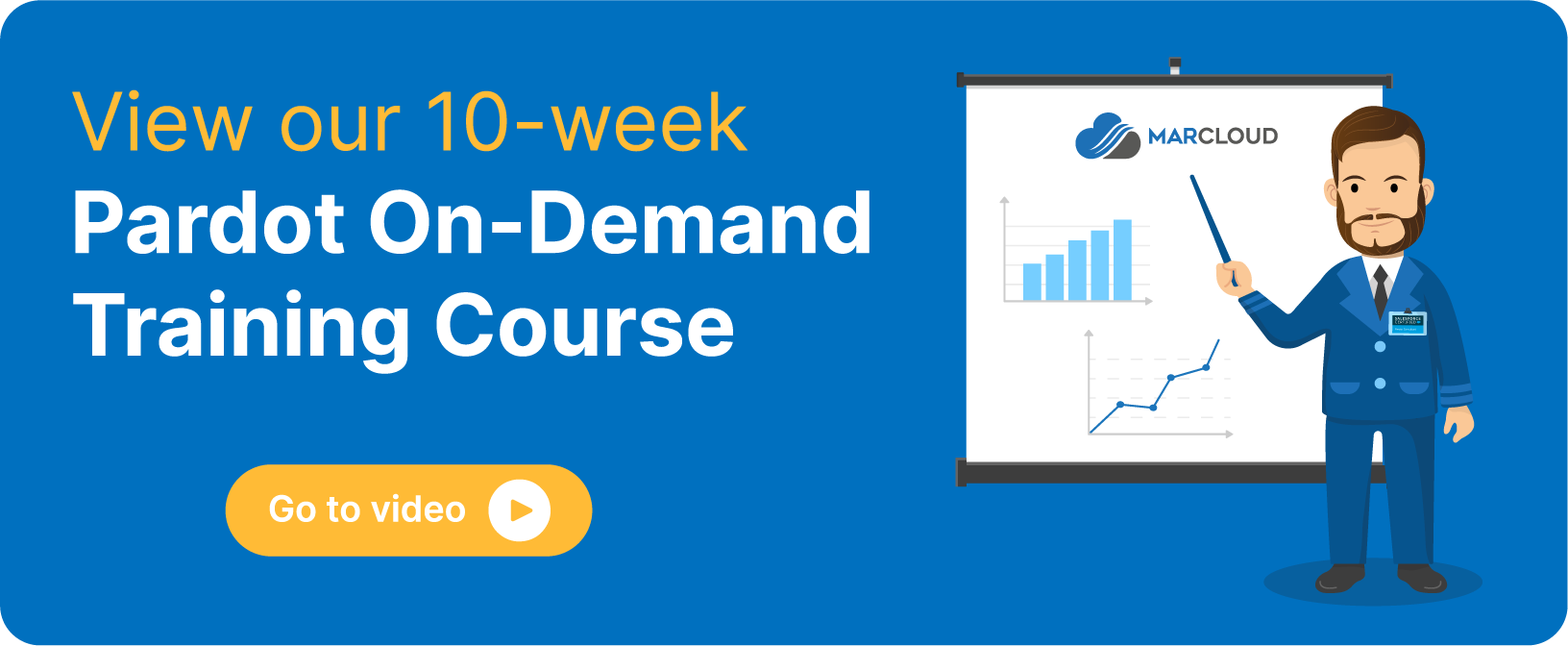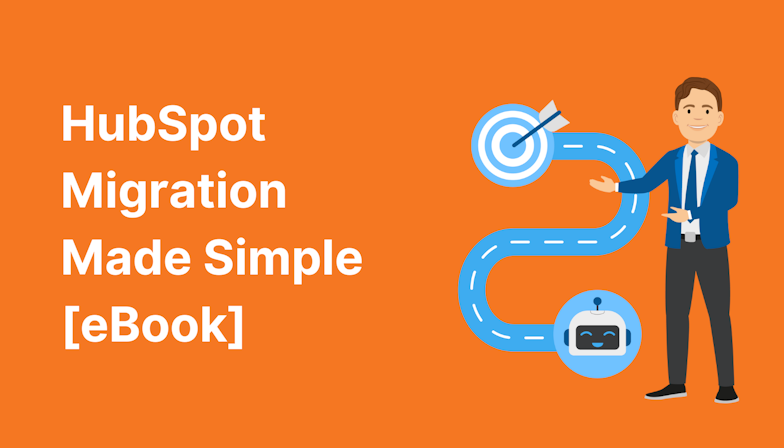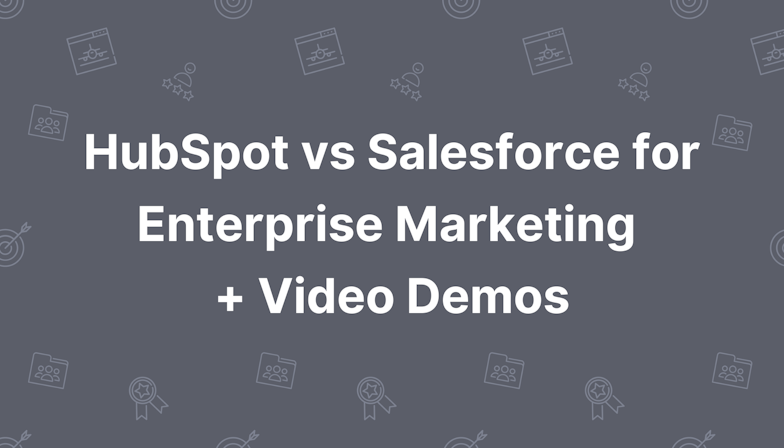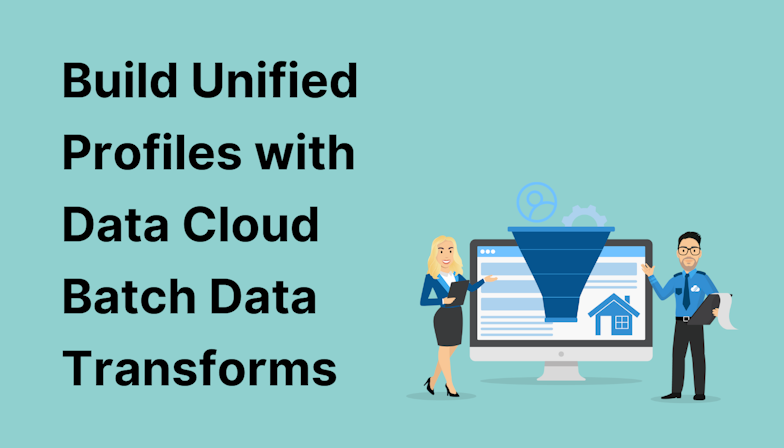This blog was written before Pardot was renamed to Marketing Cloud Account Engagement. You can read more about the name change and what it means here.
The way we use Pardot folders can mean the difference between an organised, well-oiled marketing machine and an unruly mess of assets.
This one simple feature in your account is massively useful, but is often overlooked by many Pardot users. It’s so valuable, that the folder structure is one of the first things we look at when working with a new client!
A coherent folder structure will save you time when browsing through marketing campaigns but has plenty of additional benefits, including the ability to store your marketing content in a way that contributes towards the scoring of prospects via scoring categories.
Let’s explore Pardot folders in more detail and what you need to consider when using folders.
- Why use Pardot folders?
- How to create scoring categories using folders
- What if only the Uncategorised folder has been used to-date?
- Custom User Roles and Folder Permissions
Why use Pardot folders?
For an organised, efficient account
First, consider all of the elements you create for a Pardot campaign; emails, forms, reusable templates, custom redirects, documents, images and many more. With all of these assets in play, your account can get very busy, quickly.
With this comes the risk of lost or duplicated assets. It also means you and your team lose valuable minutes, or even hours, searching for the correct form, or email, or template for your latest marketing activity.
By organising your marketing assets into logical, relevant folders you ensure that your Pardot account will remain transparent, tidy and easy for teams to find/duplicate the right assets - assuming there is a good naming convention in place too!
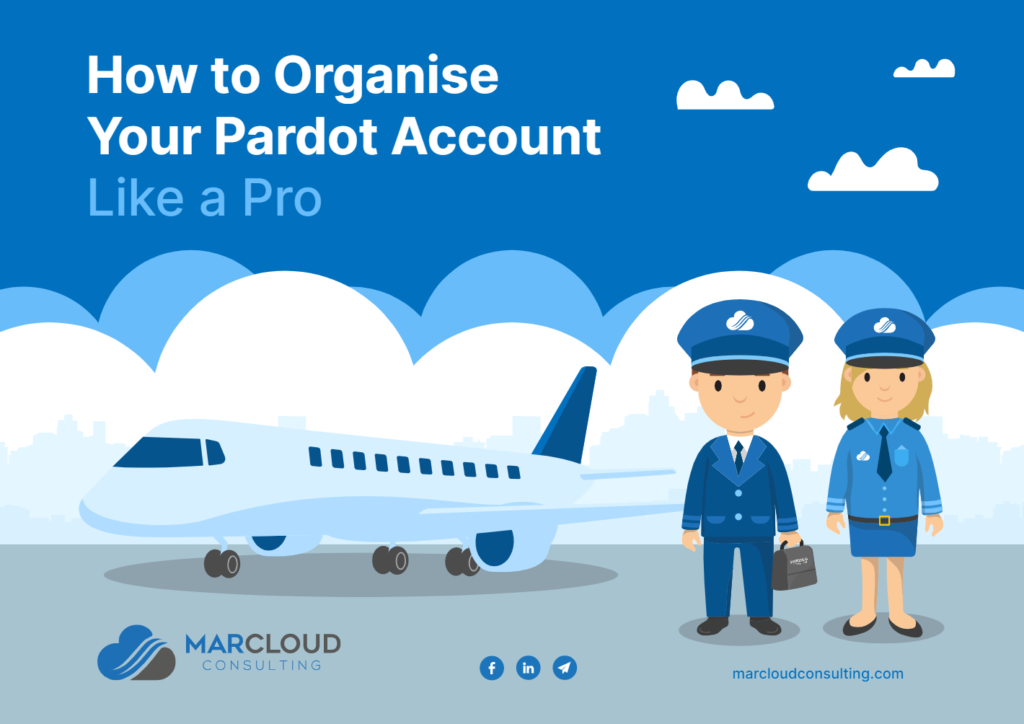
Click the above image to download our Pardot audit guide to organising Pardot like a pro
It’s easy to use the Pardot default folder structure but if you are a large or global organisation, you may benefit from your own custom folder structure, based on regional marketing team assets. The choice is completely yours!
Ultimately though, it’s vital to make sure that your folder structure will make sense and be utilised by your team. The folder structure shouldn’t be overly complex and also shouldn’t feature too many levels.
Some considerations are standardising file names for folders. Ensure the data is relevant, data such as campaign type, title, region etc. If you are unsure where to begin, simply start with a top-level folder, like your product, and work your way down into the individual campaign.
We often suggest that the folder structure is somewhat in line with how you sell your product/service because this unlocks an effective scoring category strategy, which I’ll delve into in the next section!
Keep in mind, each folder can support a maximum of 10,000 assets and up to 16 sub-folders.
Folders become available for use as soon as they are created - making it a super quick process to organise your account.
Folders can impact scoring categories
Scoring categories rely on folders and should be set up so that you can track activity across specific marketing assets. For example, all of the assets that are used to generate leads for a particular service.
The right folder structure can easily break down your prospects’ overall scores into relevant categories, to show you which product or service they are specifically interested in.
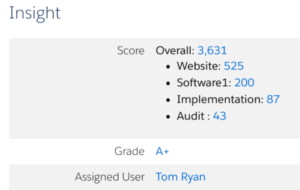
By not associating your assets to the correct folder, there is potential to miss out on these useful insights and there’s a possibility of interference with your automation rules. For example, if you’re automatically assigning prospects who meet a threshold of 100 points for Audit’ and you haven’t saved your files in the correct folder that’s linked to the audit scoring category, you’ll miss out on leads!
How to create scoring categories using folders
First, ensure that you have organised all of your marketing assets into the best folder structure for your organisation.
If no folder is determined, then by default, your assets content are going to be stored in the Uncategorised folder.
The correct folder structure for your business may be by product or service, by country, region, or some other criteria you use to better respond to qualified sales leads.
The below screenshot is what works for us as we like to identify exactly what people are interested in through the use of scoring categories that track services and engagement on the website:
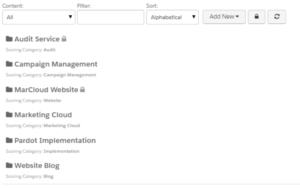
Next, simply assign a scoring category to each folder. Prospects will now earn category points based on their interactions with the assets in that specific folder.
What’s even more awesome, is that now Automation Rules can be triggered off of scoring category scores. You can actually set up rules or Completion Actions to add or subtract from a scoring category score.
What if only the Uncategorised folder has been used to-date?
If you’ve been slightly disorganised and have relied heavily on the Uncategorised folder in your account to-date, you can’t rename or delete that folder. Don’t fret though, organising folders won’t take hours of manual labour.
It’s easy to reorganise via table actions. Especially if you’ve been using some sort of naming convention to your assets.
Simply relocate your asset by searching your file table; once you’ve selected your chosen files by the check box, then use the dropdown at the bottom of the table to “move to folder”.
An even easier way to do this would be to use drag-and-drop functionality in the folder section of Pardot! Head to Folders and reorganise straight from this section. How-to video below:
Custom User Roles and Folder Permissions
So you’ve created your folders, reorganised your assets and now you want to preserve your organised system. To prevent inconsistencies of asset storage, you can use Custom User Roles and folder permission settings.
Through Custom User Roles, apply folder permissions to restrict which team members have access. Please note, this is an Advanced/Enterprise feature or a paid add on for the lower tier accounts.
By utilising this feature, you make sure they only have access to the folders that are relevant to their role. Just make sure you have set up User Groups prior, otherwise the folders will remain public until you select groups with access.
If you have created subfolders within parent folders, keep in mind that these subfolders will inherit the parent’s permissions. However, you can explicitly set permissions on subfolders if you require.
Watch this video to see Pardot folders in action
Final note
Ultimately, there is no reason why folders should not be utilised, even if you have an established account that hasn’t been organised so far.
I recommend taking full advantage of Pardot folders to organise your campaigns and to enhance your marketing workflow and to keep on top of these using a handy Pardot Marketing Hygiene Calendar. If you need training or support, as always, you can contact our team for a chat!

Chloe Prowse
Having worked with Salesforce products for 10+ years, Chloe is a certified consultant and marketing automation enthusiast with a varied background across martech, operations, and enterprise consulting. She loves meeting new people and sharing her knowledge to set them up for success, including matching MarCloud customers with the right service solutions. Passionate about ethical marketing, she'll find any excuse to talk about GDPR and compliance on the Salesforce platform.
More by Chloe ProwseFeatured resource
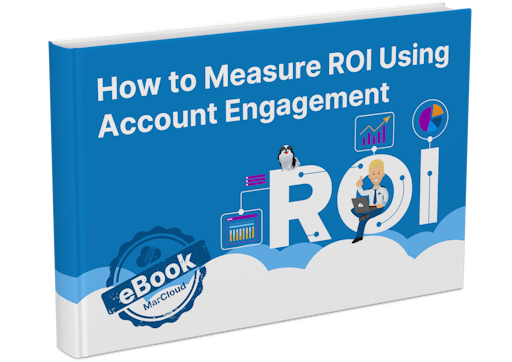
How to Measure ROI Using Pardot
Proving ROI is the holy grail for marketers. In our ‘How to Measure ROI Using Pardot’ eBook, you’ll find a detailed list of all the steps you need to take to fully track and report on marketing attribution and return on investment. If you can make it through the guide with every single checkbox ticked, you can consider yourself a true expert!
Download now