This blog was written before Pardot was renamed to Marketing Cloud Account Engagement. You can read more about the name change and what it means here.
I recently wrote a blog on how Pardot dynamic lists can be used for more efficient marketing. One place that dynamic lists are particularly useful, is on your email preference page. So in this blog, I’ll outline the best practices for using Pardot dynamic lists on your email preference page and how to ensure we remain GDPR compliant.
Every Pardot account has a default email preference page. If you are unfamiliar with customising your Pardot Preference Centre take a look at this blog.
- What type of lists can be used on the Email Preference Page?
- Making a Dynamic List, a Public List
- How to be GDPR compliant
- How to use the Bucketed Approach
What type of lists can be used on the Email Preference Page?
Answer: Any. When creating a list, as long as we’ve ticked the checkbox “Public”, the list will be displayed on the email preference page.
As we know, the Pardot email preference page is where your Pardot Prospects, who are subscribed to receiving your marketing communications, will be taken when they click “email preferences” within a Pardot email.
It’s key to remember this when you are creating a list and making it public. However, you do have full control over what public list exists on each preference centre, with the exception of the default preference page which shows all public lists.
This is why we encourage clients to always include a label and description (that is suitable for public view) within the list settings, as this will help your prospects understand why they are on that particular list but also understand the other communications that they can receive!
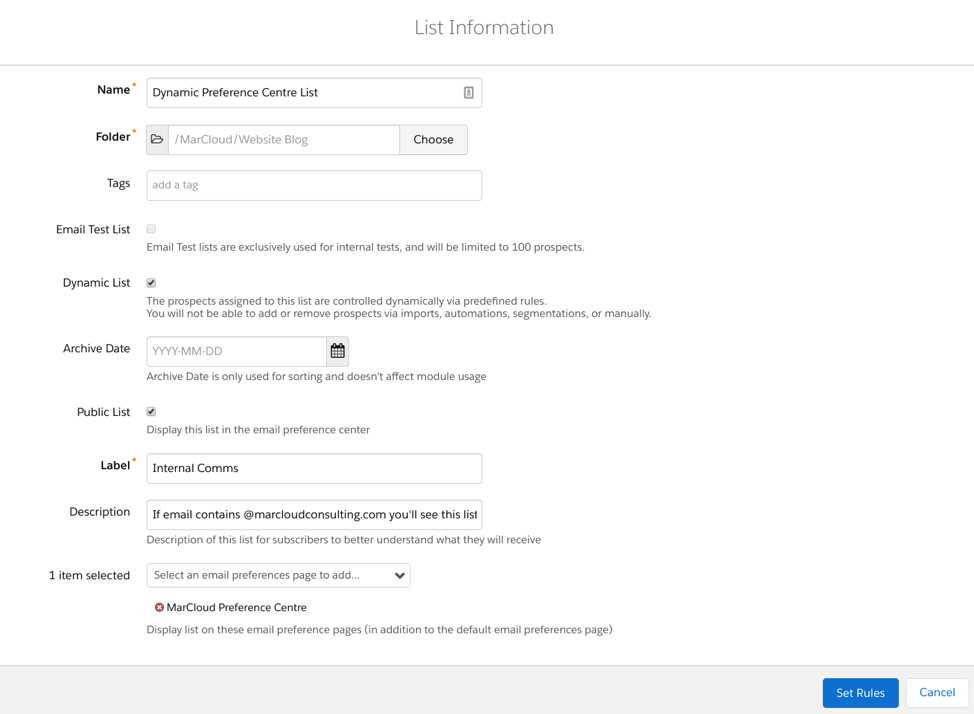
Making a Dynamic List, a Public List
As we can see in the image above, when we create a list, we also have the option to make the list Dynamic. This means that a Dynamic list can also be displayed in the email preference centre.
Dynamic lists are mostly used when you need a list that is based on prospect data that changes and prospects will be added or removed automatically based on the criteria. Users can’t manually add or remove prospects from a dynamic list.
Prospects also cannot add themselves to the dynamic list via the preference page, but they can opt out of the list.
Note: When the dynamic list is created, the prospect will automatically be opted-in to this list so it’s important to acquire explicit consent before creating the list.
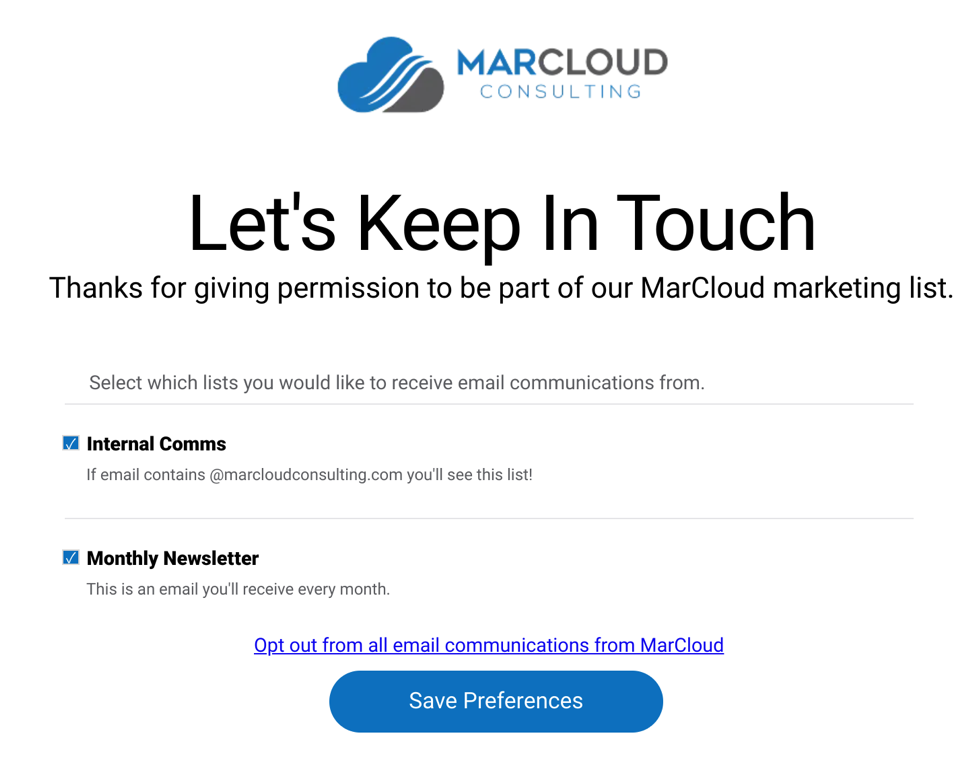
If the prospect chooses to opt out of the list, they are not technically removed from the list in Pardot, but they will no longer receive any email communications from that dynamic list. You’ll see that the status within the list changes. To clarify what is meant by this, see the screenshot below.
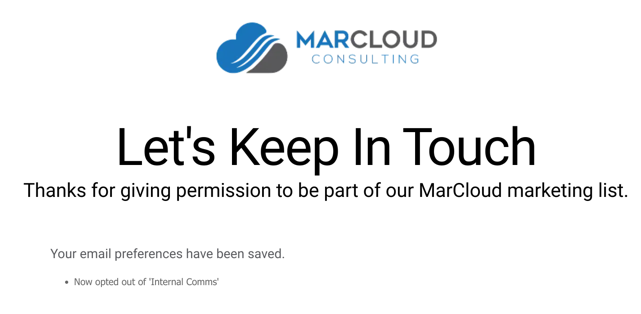

If you’ve decided to make your dynamic list public, only the prospects who meet the lists criteria can see the list of the email preference page.
Therefore, if you want prospects to be able to opt-in to a list via your email preference centre, do not make the list Dynamic, keep it as a public static list. This is because the dynamic list will automatically tick whoever meets the initial criteria and will remain that way until the prospect opts out.
How to be GDPR compliant
In order to be GDPR compliant when including Pardot dynamic lists on your email preference page, consent to receiving marketing communications must be clear and explicit.
The subscription process must inform the prospect about the process of collecting their data.
For example, if a prospect was to sign up to receive a piece of gated content, and we would later be adding them to an Engagement Studio program that would send them regular emails about promotions - we would need to inform them of this before they submit their email address and data.
Therefore, having a dynamic list (which a prospect may or may not see) on an email preference centre means we must include the criteria that tells us we have the prospect's explicit consent.
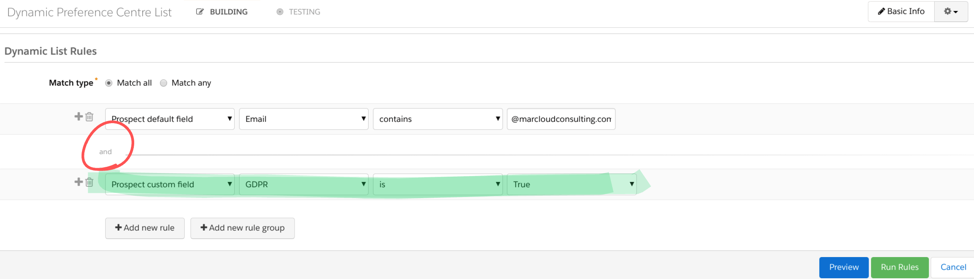
In order to be GDPR compliant, Pardot and Salesforce recommend creating static lists which cover the prospect preferences, they refer to this as a Bucketed Approach’.
How to use the Bucketed Approach
Firstly, create main static lists, for example:
- Christmas Events
- Newsletter
- Blog Posts
- Latest Offers
These static lists will be made public and seen in the email preference centre. These will show prospects what type of lists are available, will keep us GDPR compliant, and show subscribers what marketing communications they will / could receive. This will also give them an option to opt out of receiving certain communications.
Next, the membership of these lists can be used in a dynamic list. When creating the dynamic list use Prospect public list opt-in status: is Latest Offers'’ as part of the criteria.
This best practice method will allow you to have numerous bucketed lists on your email preference centre which cover the dozens of dynamic lists you have in the background of Pardot.
Although we have the ability to use dynamic lists on the email preference centre, as you can see it isn’t always GDPR compliant. We recommend sticking with these guidelines and best practices.
For help with GDPR compliance and Pardot, or setting up email preference centres get in touch. Our team can support you end-to-end by building email templates, mapping the process, building Lists and implementing correctly for you.
For more best practice Pardot email tips and tricks, check out our free Expert's Guide to Great Pardot Email Marketing eBook.

Chloe Prowse
Having worked with Salesforce products for 10+ years, Chloe is a certified consultant and marketing automation enthusiast with a varied background across martech, operations, and enterprise consulting. She loves meeting new people and sharing her knowledge to set them up for success, including matching MarCloud customers with the right service solutions. Passionate about ethical marketing, she'll find any excuse to talk about GDPR and compliance on the Salesforce platform.
More by Chloe ProwseFeatured resource
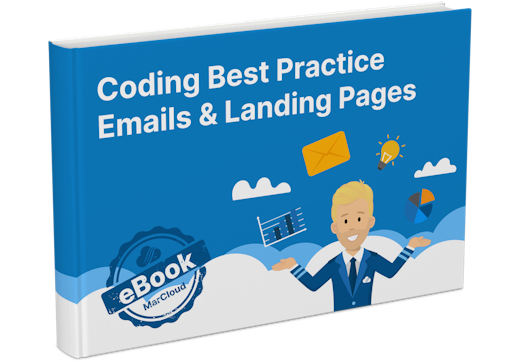
Coding Best Practice Emails & Landing Pages
When it comes to nurturing leads and winning conversions, you want to create emails and landing pages that are responsive, engaging, and optimised for your audience. To help you develop emails and landing pages as seamlessly and effectively as possible, we’ve put together an eBook on coding best practices.
Download now



