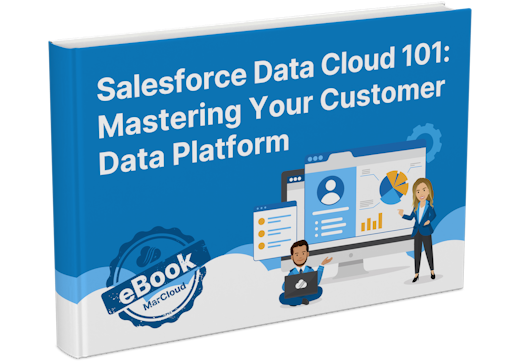Here’s how to run a pilot like this using Batch Data Transforms, Data Cloud’s tool for processing data in scheduled batches. It’s simple to manage and powerful enough to demonstrate real impact.
1. Pick your data sources
Start with two systems you already use, perhaps a sales CRM like Sales Cloud, and a support platform like Zendesk. For our startup example, ‘Sales Data’ includes customer names, emails, order date, and totals. ‘Support Data’ covers names, emails, ticket counts, and resolution statuses.
At this stage, keep it simple. This is a proof of concept, not a comprehensive solution. Check both datasets for shared fields, such as email addresses, so you can link records later.
2. Bring data into Data Cloud
Connect both systems to Salesforce Data Cloud using its ingestion tools. Think of this as piping the data into a central workspace. Sales and support records land as Data Lake Objects - containers that store raw data. You don’t need to pull every field, just what’s needed for your test. In this case, customer details, order history, and support interactions.
Once configured, this can be refreshed on a schedule: daily, weekly, or whatever suits your timeline.
3. Unify with a Batch Data Transform
Use a Batch Data Transform to join these datasets. In the drag-and-drop interface, create a transform that matches records where emails align. Choose which fields to keep: order totals and dates from sales, ticket counts, and statuses from support.
The result is a new Data Lake Object, let’s call it ‘Customer Snapshot’, that combines relevant information into a single view. For example, Jane Doe might show £150 spent, two orders, and one unresolved support ticket. Set this to run weekly for now. Real-time updates can come later.
4. Map to a unified profile
Next, map the Customer Snapshot object to a custom Unified Data Model Object (DMO). This gives structure to your fields. For instance, ‘Total Spend’ becomes a currency field, ‘Ticket Count’ a numeric value. Think of it as a lightweight version of a Unified Individual Profile, ready for testing and campaign activation.
5. Test with a campaign
Push this DMO to Marketing Cloud (or your chosen marketing automation platform) to run a small test campaign. The startup might target lapsed subscribers; anyone without an order in the last 90 days. Thanks to the support data, you can use personalisation:
“Missed us, Jane? We’ve fixed that issue you flagged. Here’s 10% off your next box.”
Send this to a test segment (say, 100 customers) and monitor the response.