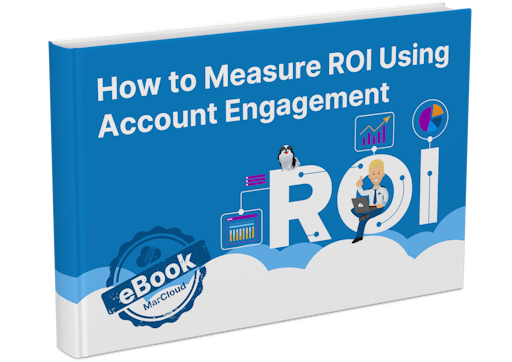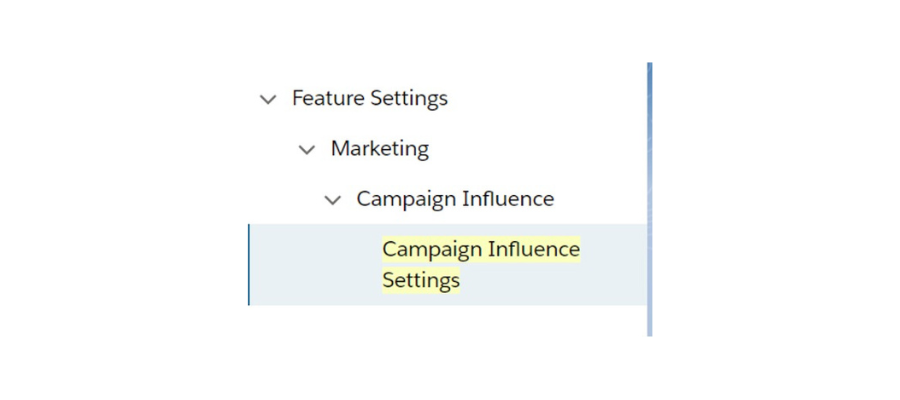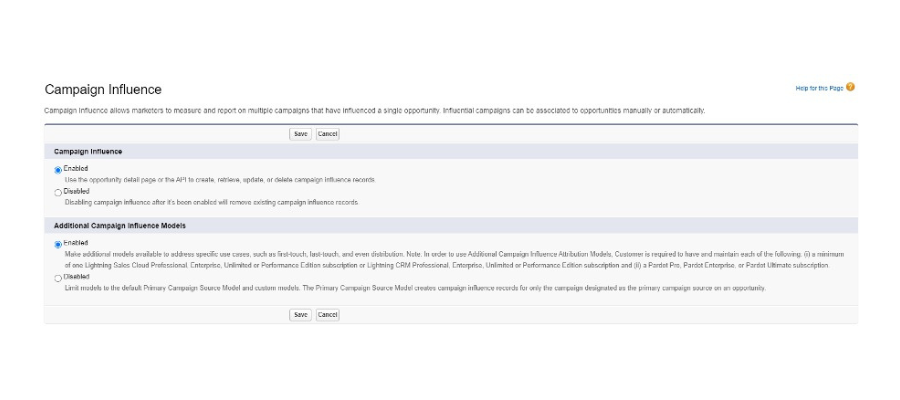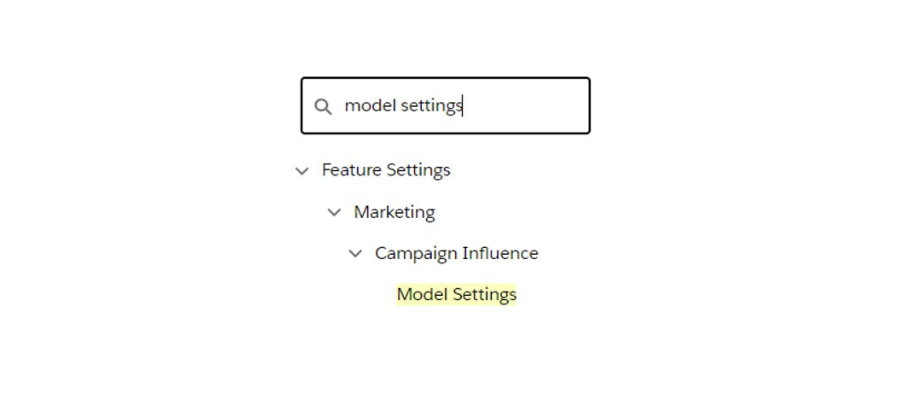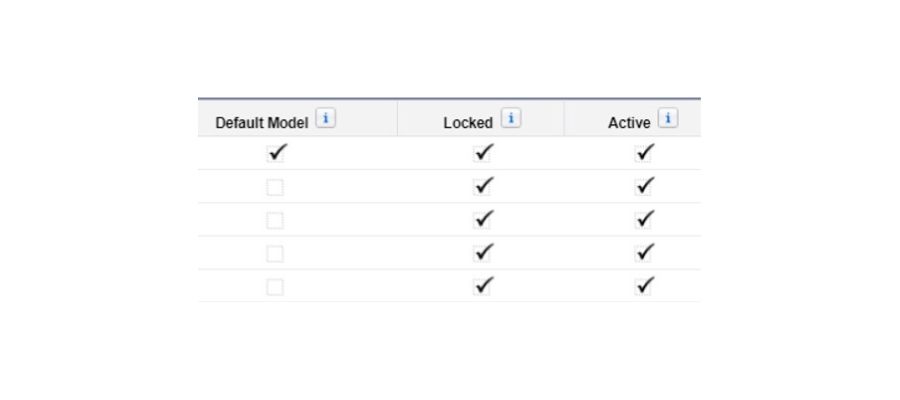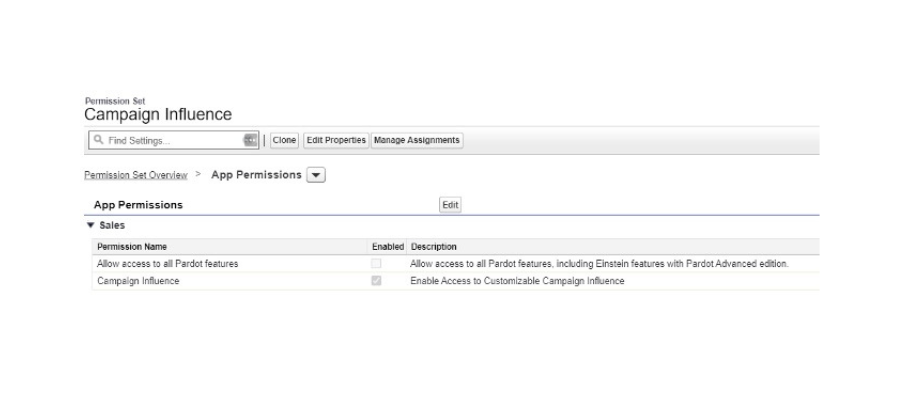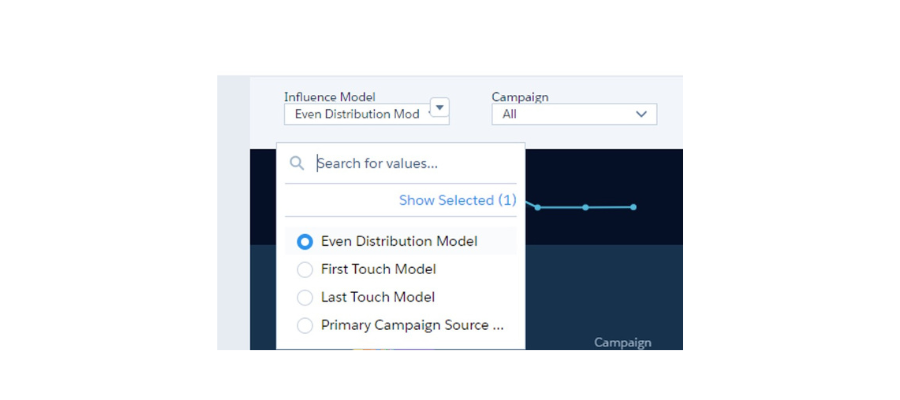When it comes to tapping into Salesforce Campaign Influence, customers face challenges with using the pre-built dashboards created by Einstein Analytics. Repeatedly, we’re asked the question:
“Why can I only see ‘Primary Campain Source’ from the ‘Influence Model Filter’ in the multi-touch attribution dashboard?”
The name ‘Multi-touch’ certainly gives the impression that this dashboard should show all of the campaigns that an Opportunity has, at some point, touched. So, why aren’t 'First Touch', 'Last Touch', 'Even Distribution' models showing?
The answer is, the dashboard is created in “Default mode” and you may not have enabled ‘Additional Campaign Influence Models’.
To get you started (or fixed!) on the best foot, let’s run through the steps for setting up and using Campaign Influence in the B2B Marketing Analytics app.
Before continuing, ensure that your org is already using Salesforce Leads and Opportunities, that you’ve enabled Connected Campaigns, and have a campaign hierarchy in place. This way you can get the most out of Salesforce Campaign Influence.