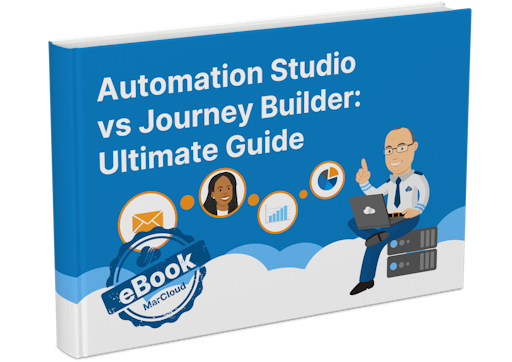The Salesforce Marketing Cloud Journey Builder module is one of many you can find in your Marketing Cloud dashboard.
In my opinion, it’s one of the best modules the software has, both in terms of what it can do and how easy it is to navigate and use.
Depending on your subscription, you may not have access to Journey Builder right now, even if you see it in your navigation menu when logged in.
To gain access, you’ll need to speak with your account manager about amending your subscription to include the Journey Builder module.
What is Salesforce Marketing Cloud Journey Builder?
The Journey Builder module does exactly what it says on the tin; it allows you to build automated journeys for your prospects.
It’s the only part of Salesforce Marketing Cloud that allows you to easily and visually automate multiple marketing channels in a single place, such as email and SMS.
Without Journey Builder:
- Emails are created and sent within the Email Studio module.
- SMS campaigns are created and sent within the Mobile Studio.
- Advertising activity is set up and activated within the Ad Studio.
In this case, you have three siloed campaigns happening.
However, with Salesforce Marketing Cloud Journey Builder, you can bring all three of these marketing communications into one module by building them in a single, holistic, multi-channel journey.
You are able to trigger these communications to leads based on specific dates and durations, the information you have about the lead, and how they engage with previous communications.
What’s the difference between Journey Builder and Automation Studio?
The Automation Studio in Salesforce Marketing Cloud does allow for some simple automation of email sends, however, its main purpose is to automate admin and data management tasks such as importing files and transferring data.
Journey Builder, on the other hand, is designed for creating 1:1 personalised journeys for your prospect communications.
We actually have an entire eBook about the difference between Automation Studio and Journey Builder, which you can download for free, here! Or, if time is of the essence, we've also put together a free downloadable cheat sheet you can use at a glance.
How do I enter prospects into a Journey?
There are 6 Entry Sources that can be used to enter a prospect into a Journey in Journey Builder. These are:
- Data Extension
- API Event
- CloudPages (SFMC hosted forms)
- Audience entry (Mobile Studio audiences only)
- Salesforce Data
- Event (being phased out)
If you are using Salesforce as your CRM, this is naturally your best choice of Entry Source. You can find instructions for entering your Salesforce contacts into a Journey on the Salesforce Help site.
If you’re not using Salesforce CRM, the best Entry Source is likely to be a Data Extension or API Event, depending on your SFMC set up and the amount of technical support you have to hand.
Using Data Extensions is a big topic in itself - so we wrote an entire eBook about them which you can download for free! (You can also get in touch with us if you'd like more help.)
As well as setting your Entry Source, you can use Filter Criteria to control exactly who enters your Journeys.
How to build a Journey in Journey Builder
The actual process of setting up a Journey is extremely user-friendly.
You have the option to use a Journey Template created for you in Salesforce Marketing Cloud, or to start from scratch and build your own.
If you’re starting from scratch, here’s a very basic guide to building your first Journey:
Building a Journey
There are five options under the Activities’ tab that can be included in a Journey. Within each of these Activities are all of the options you have for inclusion in your Journey. They are:

You can simply drag and drop the relevant Activities on to the Journey Builder canvas, to build your Journey.
Then click the Activity one by one and complete the steps to set it up i.e. selecting the right email to send, setting a wait period, or configuring a split.
Tips for using Journey Builder
Map your Journey out on paper first
As visual and intuitive as Journey Builder is, best practice is always to document your planned Journeys in a flowchart or simple graphic first.
This way, you’ll likely build your Journey faster as you’ll be following a guide, plus you’ll avoid being overwhelmed by large or multiple builds.
Of course, having an external document of your Journey plans also makes it much easier for the entire team to understand what’s happening in the software, without needing to login or have technical knowledge of SFMC.
To create large or repetitive builds quickly, use Copy Activity’
- Click the icon in the top right showing a circle on top of a square
- Click the activities you want to copy
- Click Copy Selection’
- You’ll now see a section in the left-hand panel called Copied Activities Clipboard’
- Click and drag the group of icons in this section on to the canvas where you’d like them to be

This function is somewhat hidden in Journey Builder but boy is it a massive timesaver!
Journey Builder does not autosave
Save your Journey as you build! Otherwise you could find yourself having technical difficulties and losing all of your hard work.
Use Exit Criteria to remove prospects when needed
Depending on the type of content you have in your Journey, you might want to remove a prospect if their status changes, for example, if they become a customer, or perhaps a cold lead.
If you want to remove a contact from a journey before they complete a Journey you can set up Exit Criteria.
To set up Exit Criteria click this icon in the top right menu:

As soon as a contact meets this criteria they will exit the Journey.
Measure your Journey performance using Goals
A benefit of using Journey Builder is to better understand how multiple channels can work together to nurture and convert a potential customer.
One way to see how well your Journeys are working to achieve your marketing objectives is to set Goals.
Journey Goals can be set up based on a changing attribute for a contact i.e. their status attribute becomes customer’.
To set up a Goal click the trophy icon in the top right menu:

I’ll finish with a reminder that Salesforce Marketing Cloud is very different to Pardot and each have different use cases. If you’re in the research stages of finding the best marketing automation tool for your business, be sure to read this blog first.
For a more comprehensive guide to Journey Builder, download our free Automation Studio vs. Journey Builder eBook.
Already sold on Salesforce Marketing Cloud and need support? Work with us to implement and use the system the best you can.