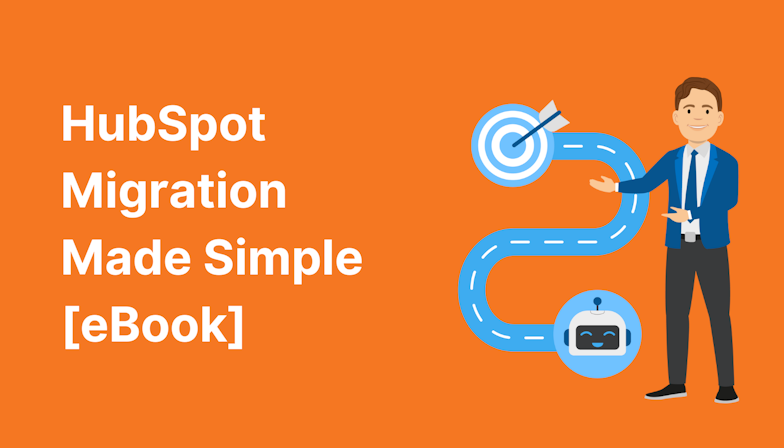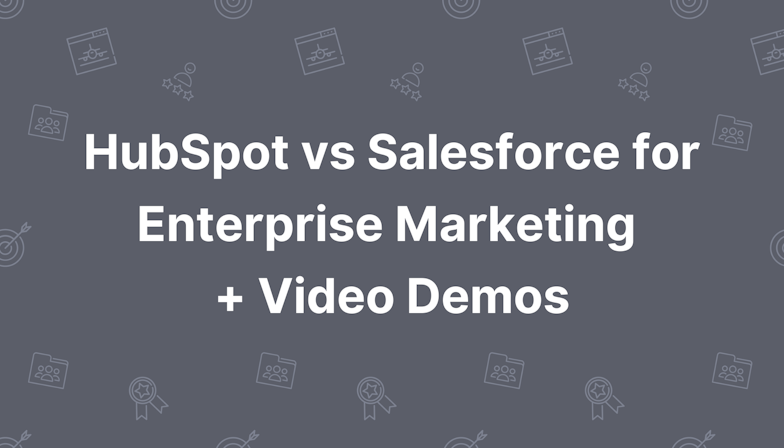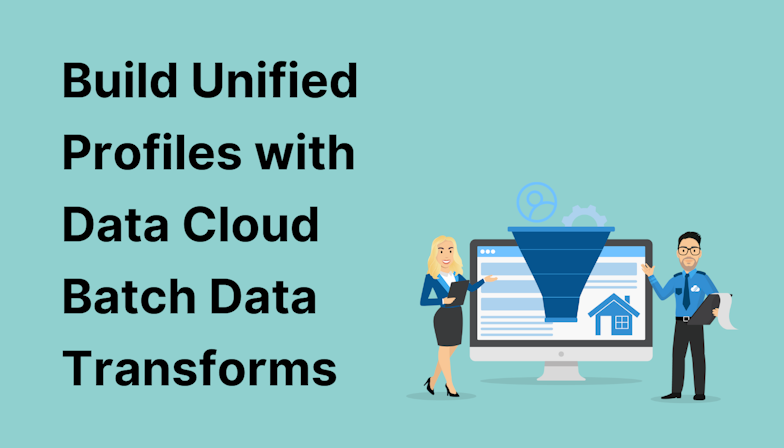Building high-converting landing pages is part and parcel of running excellent digital marketing campaigns, and Marketing Cloud Engagement enables you to do this with its product ‘CloudPages’. CloudPages is included in all editions and base user licences.
Using CloudPages is straightforward. It’s a drag-and-drop interface that allows you to choose from templated layouts or a blank page, and easily insert content blocks including:
- Text
- Image
- Button
- Free form
- Smart Capture form
- Dynamic content via AMPscript
- Custom HTML
- HTML
- Social follow
- Social share
You can create individual pages or an entire microsite, grouping similar pages into ‘Collections’ for easy management.
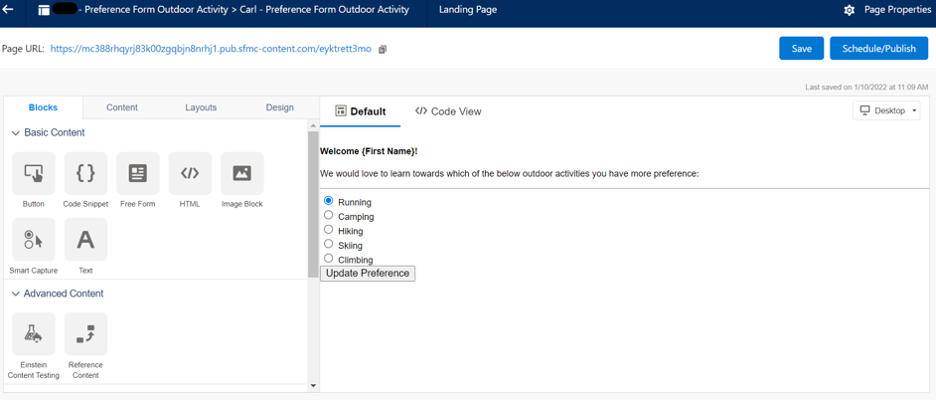
When comparing the CloudPages builder with external CMS and landing page builder tools, you may be tempted to go with a shiny third-party platform instead. If you do, you’re going to make life so much harder for yourself.
CloudPages vs. third-party landing page tools
CloudPages is part of the Salesforce product suite which means you benefit from having a central place for all of your marketing assets. Any data collected can be shared between all of your Salesforce clouds i.e. Marketing Cloud, Sales Cloud, Service Cloud, etc.
On the other hand, third-party pages will not integrate out-of-the-box with Marketing Cloud, which means;
- you’ll need to either build an API integration (if possible) or manually export and import data from your landing page forms into your Data Extensions - which is cumbersome and risky from a compliance perspective!
- you cannot use data from Salesforce or Marketing Cloud to pre-fill capture forms.
- you cannot use dynamic content to personalise pages to suit the viewer.
- you cannot trigger marketing activities in real-time based on form submissions i.e. using Journey Builder.
- you will not be able to use Interactive Email Forms, which allow you to start the form fill-out process directly from an email.
With CloudPages, you can do all of the above. The user experience can be truly seamless in that:
- prospects view and convert on your page using a CloudPages capture form.
- their data is instantly added or updated in the relevant Data Extension.
- they can be immediately added to a Journey Builder flow of your choosing.
- they receive tailored, relevant marketing communications right away, striking while the iron is hot.
What’s more, you don’t need to be a web developer or coding expert to create a landing page using CloudPages. It’s very simple and easy to use. Yet, for those who do want to custom code elements of the page, you have this option too!
How to create a landing page
The steps for creating a landing page in Marketing Cloud are:
- Navigate to Web Studio > Cloud Pages from the main dashboard.
- Create a new ‘Collection’.
- Within this Collection, click ‘Create’ and select ‘Landing Page’.
- Page Properties - name and add a description for your page (you can always edit this later).
- Select the domain your page should use from the URL dropdown.
- Select the checkbox for ‘HTTPS connection only’ to ensure your page is served securely.
- Choose ‘Content Builder’ and hit ‘Next’.
- Select the layout you’d like to start with. Note: it is possible to save landing pages as templates within Content Builder, so you can select an existing template to work with for a new page, instead of starting from scratch.
- Click ‘Create’.
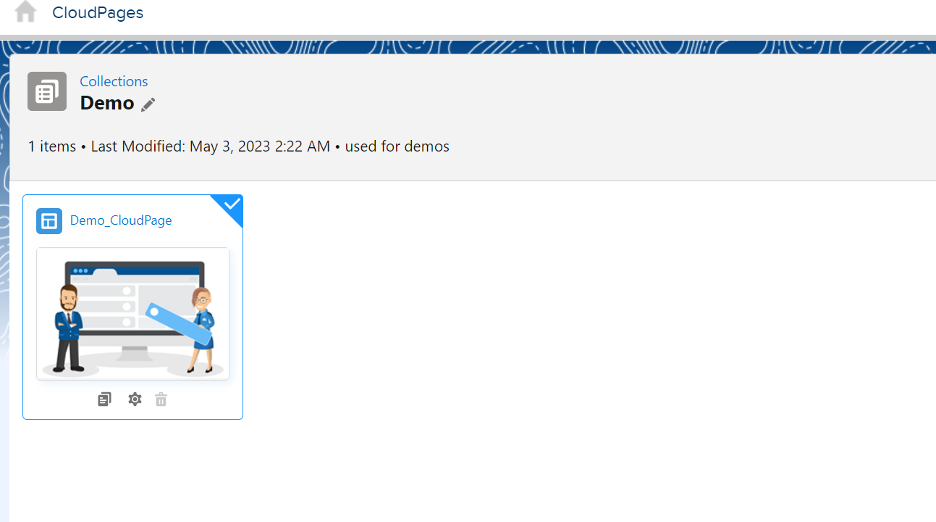
At this stage, you’ll find yourself in the page editor, where you can use the Blocks on the left-hand side to build your page content. There are four tabs available:
- Blocks - drag-and-drop onto the canvas as you need.
- Content - make edits to the block content, settings, and HTML.
- Layout - change the layout selection if required.
- Design - set or change styles for the entire page.
At the top-right of the page, you’ll notice a toggle for ‘Layout/Code View’ and you can use this to change the editor view if you prefer to work with code.
You can preview your page at any time using the ‘Desktop/Mobile’ toggle and be sure to ‘Save’ until you’re fully happy and ready to ‘Publish/Schedule’. As the latter suggests, you can actually schedule the landing page to be published on a set date and time.
Cloud Pages and SEO
Depending on the purpose of your Cloud Pages landing page, you might want to ensure it’s fully optimised for search engines. You can do this by;
- selecting the ‘Page Properties’ icon, which shows you information about your page like its status, when it was created and last updated the URL, and the Marketing Cloud page ID.
- hitting the button for ‘Advanced Settings’.
- customising the fields for ‘Page title’, ‘Keywords’, and ‘Description’ (entering your keywords doesn’t mean you’ll automatically rank for the words but can help you to track your focus search terms).
Advanced Settings is also where you can block your landing page from being viewed by search engines or instruct search engines not to follow links on the page. Why would you do this? Well, if your page is intended solely for recipients of an email campaign, existing customers, or not intended for the general public to find. To keep it ‘private’ to only those who have the link, adjust these settings and your page will not be displayed in Google or other search engine results pages.
Insider tips for using Cloud Pages
- Make the page content more relevant to the person viewing it by using Dynamic Content blocks and personalisation strings. Personalise the content based on the subscriber's preferences, behaviours, or demographics using data from Salesforce CRM or Marketing Cloud.
- Don't crowd the page with too much information or too many elements. To make the page easier to navigate and read, use whitespace and a clear hierarchy. Check that the main message or call to action is clear and visible.
- Because most people access the internet through mobile devices, it's critical that your landing pages are mobile-friendly. To ensure that the page loads quickly and looks good, use a responsive design, optimise image sizes, and test it on various devices.
- To make the page more engaging and visually appealing, use high-quality images, videos, or animations. Make sure, however, that the visuals are relevant to the content and do not detract from the main message.
- Compare the performance of different versions of the landing page. You can experiment with different elements such as the headline, call to action, button colour, and form fields to see which one resonates with the audience the best.
- Make it simple to use and navigate the landing page. Check that the page loads quickly, that forms are simple to fill out, and that there are no broken links or errors.
Ready to get stuck in? We’re here to help should you need the support of certified specialists. We can do as little or as much as you’d like, with flexible support packages.

Ellie Anderson
Ellie is experienced in both Salesforce and Marketing Cloud, providing both a sales and marketing lens to projects, ensuring both teams align their processes to complement each other. She thoroughly enjoys creating efficient and cost-effective solutions.
More by Ellie AndersonFeatured resource
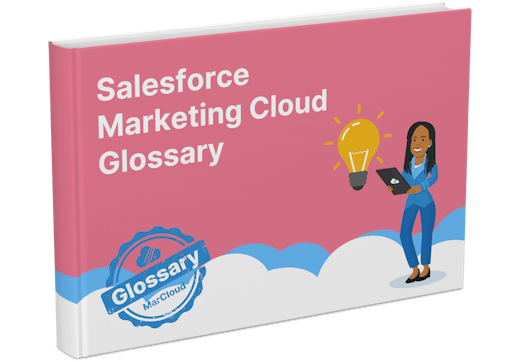
Salesforce Marketing Cloud Glossary
Even the most experienced Marketing Cloud users won’t always remember every single phrase or term! So, we’ve compiled an A-Z list of definitions you can download to your desktop or print out for your office wall – whichever way works best for you!
Download now