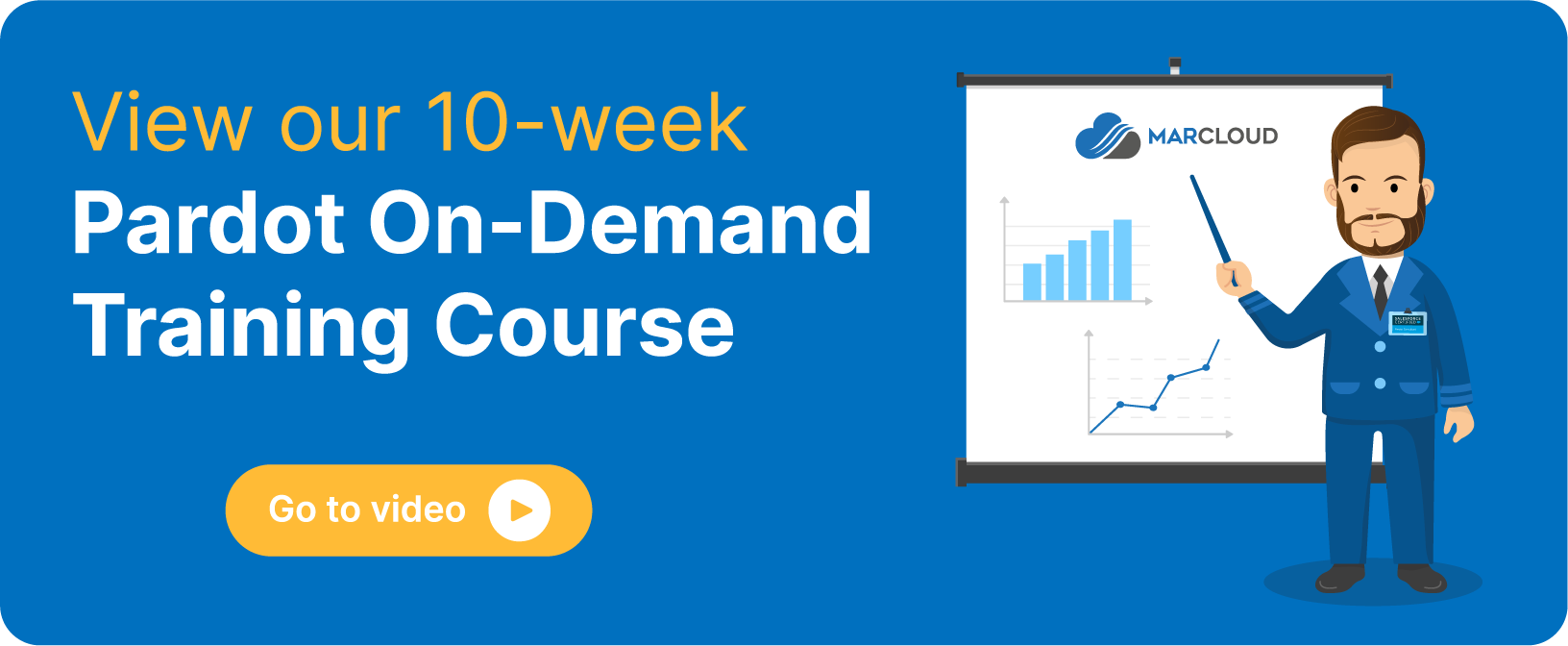This blog was written before Pardot was renamed to Marketing Cloud Account Engagement. You can read more about the name change and what it means here.
Pardot sync errors can be a massive headache. It’s a basic requirement that data is syncing properly and you know you need to get the issues fixed, but they keep piling up! They can also be quite technical, and what's more they might not even be anything to do with your Pardot setup.
This blog will help you with some of the more common sync errors that come up from both the Pardot and Salesforce side, and provide you with a good idea of how to approach fixing them!
Here’s what we’ll cover:
- Operation with invalid user type: Operations not valid for this user type
- Owner ID: id value of incorrect type: [XXX]’
- Filter Validation Exception: Value does not exist or does not match filter criteria’
- Custom Validation Exception: Field must be populated’’
- Invalid picklist value: bad value for restricted picklist field: [XXX]’
- Invalid field length: [XXX] is too long - max length is [XX]’
- Uniqueness error with https://pi.pardot.com/prospect/read/id/XXXXXX. Consider merging’
- Required field missing: Required fields are missing: [XXX]’
Salesforce Related Sync Errors
Sometimes there will be sync errors that require attention from the Salesforce side - please contact your Salesforce admin for help implementing these fixes;
Operation with invalid user type: Operation not valid for this user type’
- What does this error mean?
When trying to sync prospects between Pardot and Salesforce, it might be the case that the prospect is assigned to a user who is either not active or has a Chatter Free licence. In either case, you will be shown a sync error.
- How do I fix this error?
Firstly we need to make sure that the user who this prospect is assigned to is active. Navigate to the user’s record in Salesforce to see if this is the case. If they are in fact active, check their licence type whilst you are on their record - this will need to be updated to a non-Chatter Free licence type.
Owner ID: id value of incorrect type: [XXX]’
- What does this error mean?
Only leads can be assigned to queues in Salesforce - sometimes when assigning prospects to queues there may be some confusion with the connector as to who is a contact and who is a prospect. This is caused by Reverse Sync’, which when enabled will create a contact in Salesforce as opposed to a lead when syncing new prospects.
- How do I fix this error?
You have 2 options here when it comes to this issue - either turn off the aforementioned Reverse Sync’ functionality, or you can assign the prospect (contact) to users in Salesforce as opposed to a queue.
Filter Validation Exception: Value does not exist or does not match filter criteria’
- What does this error mean?
This error will occur when trying to sync a record which has a value that does not meet the filter criteria on its respective object. This will usually occur because an object in Salesforce with a lookup filter has been modified, and no longer reflects the filter criteria.
- How do I fix this error?
The first thing to do to investigate and solve this error is to look at the filter validation itself. From here, you can amend the filter to allow for values to be accepted. Alternatively, you can simply correct the filter validation field that is causing the sync error.
Custom Validation Exception: Field must be populated’
- What does this error mean?
This error will appear when there is a validation rule is set up on a Salesforce field, and the current value for that field in Pardot does not match the rule’s requirements.
- How do I fix this error?
Firstly we have to align the systems so that they are both using the same values for this field. We then need to make sure records are retrospectively updated to reflect the up-to-date values. Alternatively, we can delete the validation rule from Salesforce altogether.
Invalid picklist value: bad value for restricted picklist field: [XXX]’
- What does this error mean?
One of the more common errors experienced in Pardot, this means that the value mentioned in the error message is not being accepted by the corresponding picklist field in Salesforce. This may not exist in the picklist itself, or there may be some other restrictions as to what values can go here.
- How do I fix this error?
First thing to check is that the field being mentioned in the error is actually listed in the picklist for that particular Salesforce field. If it isn’t, we need to edit the field to allow for whatever value it is that is causing us trouble.
Another thing to consider here is that the Salesforce field’s picklist might be dependant on a controlling field’, which is a separate field in Salesforce. If this is the case then we need to ensure that the value that is throwing the error will be accepted by that field. Salesforce provide some useful documentation on controlling fields and dependant picklists.
Pardot Related Sync Errors
Invalid field length: [XXX] is too long - max length is [XX]’
- What does this error mean?
This is one of the more easier sync errors to understand, it says it all in the title of the error itself! Essentially what’s happening here is that the value in a particular Pardot field is too long, or at least longer than the maximum length set by the corresponding field in Salesforce.
- How do I fix this error?
There are a couple of options here. The first of which is to edit the maximum field value in Salesforce, so that it will accept the longer values. The second option is to actually change the lengthy values on the Pardot field, allowing it to sync over to Pardot.
Uniqueness error with https://pi.pardot.com/prospect/read/id/XXXXXX. Consider merging’
- What does this error mean?
This uniqueness error’ will likely be showing because you are trying to sync a record between Salesforce and Pardot that is in the recycle bin.
- How do I fix this error?
In order to get this one sorted, your best bet is to find and remove the prospect that is failing to sync from the recycle bin.
Required field missing: Required fields are missing: [XXX]’
- What does this error mean?
Pardot will throw up a sync error if there is a required field on an object in Salesforce and this field does not have a value. There are a few reasons why the value might be missing. For example, the value may simply not have been obtained for that particular prospect, or the field itself is not mapped.
- How do I fix this error?
First let's make sure that the required fields are mapped correctly.
Find the field (assuming it exists) in Pardot by navigating to Admin > Configure Fields. When you have selected the field, make sure that the correct Salesforce field’s API name is selected in the Salesforce Field Name dropdown.
If this is a case of simply not having a value for this field, we first need to put one there. Short term this may have to be something of a manual process - or you can set up progressive profiling on forms so that prospects have the opportunity to give us this information. Either way, we need to make sure this field value is set to required’ on forms moving forward.
Got a Pardot sync error that isn’t listed?
This blog shares the most common Pardot sync errors we see here at MarCloud Consulting but if you’re experiencing an issue that we haven’t covered, we can still help! Our support is available at a simple day rate, learn more about that here.

Carl Mortimer
Carl spent eight years in sales before moving to consulting in the martech space with Pardot, Marketing Cloud and Sales Cloud. With his first-hand experience, he's able to produce solutions with the full lead-to-revenue cycle in mind. He loves seeing his clients thrive as a result of working together, and this buzz drives him in every project he delivers. Focused on delivering a 5-star experience for clients, Carl is a Salesforce Marketing Champion who actively engages with the Salesforce community both directly and via blog posts.
More by Carl MortimerFeatured resource

Organising Pardot for Better ROI
Tidying your Pardot account is step one in making your life easier, saving time and increasing return on marketing investment! Here you’ll find a complete guide to organising your Pardot account like a pro – whether you’re working with a new implementation or a mature account that’s in a bit of a mess.
Download now