It’s been over a year since Marketing Cloud Account Engagement (formerly Pardot) dropped its snazzy drag-and-drop email builder and changed the game for no-code marketers in the Salesforce community.
But with many users yet to take the plunge and migrate to the new builder, it’s clear there’s still apprehension around overhauling internal email marketing processes, going all-in on Salesforce Lightning, and embracing this new tool.
As an Account Engagement marketer and a first-time user of the new email builder, I’ve written about some of my learnings (and failings) in an effort to alleviate concerns and help you navigate the more common pitfalls around setting up and using this fancy new feature. I’ve also spoken to platform experts for insights and valuable context on where this tool should fit into your marketing strategy.
Read on for actionable advice, and a video sharing a more casual ‘roundtable’ discussion on the drag-and-drop email builder.
If you're keen to upskill in email marketing and coding, check out the mini-course ‘Pardot Email for Reluctant Coders‘, available immediately online.
Talking shop on the drag-and-drop email builder
Perhaps users don’t yet appreciate the potential of its new features, have fears around the technical setup of the CMS and new builder, or simply don’t have the time to rebuild email templates using the new wizard. Either way, I’ve personally experienced the take-up rate of the new builder being quite slow.
That’s why, for my first foray into the drag-and-drop email builder, I invited along a supergroup of Salesforce, Marketing Cloud, and Account Engage (Pardot) expertise for a casual and honest chat around why we need this in our lives. Namely, why marketers will love using the new tool, how it compares to other Salesforce products, any considerations for moving from the old email builder, and commentary on the features that will take your email marketing to the next level.
Alongside myself, a no-code marketer, we have Tom Ryan, Founder and Co-Owner of MarCloud, as well as Marketing Cloud specialists Kumar Gurrampalli and Carl Mortimer, and MCAE (Pardot) development and email specialist Gulbiz Croasdale. This is quite a loose chat and we go on plenty of tangents, so feel free to have it on in the background while you work!
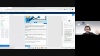
Mistakes to avoid
1. Email Builder / Salesforce CMS setup and access issues
Something you won’t see in the video above is me trying and failing to access the new builder, as I didn’t yet have sufficient permissions. This is because we cut that from the video out of embarrassment.
Setting up the tool with all of the necessary prerequisites is one thing, and those instructions will need to be followed closely, but giving users relevant access is a step that’s often overlooked.
Add ‘Contributors’ to CMS channel
After ensuring your domain supports CDN, and setting up Salesforce CMS with a Workspace and Channel, you’ll need to add each team member as a ‘Contributor’ to the channel, which will effectively give them access to any of the content uploaded there for use in emails etc.
Permission sets and assignment
To access the builder, you’ll need to ensure the relevant permission set exists and all users have been assigned it. Fortunately, when creating this new permission set, Salesforce has already created a premade set labelled ‘Use CMS with Email Templates and Email Content’, with the relevant permissions already enabled. After this has been set up, click ‘Manage Assignments’ and assign to your marketing users.
Another thing worth mentioning is to make sure the relevant items have been added to your navigation in Pardot in Lightning - you’ll need at least Email Content and Email Templates, along with any CMS items.
2. Upload your media to the CMS, not the template
When you’re ready to add images and media to your new email templates, don’t make the same mistake I did and add your media directly to the template. This will result in you not being able to use the template in an email, because it ‘Contains Salesforce Files’. In fact, there’s actually a checkbox on the ‘Details’ panel of the email template that will indicate whenever a template ‘Contains Salesforce Files’, and this will prevent you from using it in Email Content.
The solution? Upload your media directly to the CMS, and then add images to your template from your CMS. The best way is to do this in bulk, where you’re able to upload all media used in your emails and set metadata, even using variable tags to build sophisticated metadata.
It raises the question - why would Salesforce allow you to upload images straight to the email template but then not let you use them in email sends? Whether intended or not there is an answer; placeholder images. You can be confident when building a template that the email can’t go out with a placeholder image, if you upload the image directly to the template. The user would have to replace that image with the campaign asset, hosted in the CMS, before setting the email free into the wild.
3. Make your email templates available to use
Salesforce CMS has taken us a long way in enabling media for use in sales activity, as well as for us marketers across different assets. From Summer ‘22 we’ll even be able to use media and email templates in Salesforce Engage, for further control over messaging, and look and feel of marketing collateral in sales teams.
Visibility and control are key in the CMS, and that’s why you’ll need to make your email templates available in a public folder if you’d like other members of your team to make use of them.

You’ll also be able to use your new email templates in automations in Account Engagement (Pardot), such as in Engagement Studio Programs, but again only if you explicitly make them available for automations. This is done in the Email Content window, after you’ve created Email Content using your initial template, by selecting the arrow dropdown and enabling ‘Activate for Automation’.

4. Reporting on emails when using Einstein Send Time Optimisation
After getting my email set up, signed, sealed, and delivered using Einstein Send Time Optimisation (ESTO), there was a moment of mild panic when I couldn’t find it in the ‘Email Sends’ list.
This is because we were still inside the time window for ESTO, and so the email will not show up until the window has lapsed and all emails have been sent. At that point, you’ll see full results and metrics as expected, with additional insights powered by Einstein.
However, the email DOES show in the classic Pardot email send report, as you would traditionally access under List Emails and the likes. This is good to know as it prevents marketers from losing track of whether the email has gone out or not, and accidentally re-sending - you just need to know where to look!
5. Beware of rogue text formatting
As a no-code marketer, one of my biggest headaches is text formatting going rogue in the template, and the HTML view quickly becoming chaotic. Even experienced developers are often baffled by how the code seemingly rewrites itself following an innocent copy-and-paste job, and so marketers like me need to take steps to ensure this doesn’t happen.
As the new drag-and-drop builder doesn’t yet facilitate custom fonts, we do still have to rely on custom code for styling and formatting. The best way to navigate this when editing an existing template is to add text to the HTML view, replacing the chunks of copy between code snippets, as opposed to adding it to the visual editor. This way, the text won’t need to be restyled and you won’t be left with annoying formatting issues, like line heights and margins being inconsistent.
It’s also really easy to clone existing modules in an email, so it may be more practical to make a clone and work from there, to protect the integrity of the original formatting.
While I’ve explicitly discussed where you could go wrong with this new tool, it must be said that the drag-and-drop email builder contains some fantastic new features that will only make life easier for both experienced and fresh email marketers. We can now quickly build sophisticated and smooth-looking email templates, which previously would have been impossible without extensive HTML and CSS experience.
Need more support? Our on-demand training pitstop 4 ‘The life of an email marketer' covers everything an email marketer needs to know when navigating Marketing Cloud Account Engagement (Pardot), from file and template storage to compliance, and practical use of the drag-and-drop builder.

Chris Thompson
Chris is an experienced marketer and certified Pardot consultant. He's passionate about improving visibility for clearer marketing attribution, which in the world of Salesforce means aligning digital marketing strategy with the objects, tools and automations available within the Salesforce tech stack and beyond. His role at MarCloud is to support the Delivery Consultants in launching and managing client projects and campaigns, ensuring the best delivery and results.
More by Chris ThompsonFeatured resource
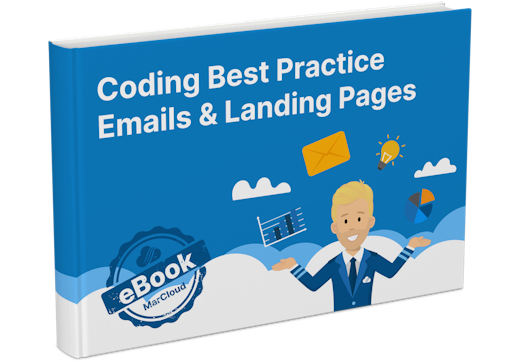
Coding Best Practice Emails & Landing Pages
When it comes to nurturing leads and winning conversions, you want to create emails and landing pages that are responsive, engaging, and optimised for your audience. To help you develop emails and landing pages as seamlessly and effectively as possible, we’ve put together an eBook on coding best practices.
Download now



