Having duplicate records in Salesforce is a problem for a few reasons. Firstly, it can bloat the database and cause you to reach your usage limits faster. Secondly, it skews the database and makes it unreliable. Lastly, thanks to the unreliable database, accurate reporting becomes nearly impossible.
The definition of a duplicate may vary by business, so before you do anything make sure you are clear on what counts as a duplicate for you. For example, some organisations will allow one Lead to be created for every form submission which can result in duplicates that are then merged into one Contact record after following up. Other organisations, however, may only want one Lead record per individual.
Why might Salesforce duplicate records occur?
Unfortunately, there’s one little setting in Pardot that can create duplicate data and many headaches along with it.
This setting is called ‘Allow Multiple Prospects with Same Email Address’ or ‘AMPSEA’.
Back in 2016, AMPSEA was enabled by default for all new accounts and we’re still seeing complications from it to this day.
As the name suggests, AMPSEA makes it possible for a single prospect to exist multiple times in Pardot, and subsequently Salesforce due to the Salesforce connector. This means when a lead or contact is created in Salesforce, they have a duplicate prospect record.
The good news is, there is a way to uncover Salesforce duplicate records, and a way to remove them.
Setting up Duplicate Rules
Salesforce provides standard Duplicate Rules & Matching Rules within Setup that can be activated to provide basic duplicate detection across Account, Contacts, and Leads.
A matching rule compares field values to determine whether a record is similar enough to existing records to be considered a duplicate. For example, a matching rule can specify that if the Email and Phone values of two records match exactly, the records might be duplicates.
Your duplicate rules work together with your matching rules to prevent users from creating duplicate records. For example, a duplicate rule can block users from saving records that have been identified as possible duplicates, or simply alert users that they may be creating a duplicate, but allow them to save the record anyway.
Activate the standard rules to start tracking duplicate records across Accounts, Contacts & Leads. Custom rules can be set up to search for different criteria, or to set up rules across othe objects.
Finding Salesforce duplicates
The best way to find Salesforce duplicates is by running a report.
- Go to Report Types.
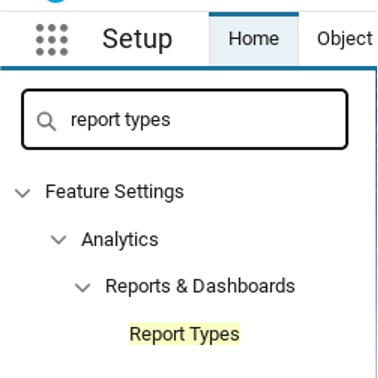
2. Select ‘New Custom Report’.
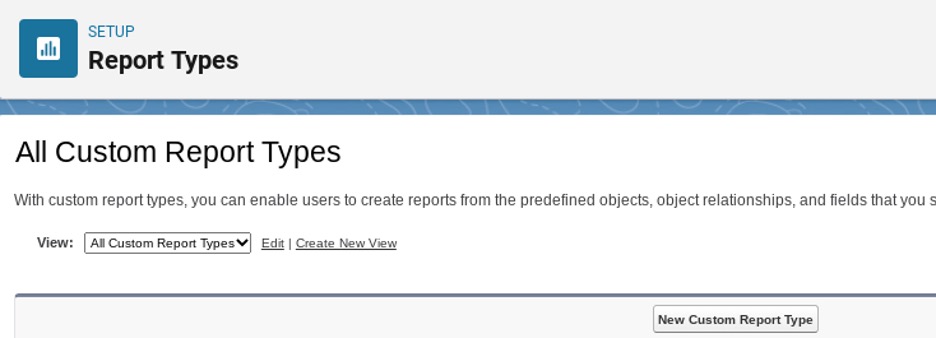
3. Select ‘Leads’ as the Primary Object (A) and add a label, name, and description for your report.
4. Select ‘Deployed’ to ensure the report can be used in the report wizard.
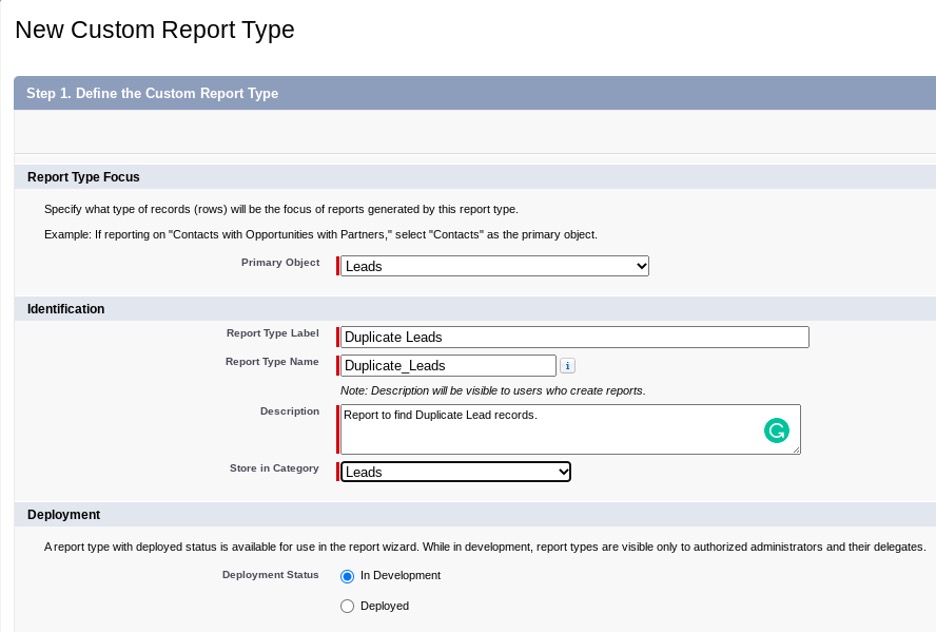
5. Next, define the report’s record set by selecting that each Lead has to have at least one related record from Duplicate Record Items (B)

6. Click Save and your report is now ready to be used.
You can now create the Duplicate Leads report. This will provide a list of all leads in the Salesforce database, with the total number displayed at the bottom of the report. Next we:
7. Select which columns/filters you want to apply to the report - full name, email and created date would be helpful columns here.
8. Click the dropdown in the ‘Email address’ column.
9. Select ‘Show Unique Count’.
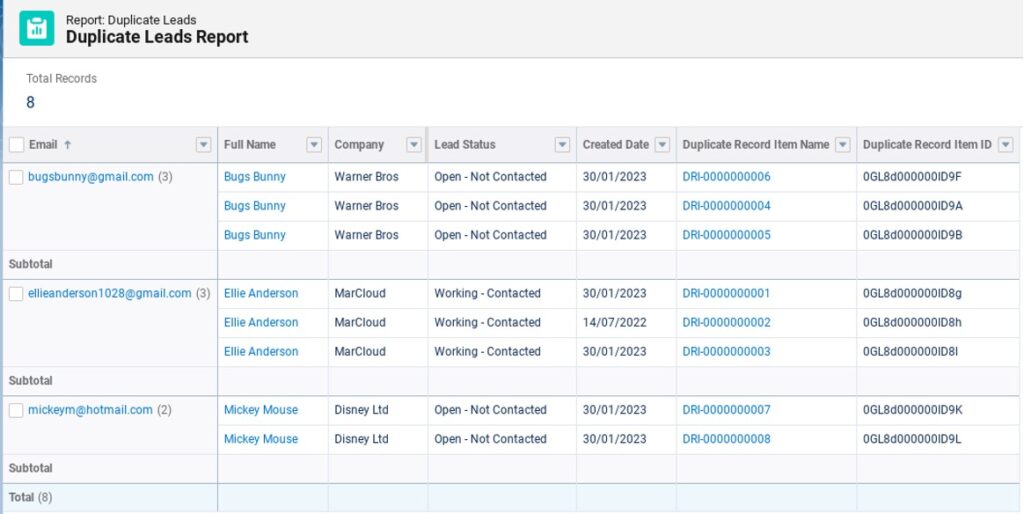
Now we can see the unique number of leads shown at the bottom of the email column.
From this, we know exactly how many duplicate records exist in Salesforce. The next task is to resolve them so each lead has only one record.
Resolving duplicate records
Instead of removing one of the records from the system in order to resolve duplicates, the best thing to do is merge them together.
Now we know which of our leads are dupes, we can click into the lead profile where we should see an alert that ‘We found X potential duplicates of this lead’.
- Click ‘View duplicates’.
- Choose up to 3 leads to merge.
- Select which values should be the master for each field.
A word of caution: merging is irreversible! Be 100% sure you have merged correctly before saving.
Preventing future duplicates
With a clean and tidy database free from duplicate records, it’s important to keep it this way by setting up measures to prevent future duplicates.
Use Duplicate Reports to monitor & merge records on a regular basis, blocking the creation of duplicates and setting up custom duplicate rules can all help to prevent future duplicate records.
If you need a hand at any time, feel free to send our team a message.

Ellie Anderson
Ellie is experienced in both Salesforce and Marketing Cloud, providing both a sales and marketing lens to projects, ensuring both teams align their processes to complement each other. She thoroughly enjoys creating efficient and cost-effective solutions.
More by Ellie AndersonFeatured resource

Organising Pardot for Better ROI
Tidying your Pardot account is step one in making your life easier, saving time and increasing return on marketing investment! Here you’ll find a complete guide to organising your Pardot account like a pro – whether you’re working with a new implementation or a mature account that’s in a bit of a mess.
Download now



