This blog was written before Pardot was renamed to Marketing Cloud Account Engagement. You can read more about the name change and what it means here.
Any feature that can make content management more efficient for our clients is bound to get us excited, and when the Pardot Snippets feature was released it was all smiles at MarCloud.
Part of the Pardot Winter 20 release, Snippets allows us to use reusable data in email templates, Pardot landing pages and forms that are associated with a campaign (as long as the account has upgraded to HML). The reusable data comes in four formats - text, image, link or a date.
For example, we can use the same image in numerous email sends within a campaign or repurpose a particular webpage link across multiple landing pages.
Within this guide I’ll explain Pardot Snippets in detail and how we can use them to enhance marketing productivity.
- What are Pardot Snippets?
- How to make Snippets available in your Pardot
- How to set up a Campaign Snippet
- How to create a Business Unit Snippet
- How to insert the snippet in your marketing assets
- Considerations
What are Pardot Snippets?
Pardot Snippets are available in all editions of Pardot that are using the Pardot Lightning App and accounts that have turned on Connected Campaigns and Handlebars Merge Language (HML).
Pardot Snippets are a piece of data. As mentioned above, it can be text, an image, a specific link or even a date. Snippets allow us to reuse content to streamline how we can create recurring marketing assets.
You simply assign the Snippet to a campaign or Business Unit and then it can be used in Pardot emails, email templates, forms and landing pages that are associated to the same campaign or Business Unit. Snippets are merge fields that are not specific to the prospect.
The best part of this feature is, if an update of the Snippet is required, such as a date change, you only have to edit the Snippet record.
The changes will then be implemented wherever the Snippet has been placed. Meaning, you will not have to go into each email or landing page to update, this one amendment will be pushed live across all assets.
How to make Snippets available in your Pardot
Firstly, the Salesforce Admin will need to make Snippets available on the Pardot Lightning app. They can then make sure all the necessary users have access to the Snippets tab and the related lists.
Note: Only Pardot Administrator and Marketing users can embed a Snippet into an asset.
To create a Snippet you can navigate to the Snippets Tab under the Content Tab.
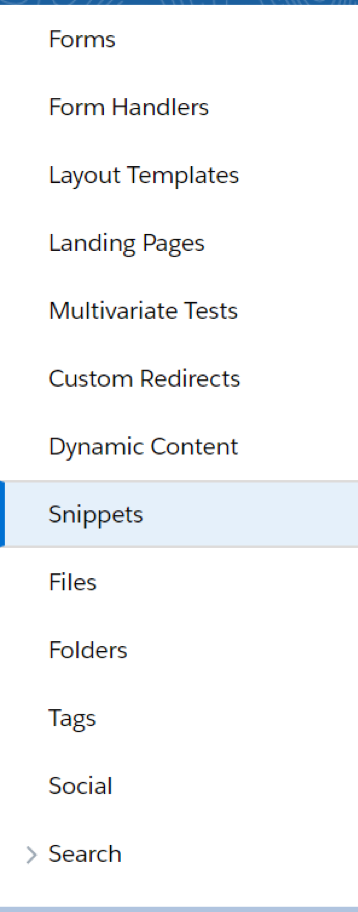
Each time you create a Snippet it will appear on the Snippets tab, this is where it can be edited or deleted.
Remember if you make any changes to the Snippet, it will show that value for everything it is associated with.
The name field of the Snippet appears as the label in the Merge Field picker.
Since the Spring 20 Pardot release, we have two types of Snippets available.
Therefore, when we create Snippets we need to decide what type of Snippet this content will be. The types are:
- Campaign Snippets
- Business Snippets
Campaign Snippets
Campaign Snippets work only with Connected Campaigns. You assign a Snippet to a specific campaign, so it can be used in that campaign's related assets e.g. a form or email template.
Business Snippets
Snippets can be assigned to one or more Pardot Business Units. This allows Snippets to be used across all types of marketing assets, regardless of campaign association to those assets.
It's extremely useful if your company has multiple users creating marketing assets as this reusable content will help to maintain a consistent brand message in all your marketing communications and assets.
How to set up a Campaign Snippet
In Pardot, there are a couple of ways to create a Snippet. One way is by navigating to Content > Snippets.
- Click Add New Snippet.
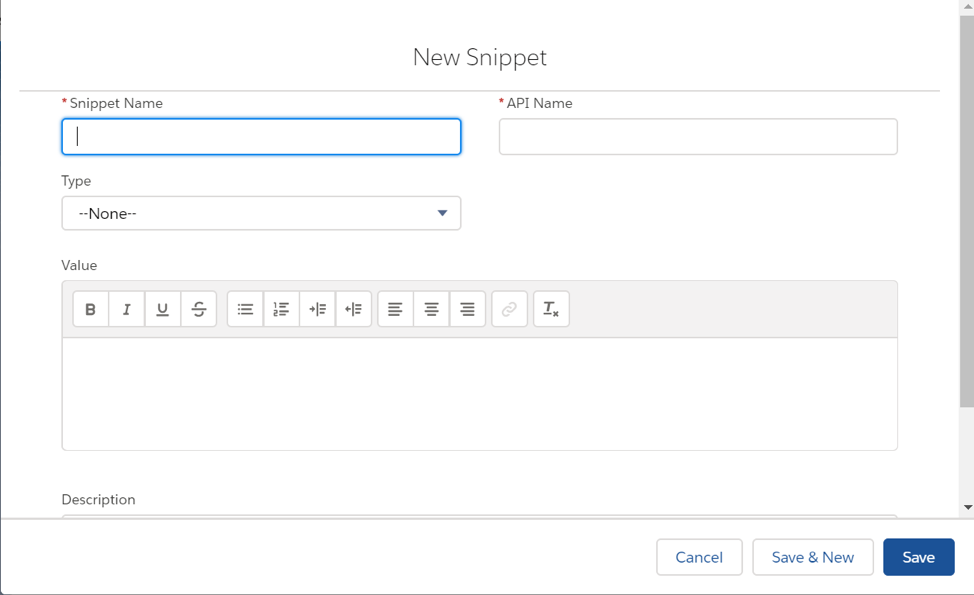
2. Enter the values for the Snippet name and API name. Select the Type from the dropdown.
3. Enter the Snippet content in the Value Field.
4. Click Save.
However, this Snippet has now not been assigned to a Campaign and cannot be used in any emails, forms or landing pages.
This Tab is best used if you need to edit Snippets or check the system information.
How to Assign the Snippet in your Campaign
Once the Salesforce Admin has authorised Snippets, you should see the Snippets Assignment Field on each campaign.

In the Assignment field, use the two dropdowns. The Assignment dropdown is to ensure you are assigning the Snippet to the correct campaign.
Use the Snippet dropdown to select the Snippets (if the Snippet has already been created) or scroll down to + New Snippet.
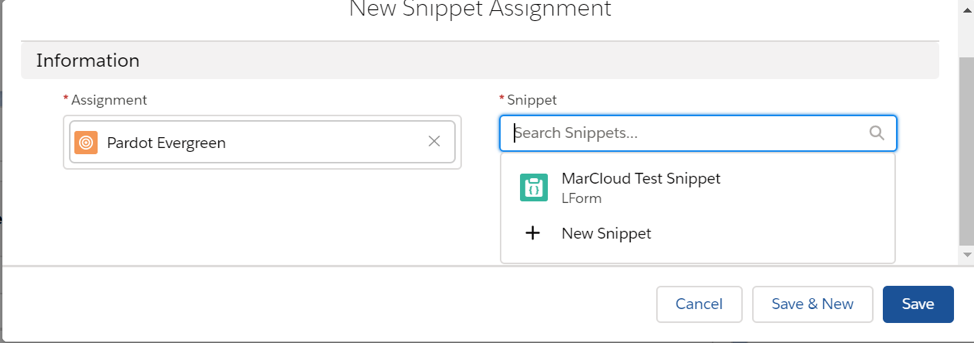
Once you have filled in the information about the Snippet, and clicked Save it will appear in the campaign field: Snippet Assignments.
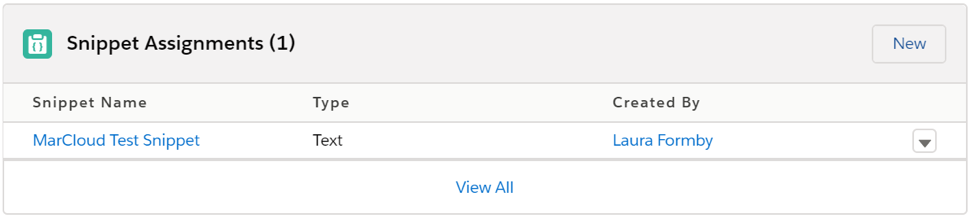
How to create a Business Unit Snippet
Firstly, ensure you are using Business Units otherwise this won’t make sense!
Navigate to Salesforce Set up > Platform Tools > Pardot > Pardot Account Setup
For more information on Pardot Business Units, head to our Pardot Business Units blog.
- Once you have created your Snippet, use the dropdown under assignment to find your business unit.
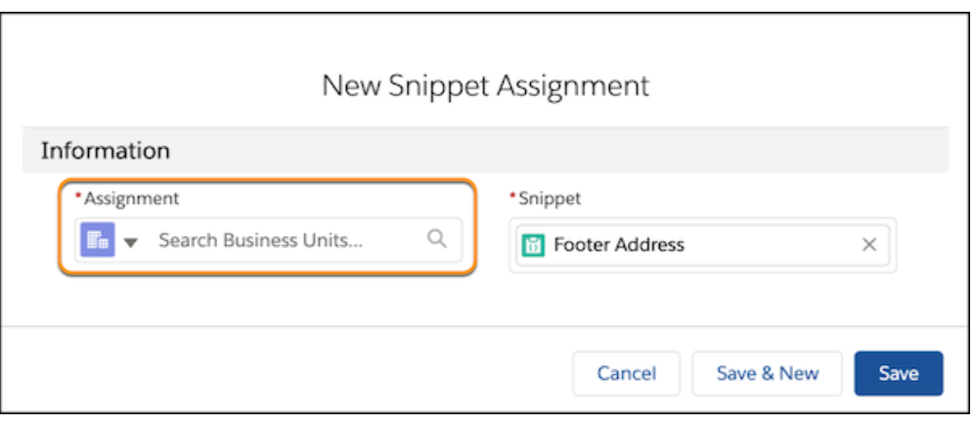
Image courtesy of Salesforce Help
- Click Save.
This Snippet will now be associated with the Business Unit and is available for use in all assets related to that particular Business Unit.
How to Insert the Snippet in Your Marketing Assets
Now that you have created your Snippet you can now add it to your content using the Merge Field picker.
When you open the merge field picker, you’ll see that the Snippets that are assigned to Business Unit will be labeled with the badge Business’, whilst the Snippets assigned to a campaign will have the badge Campaign’.
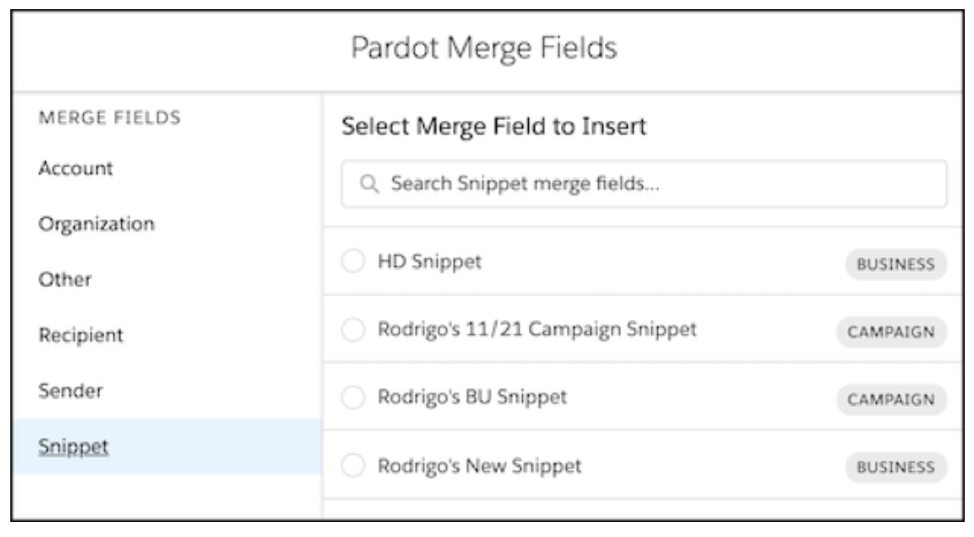
Image courtesy of Salesforce Help
Where you can position the Snippets is different for each asset. Here is a table to explain where the Snippet can be placed:
| Pardot Asset | Where |
|---|---|
| Emails and email templates | Editable sections with text in the Building tab. |
| Forms | In the Look and Feel tab’, above the form and below the form sections. Also, in the Completion Actions Tab in the Thank you’ content |
| Landing pages | In text fields in templates without Pardot Regions. If using Pardot regions, you import Snippets in Basic, Pardot and Default regions. |
Considerations:
- The Snippet feature is only available in Pardot when HML has been enabled.
- Connected Campaigns must be turned on in the account. Campaign Snippets will only work if they are assigned to a Connected Campaign.
- Snippets are saved in Salesforce and they count towards data storage.
- You can delete a Snippet record or its assignments. If you are deleting the record it is important to remember to remove the Snippet from any marketing asset that is using it first.
- Snippets require a unique API name.
I hope this guide to Pardot snippets was helpful! If you’d like any 1:1 guidance on using Snippets in your Pardot account, setting up Pardot in the Lightning app, creating Business Units, or for a different project altogether, please drop us a message.

Chloe Prowse
Having worked with Salesforce products for 10+ years, Chloe is a certified consultant and marketing automation enthusiast with a varied background across martech, operations, and enterprise consulting. She loves meeting new people and sharing her knowledge to set them up for success, including matching MarCloud customers with the right service solutions. Passionate about ethical marketing, she'll find any excuse to talk about GDPR and compliance on the Salesforce platform.
More by Chloe ProwseFeatured resource
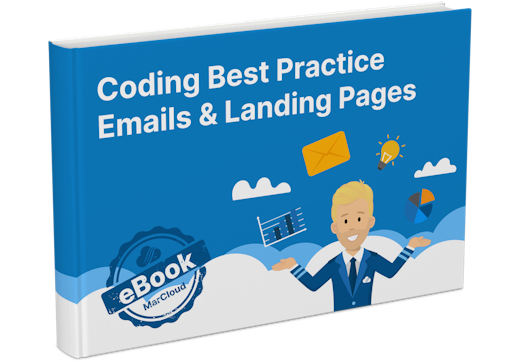
Coding Best Practice Emails & Landing Pages
When it comes to nurturing leads and winning conversions, you want to create emails and landing pages that are responsive, engaging, and optimised for your audience. To help you develop emails and landing pages as seamlessly and effectively as possible, we’ve put together an eBook on coding best practices.
Download now



