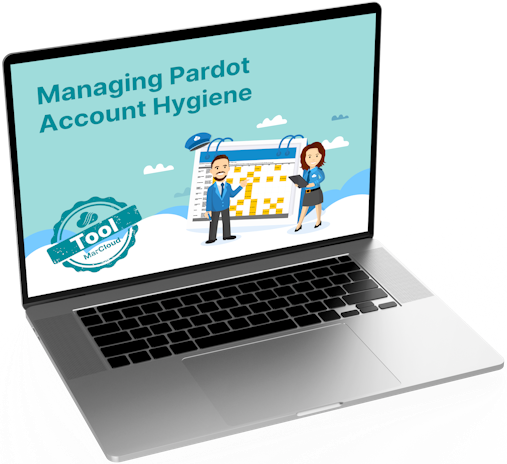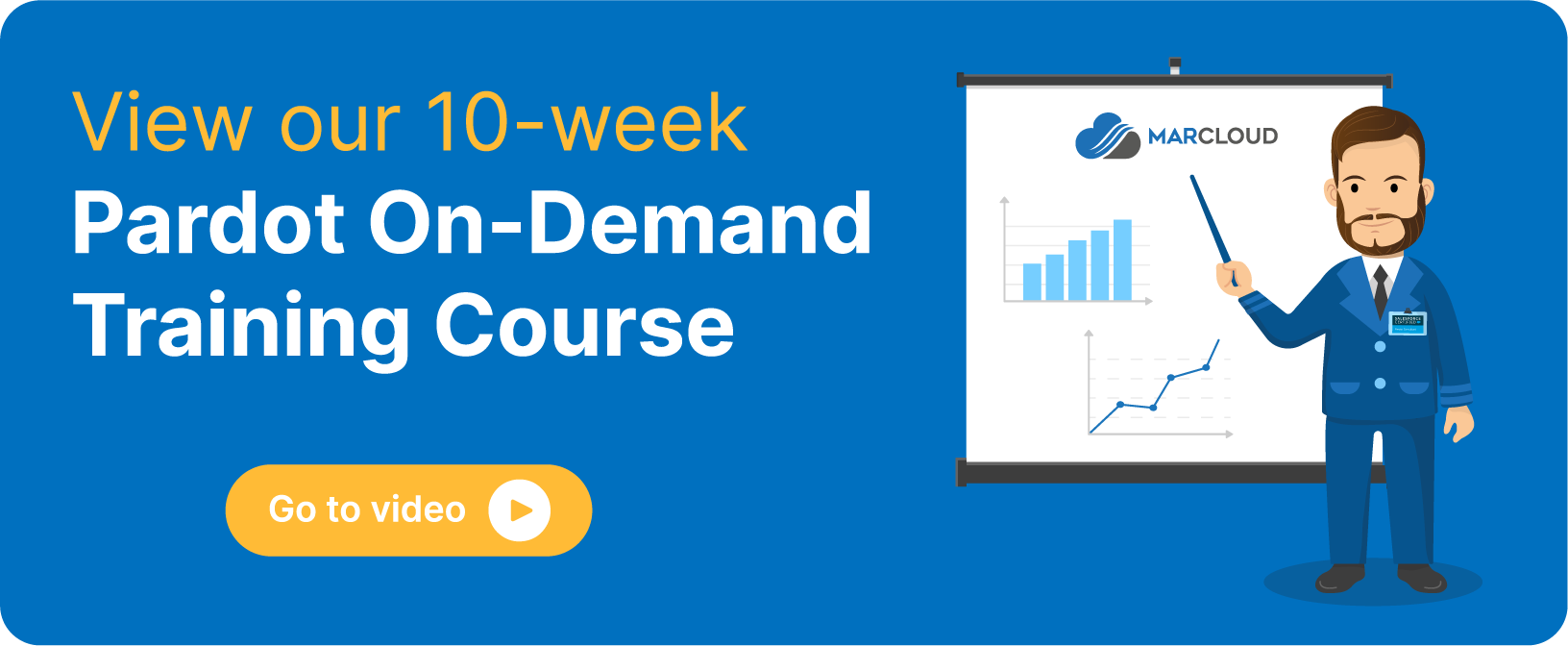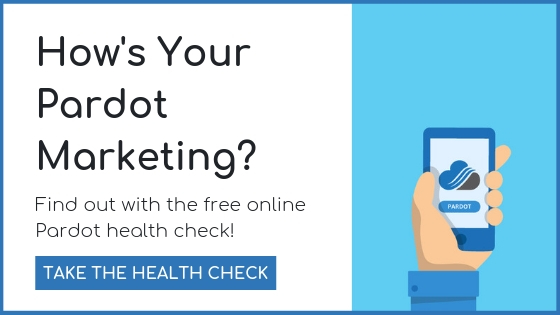This blog was written before Pardot was renamed to Marketing Cloud Account Engagement. You can read more about the name change and what it means here.
Call it a little stalker-esque but keeping tabs on how your prospects are interacting with your brand each day is part and parcel of effective lead nurture. Even more important, is being able to automate this process so that you receive emails containing the information you need about your prospects’ interactions on a particular day. Pardot notifications, which are managed in your User Email Preferences, are what makes this automated monitoring possible.
In today’s post, we’re going to run through each of the user email preferences and what they do - all part of what makes great Pardot email marketing!
As a general overview, you have the following options:
Yet some are only available to particular users, so let’s run through each in more detail.
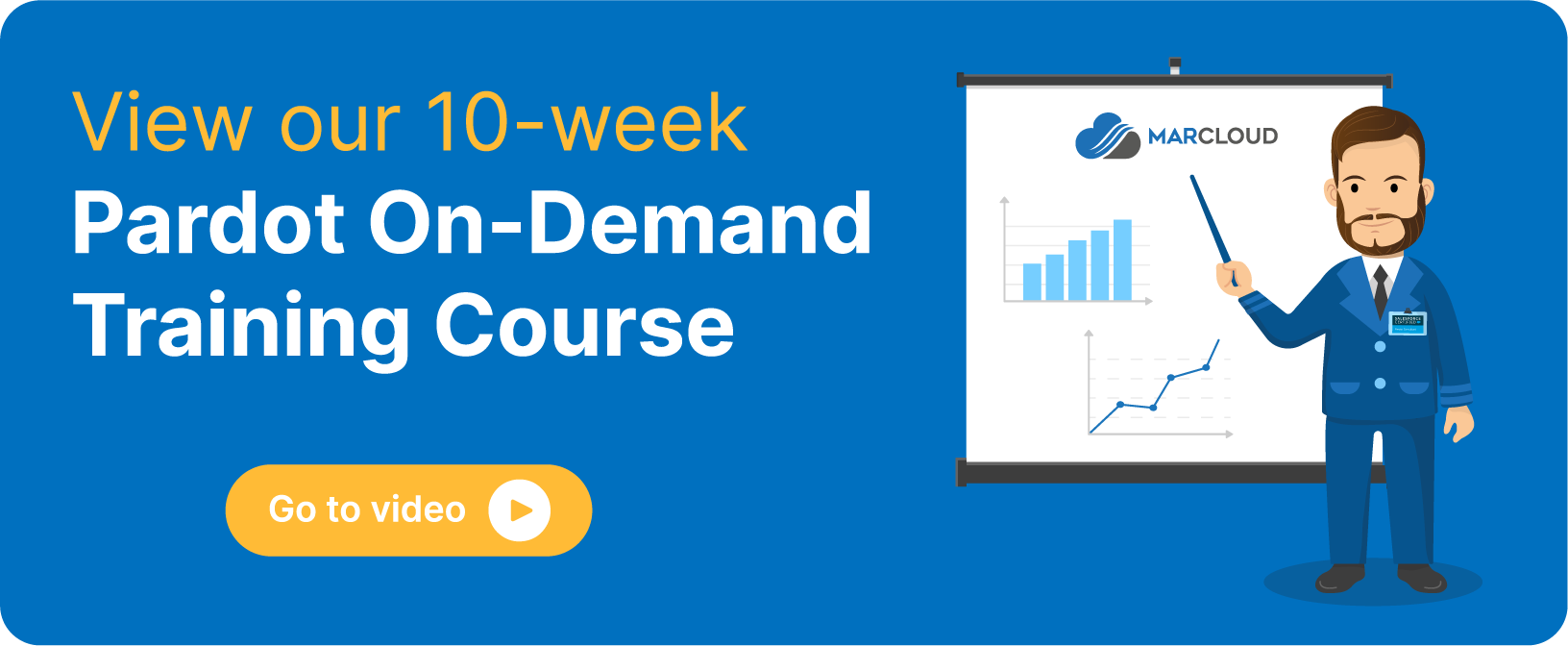
Send daily prospects activity emails (for my prospects)
When a prospect is assigned to a user, for example, a sales-qualified lead is assigned to a sales rep, you are making that user the owner of the lead.
That user is then able to select to receive email notifications each day that tells them which of their prospects were active the previous day. If the prospect has a tracked activity, for example, an email open or website visit, they will feature in this Pardot notification email.
This type of notification is available to all Pardot users.
Send daily prospect activity emails (for all prospects)
Similar to the above Pardot notification, this option allows a user to see all activity of prospects during the day before. However, this type of notification is only available to Administrator, Marketing, and Sales Manager user roles.
It allows more senior users to have a holistic overview of all prospect activity and avoids confusing users who don’t need to access this type of view.
In both cases, for prospect activity notification emails, you can set up tags to ensure you don’t see the activity of customers or other irrelevant data within your daily updates.
Send an email when a prospect is assigned
This type of email notification is sent to a user when a prospect is assigned to them within Pardot. It will not automatically send if you have assigned on import of the data or you have assigned within your CRM rather than Pardot.
A word of warning from Pardot is to disable this preference when creating assignment automation rules to avoid multiple assignment notifications’.
Send daily prospect assignment emails
If you’d rather not receive individual email notifications each time a prospect is assigned to you, you can opt for a daily prospect assignment email instead. This simply sends you a summary of all the prospects assigned to you the day before.
If you’re going to be assigned lots of prospects in a day, it’s probably worth opting for this type of Pardot notification so as not to clog your inbox!
Send daily visitor activity emails
What makes this notification interesting is that it contains both prospects and unknown but identified visitors.
Using the WHOIS IP address lookup, if Pardot is able to identify a website visitor using their company name and state or country, you will see that a user from a particular company visited your website.
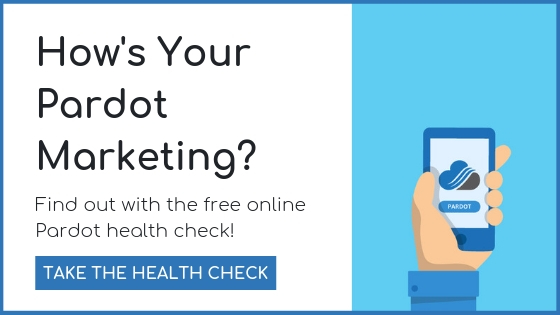
You won’t receive more than 100 entries in your report.
Send starred prospect activity emails
Want to know the moment a prospect is active? First, star your prospect as a way of prioritising those who most interest you (perhaps those with a particular grade or score) then select to receive this type of Pardot notification.
You’ll get an email in real-time when a starred prospect is active.
Send weekly search marketing email
Perhaps more relevant to users in the marketing team specifically, this type of automated report sends details of the keywords and competitors that you are monitoring. You’ll need to set up this monitoring beforehand and here are the instructions to do so if it’s of interest.
Send monthly inactive automations report email
Pardot uses this type of notification to help you find those automations or dynamic lists that are inactive after 30 days. If you have a lot of automations or lists created, it can be hard to keep track of these and any issues that can arise. As a default, this email notification is switched on for all users.
What else you need to know
Whilst you may want to circulate this blog to all your users and ask them to update their Pardot notifications, bear in mind that any user with access to the Admin module can edit other users’ preferences.
To access and edit your own email notification preferences head follow the below instructions:
- Go to the Account Settings page and click Settings
- Select My Profile
- Click Edit My User Preferences
- Simply select the Pardot notifications you want to receive
- Hit Save User Preferences
Voilah!
For bigger projects or help with Pardot implementation or training, get in touch to chat about how we might be able to help. You can also check out our free Expert's Guide to Great Pardot Email Marketing eBook for more Pardot email tips and tricks!