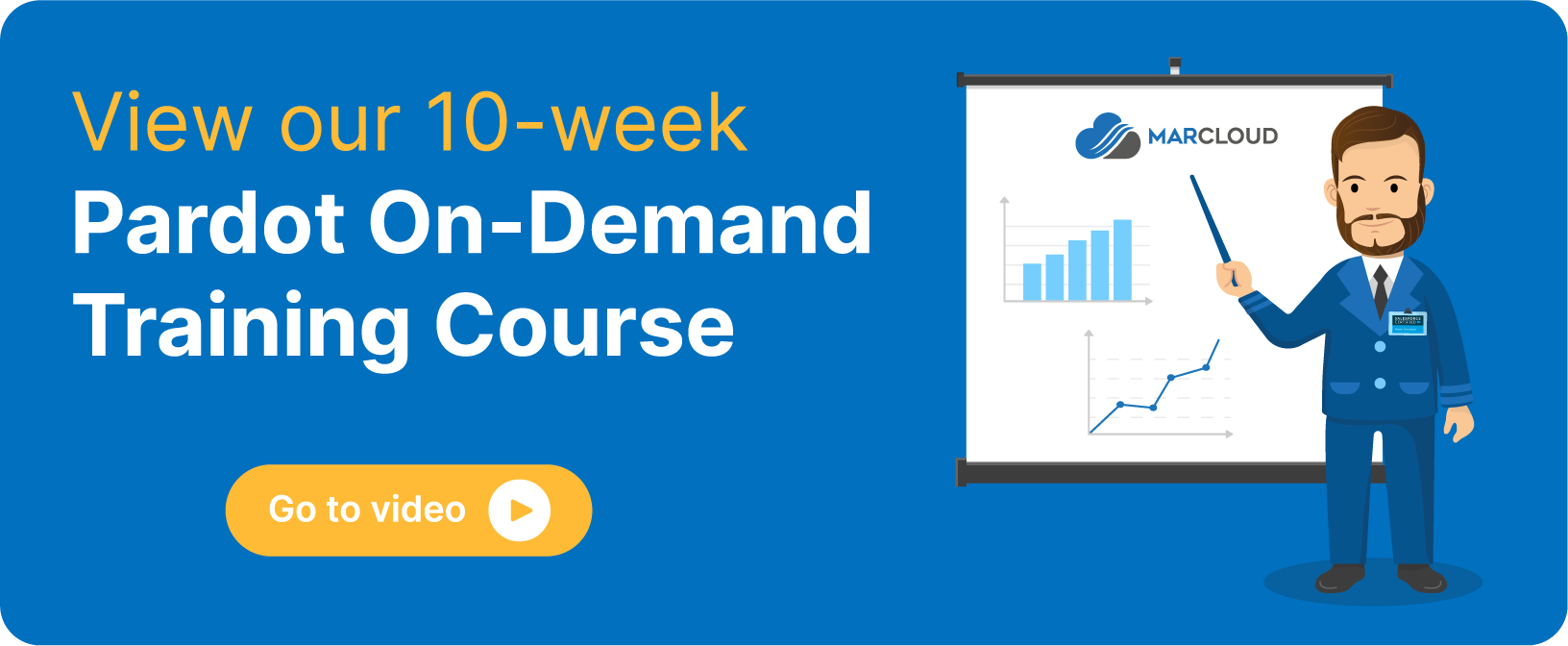This blog was written before Pardot was renamed to Marketing Cloud Account Engagement. You can read more about the name change and what it means here.
Pardot Custom Redirects is a feature that allows us to track engagement with marketing content on any link on our website, even a third-party website, or any other web page. This means we can utilise this nifty Pardot tool pretty much anywhere, to report on our Marketing Assets’ - and not just those hosted in Pardot!
How to Effectively Use Custom Redirects in Pardot:
- How do Custom Redirects in Pardot work?
- How to use Custom Redirects most effectively
- How to create a Custom Redirect
How do Custom Redirects in Pardot work?
Once a prospect clicks on a link with a Pardot Custom Redirect, it will populate on their Pardot record as an activity. This can also be visible in Salesforce, which means the sales reps are able to also see at a glance what topics have been of most interest to leads and contacts.
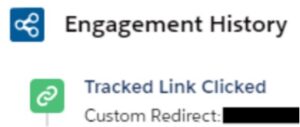
A common goal for most B2B marketers is being able to see the level of engagement each link on our website has accumulated, to track interest… right? Do users click certain links more frequently than others and what can this tell us about the content or call to action?
To achieve this, we can check out the Custom Redirect Report in Pardot.
- Firstly, access Reports (or Pardot Reports tab for Lightning users) -> Marketing Assets → Content.
- On this page you’ll find a section titled Custom Redirect Statistics’.
- Simply select the asset you want to view statistics for.
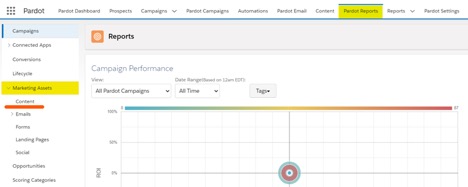
From here, we can view all of the prospects that clicked specific links, providing us with valuable points of interest we can use to tailor our marketing communications and gain insight into what products and/or services we can offer to our customers.
Note: Important information regarding the metrics in the report
Unknown visitors, as well as prospects in our database will show in the “Total clicks” field or “Unique clicks” field. This is important because the total number of clicks show us all custom redirect clicks from both prospects and visitors.
Each click is counted in this number - including when a person clicks on the redirect multiple times.
On the other hand, the unique clicks counts only the first click each visitor or identified prospect has taken since their first visit.
How to use Custom Redirects most effectively
Completion Actions
At MarCloud Consulting, our favourite way to use Custom Redirects is in conjunction with Completion Actions.
This is an extremely effective way of automating the marketing process through Pardot as we can create Completion Actions to trigger once an action involving a trackable link has been completed.
For example, as soon as a prospect clicks on a trackable link for a certain ebook, we can set a Completion Action in Pardot to add that prospect to a list that is focused on the product/service that the eBook relates to, as we know this is likely a pain point for them.
From here, we can use an Engagement Studio to nurture them further with additional content on this topic.
Track social media link clicks
I know what you are going to say: Pardot can already be integrated with Social Connectors that will track all social media activity. That is very true, but Custom Redirects help us fill some of those gaps, such as tracking other channels unavailable in Pardot, like YouTube, Instagram, TikTok etc. Or to track content not published through the Pardot Social posting tool.
Files
Custom Redirects will track all files not hosted in Pardot (PDFs, whitepapers, and so on).
This enables you to see how many people clicked to access a particular file. This might come in handy when you run out of file storage too! Not many people are aware Custom Redirects can be used to save file storage - you’re welcome.
Banner ads
If you want to know exactly which third-party source your prospects came from, use Custom Redirects. A prime example is for display banners on third-party sites. Let’s say you’re running banner ads on a specific website as part of an advertising package. You can use Custom Redirects to track all traffic that comes from their web page to your website and measure performance directly within Pardot.
How to create a Custom Redirect
1. Head to pi.Pardot → Click on the Marketing tab → Click Content → Click on Custom Redirects
- If you are using Lightning - go to Content → Custom Redirects
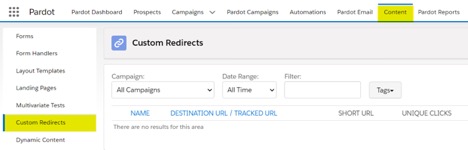
2. Click on the + Add Custom Redirect’ button
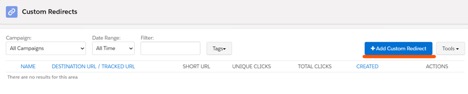
3. Name the Custom Redirect, this is a name that will be used internally and will be highlighted on the prospect’s record (the prospects themselves will not see this).
Optional: Add Tags.This will allow you to add words or entire sentences to a prospect once they’ve been tagged. Later on you can send emails or add to campaigns only those prospects with a particular tag.
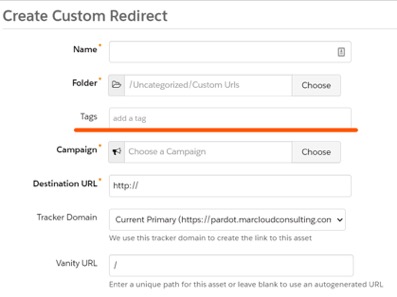
4. Choose the right campaign to associate this custom redirect too. If this is a new campaign, it will show as prospects’ first touchpoint. If they have accessed your content previously, this will not overwrite their source campaign. More on how to set up Campaigns and Campaign Hierarchy here.
5. Insert the Destination URL the prospect will be redirected to when they have clicked on the link. Let’s say I have a link in my blog that will redirect readers to another website once they click it - the external website URL should be added as the Destination URL.
6. Optional: Add Google Analytics parameters. This feature will allow us to track activity through the Google Analytics connector.
NOTE: This will only track activity if the Custom Redirect is to a page that has our Google Analytics tracking code on, therefore, this will need to be set up prior to using.
7. Optional: Add Completion Actions. We could add prospects to a list, send autoresponders or adjust scores. It’s good to keep in mind that Completion Actions will affect only prospects and not visitors. If you want to know the differences between the two and also learn more about the Pardot Lifecycle Report, click here.
8. Click Create Custom Redirect’. Custom redirects can be updated.
From now on you will have a deeper understanding of the interests and pain points of your prospects, based on the links they click and not just the forms they complete!
For support getting set up with Custom Redirects or if you’re seeking a partner who can support your strategic use of Pardot features, get in touch for a chat.

Georgie Grigore
Georgie's background is in both marketing and engineering. Her goal was to combine both her analytical and creative sides into one—that's when she found her passion for marketing automation. Georgie loves helping customers find the right solutions for their needs and is well experienced to do so as a certified Pardot consultant. An excellent project manager, Georgie works to ensure projects are delivered on time and to expectation.
More by Georgie GrigoreFeatured resource
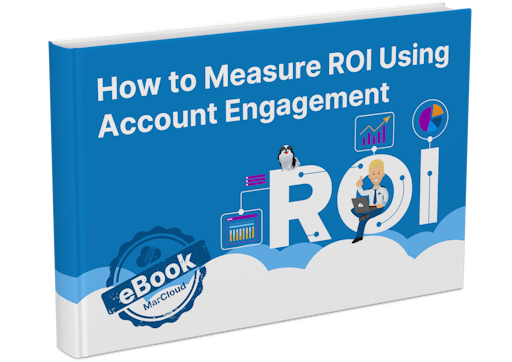
How to Measure ROI Using Pardot
Proving ROI is the holy grail for marketers. In our ‘How to Measure ROI Using Pardot’ eBook, you’ll find a detailed list of all the steps you need to take to fully track and report on marketing attribution and return on investment. If you can make it through the guide with every single checkbox ticked, you can consider yourself a true expert!
Download now