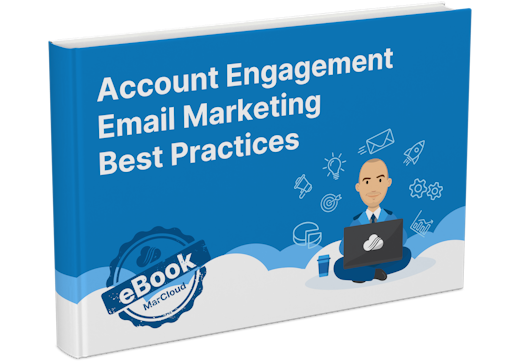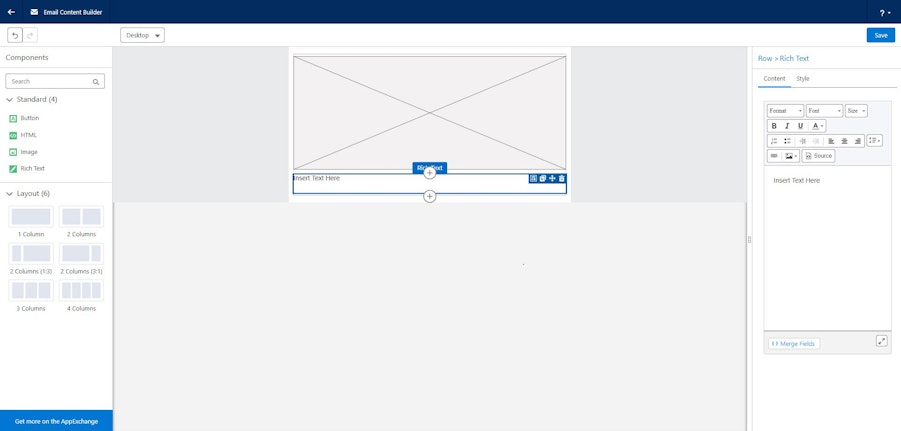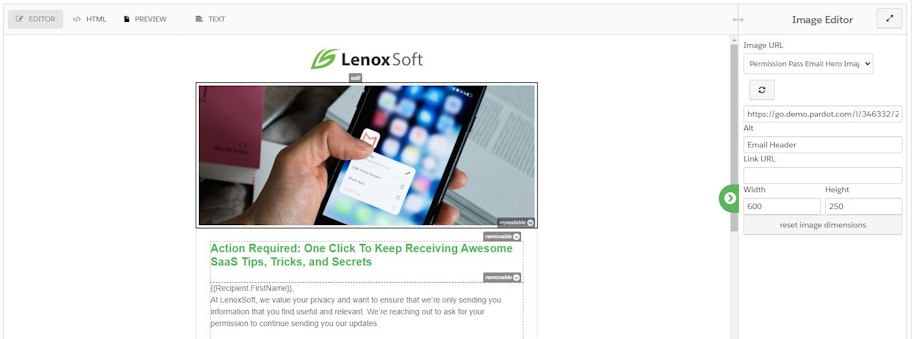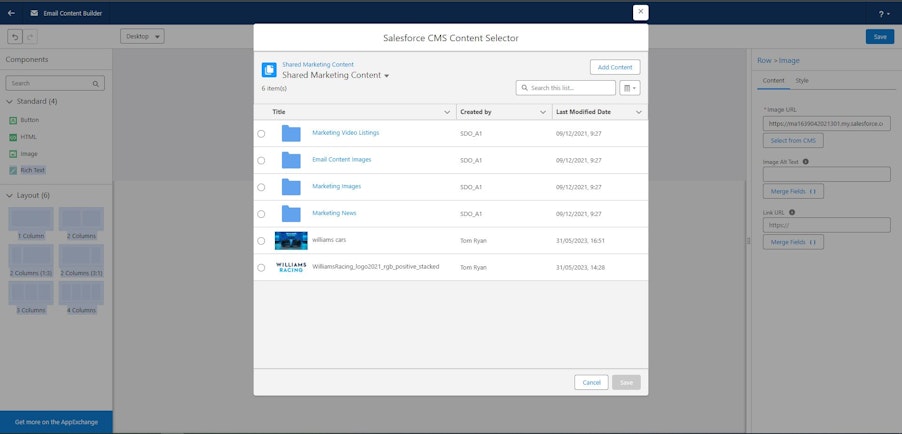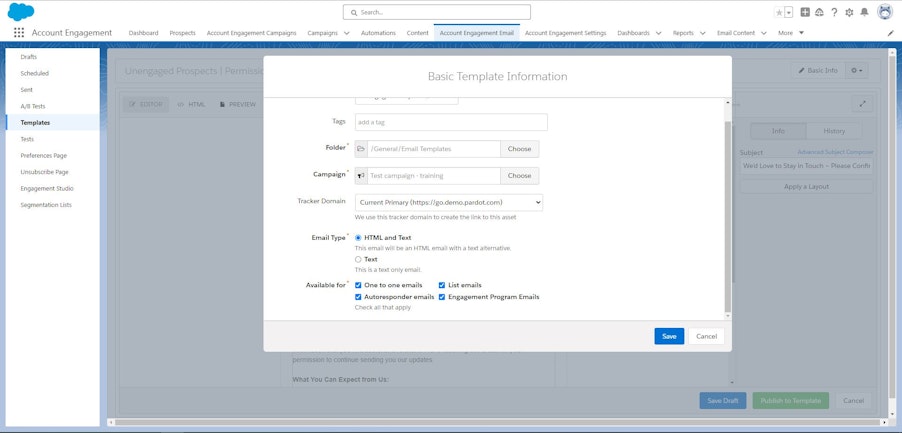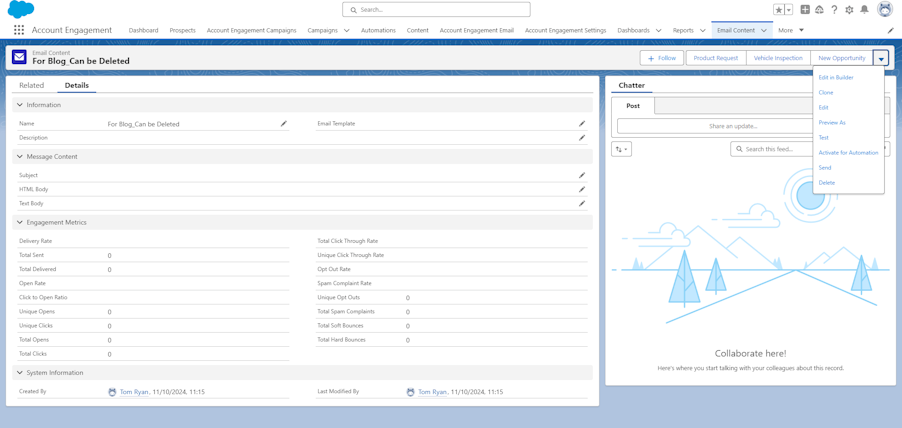Classic vs Lightning Email Builder in Salesforce Account Engagement
If you’re using Salesforce Account Engagement (formerly Pardot), you’ve likely come across two different email builders: the Classic Email Builder and the Lightning Email Builder. Depending on which builder you are used to, you may feel apprehensive about using the other one, but each offers distinct features that can significantly impact how you create and manage your email marketing campaigns.