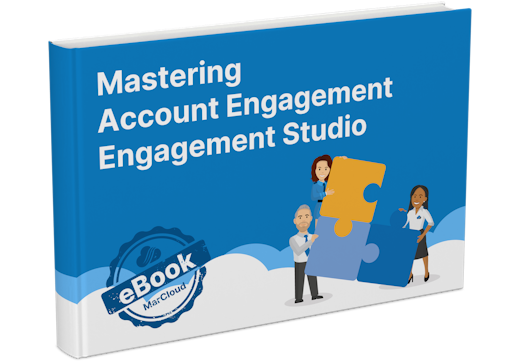Before we jump into exactly how to use External Actions, let’s cover the basics…
What are ‘External Actions’ in Pardot?
The External Actions feature bridges the gap between Engagement Studio automation and third-party platforms, allowing us to send prospect data elsewhere so it can be used in those tools too. Before ‘External Actions’ we were reliant only on Pardot connectors and out-of-the-box integrations but with this feature, we have much more flexibility and power.
Important note: External Actions is not the same as External Activities. External Actions allows you to send prospect data to third-party platforms, whereas External Activities allows you to receive prospect data. More on External Activities in this blog!
Many marketers are using platforms outside of their Salesforce instances, whether these are dedicated to event management, SMS marketing, webinar registration, or customer payment gateways.
External Actions makes it possible to take action within those third-party tools using Engagement Studio, for example, registering prospects for an event or webinar, sending an SMS, and many other use cases.
It’s not just relevant to third-party platforms either. Using Engagement Studio and External Actions you can run activities on the Salesforce side, like create a new Opportunity or object.
You must be using Plus, Advanced, or Premium edition and be using the Pardot Lightning App to gain access to the External Actions feature.
Examples of External Actions
We’ve been using External Actions in client accounts to do some really cool things. Here are a few examples to help inspire you!
Send timely prospect insights (such as completed forms or key page views) to sales enablement platforms so sales teams can tailor their conversations.
Record webinar registrations through a Pardot form and send them to a third-party webinar platform.
Listen for a qualifying trigger and then add prospects to a given audience in a paid social media campaign (such as LinkedIn Ads).
Excited to implement this level of automated actions between Pardot and your other platforms? Let’s go through the steps.
How to use External Activities
Step 1: Marketing App Extension
The first thing you need to do is set up a Marketing App Extension in Salesforce. A word of caution, once an extension is created it cannot be deleted, so be sure to properly plan and configure your extensions mindfully.
Go to ‘Marketing Setup’ in your Salesforce instance.
Select Marketing App Extensions.
Click ‘New’ and add an extension for each third-party application you want to connect to.
Name your extension and add an API name.
Select ‘Active in Automations’ or else you won’t see the extension within Pardot.
Hit ‘Save’.
With your extension created, it’s time to assign it to at least one Business Unit. Do this by:
Selecting the ‘Related’ tab for your extension.
Under the ‘Business Units Assignment’ section, click ‘New’.
Choose the relevant Business Unit. You can assign to many Business Units if you need to, just repeat the process and select one by one.