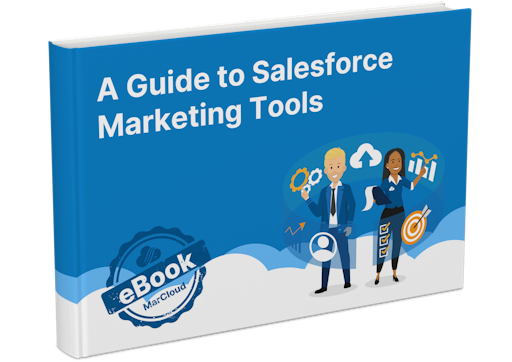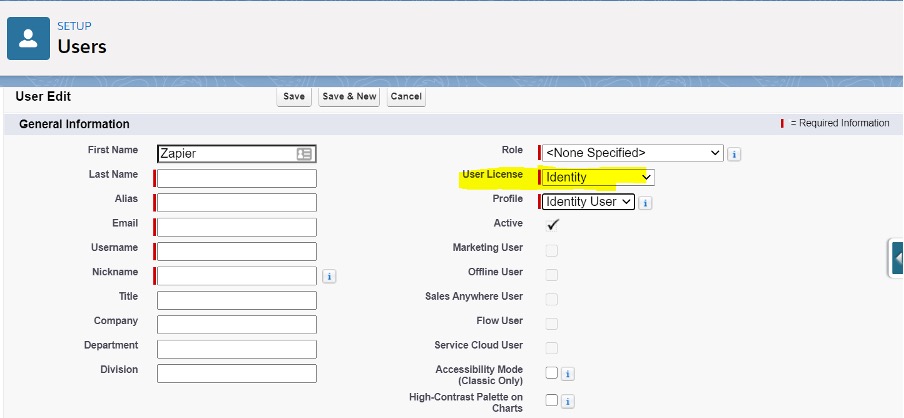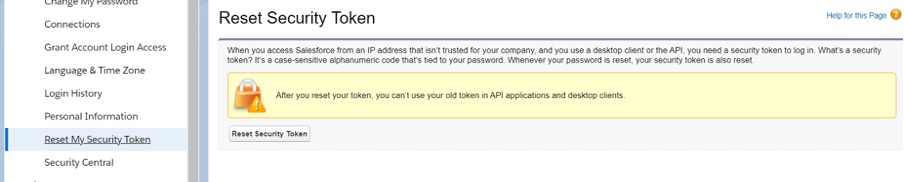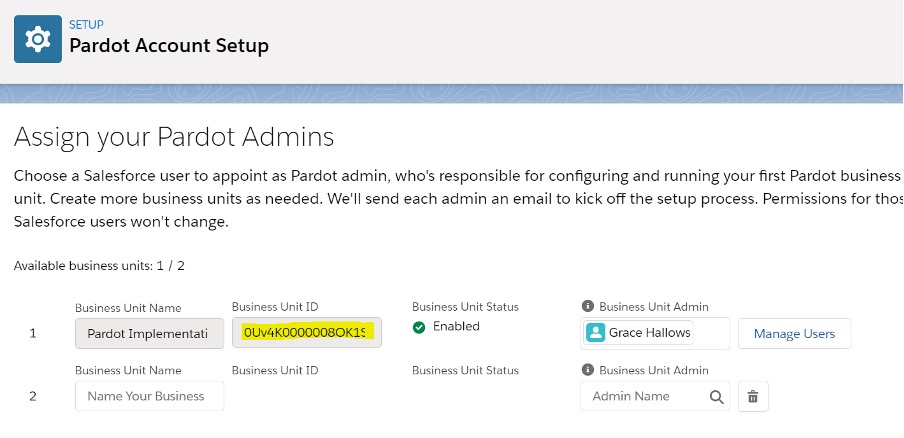We know that many applications don’t have a direct connection to Pardot, so integration tools, such as Zapier, Tray.io and ThinkAutomation, are often used to bridge this gap.
These are usually created by Pardot-only users and that is how the data flows.
Yet with the end of Pardot-only logins, coming February 15th 2021 (this is the date provided so far), users who are not enabled with Salesforce SSO (Single Sign On) will lose their ability to log into Pardot.
If you're worried you may lose your access, fear not, as we have the solution for you!
Ensuring APIs Are Still Accessible With Salesforce SSO:
How to retain API access with Salesforce SSO
To ensure your API integration is still accessible. You can choose to create either:
- Single Salesforce User with multiple Connected Apps (one for each integration).
- Single Connected App with multiple Salesforce Users (one for each integration).
We suggest utilising a Single Connected App with multiple Salesforce Users.
Due to the change to Salesforce SSO, Pardot have provided an additional 100 free CRM identify licenses which means you can do this without taking up any key licenses.
This option also means that we are creating a direct connection between the Pardot user and the app e.g. Tray.io, and allows Pardot admins to easily identify which API connection made changes to Pardot if an issue ever arises.
There are a couple of steps to follow, but they are imperative to retain access!
Set up a Salesforce user
1. Navigate to Set up, use the Quick Find search to find Users and click New User.
2. Name the user (e.g. Zapier) as we want to align this with the purpose of the app.
3. Select Identity User Licence. (If you pick another license by mistake, you can’t downgrade the license to Identity.)
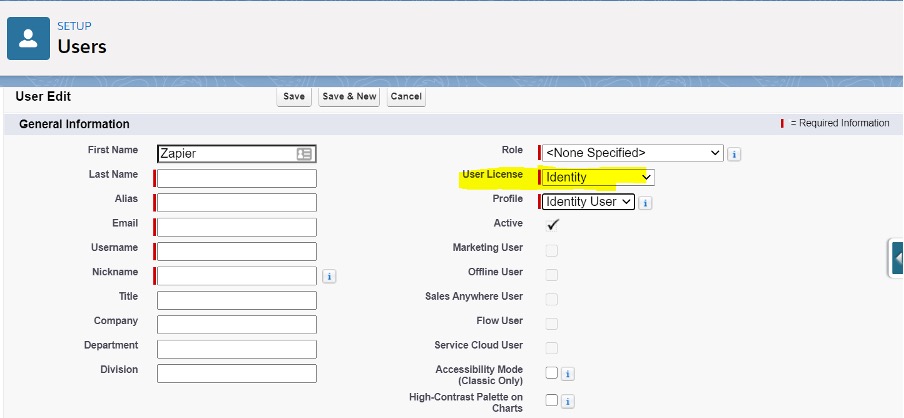
4. Save the new user.
5. Activate the account from the email from Salesforce.
Then you’ll need to generate a security token:
1. In Salesforce, click on your user in the top right corner and click Settings.
2. Navigate to Reset My Security Token and click the button.
As you can see from the screenshot below, after the token is reset, you can’t use your old token in API applications and desktop clients.
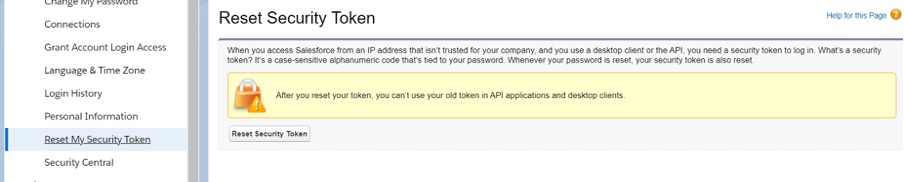
3. You will then receive an email with your token in.
Ensure the User is in Pardot
-
From Setup, in the Quick Find box, enter Pardot, then select Pardot Account Setup.
-
Click Manage Users next to the business unit.
-
Click Edit User Assignments.
-
Use the lists to search for Zapier’ and add the user to either of the Sales or Marketing user groups.
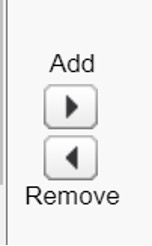
5. Click Save.
Create the Salesforce Connected App
Connected Apps add additional levels of control, allowing administrators explicit control over who can use the application, and various security policies to be enforced by the application.
1. Navigate to Setup, enter Apps in the Quick Find box, and select App Manager.
2. Click New Connected App.

3. Enter the connected app’s name (Zapier), which displays in the App Manager and on its App Launcher tile (just like how Pardot does).
Note: The connected app name must be unique within your org.
4. Enter any future basic info.
5. Enable OAuth Settings.
6. Specify the Callback URL and select the Access Pardot services OAuth Scope.
7. Optional: You can display a logo on the App Launcher tile and consent page. To do this enter a logo image URL. If you don’t supply a logo, Salesforce generates one for you using the app initials.
8. Optional: If you have a web page with more information about the app, provide an info URL.
9. Click Save.
Get the Pardot Business Unit
We need to add the Pardot Business Unit ID that we will be using the API with.
This needs to be done no matter what, even if you aren’t using Multiple Business Units:
1. In Lightning Experience, launch Setup
2. Use the quick search box to find Pardot Account Set Up
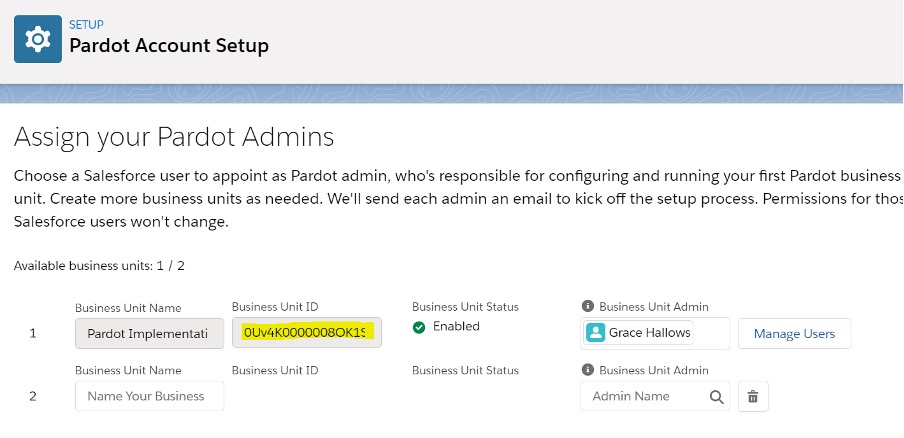
3. Copy your Business Unit ID.
Once this is done, head back to Pardot and check that your new user has the blue cloud next to it, and you’ll be up and running and able to continue using your integration tool!
Here at MarCloud, we suggest moving to Salesforce SSO sooner rather than later to ensure every user can still access Pardot before the changes hit. If you have any questions about the above steps, please get in touch with us.