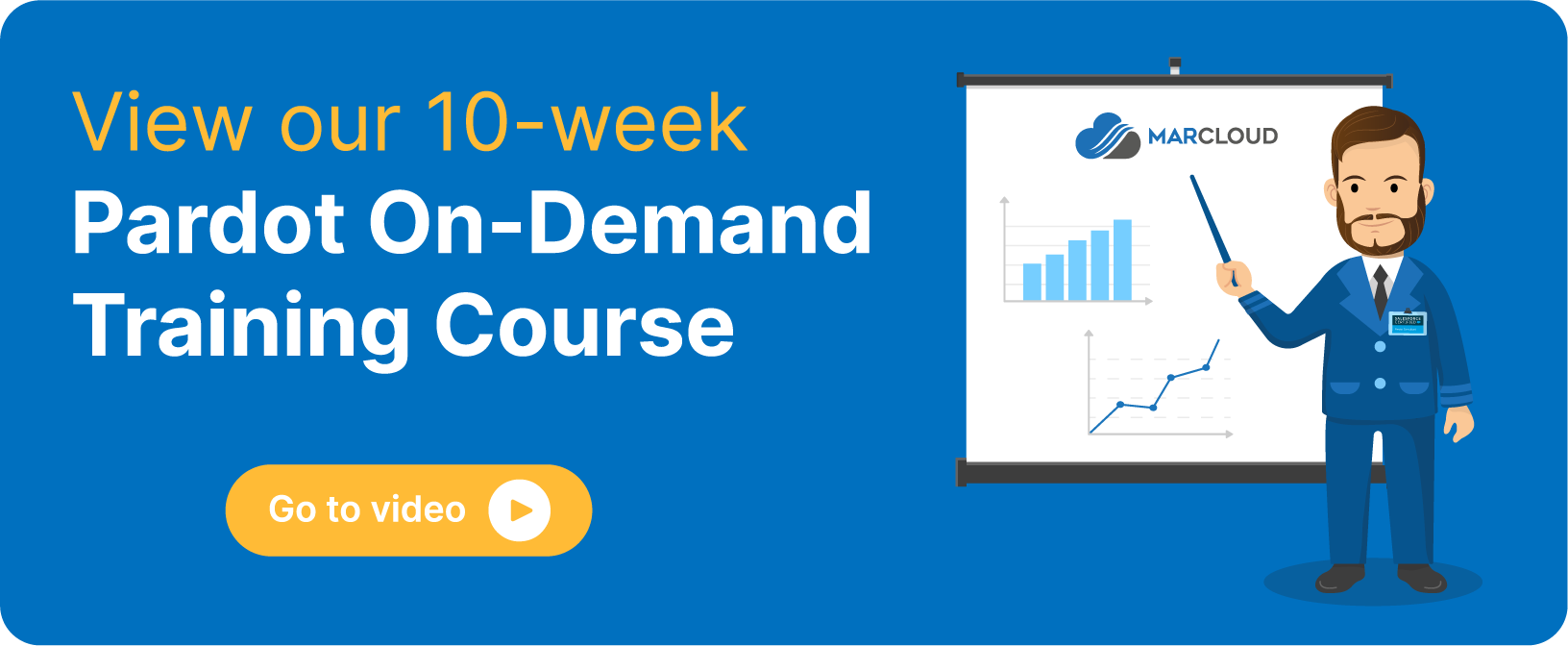This blog was written before Pardot was renamed to Marketing Cloud Account Engagement. You can read more about the name change and what it means here.
From assisting clients over the past year with their Tableau CRM Analytics Studio, I’ve seen the Prospect and Activity Dataset prove time and time again to be the key dataset in helping report on which content influences specific prospects in their journey. This is because it displays prospect demographics and engagement metrics together.
If you have already set up your Analytics Studio B2B Marketing Analytics (B2BMA) app, you may have noticed the dataset called Prospect and Activity’. However, this depends on your edition. This B2B Marketing Analytics dataset is only available in Pardot Plus, Advanced, and Premium Editions. It is available for an extra cost in Pardot Pro and Ultimate Editions.
During configuration of the B2B MA App, alongside additional optional features, we have the option to include this dataset to display up to three years of engagement history information and create custom reports based on this dataset in your B2B MA App.
Intro to Prospect & Activity Dataset:
Enable Prospect and Activity data
Enabling the Prospect and Activity dataset is easy to do, using the step-by-step guide in Salesforce.
- Head to Salesforce Setup, enter Pardot’ and click B2B Marketing Analytics’.
- From the B2B Marketing Analytics Set up Page select the optional dataset Enable Prospect Activity Dataset’ by using the toggle.
If you have already created a B2B Marketing Analytics App, reconfigure the app by following the steps, but make sure you check the “Include Prospect and Activity dataset” in step 2 of the reconfiguration window of your B2B MA App.
Once your App has successfully completed, you are ready to get started with the Prospect and Activity dataset. To help you get the most out of this, I’ve detailed below my favourite use cases.
Ways to use Prospect and Activity data
1. Create a Lens to use across multiple dashboards you’ve already created.
As the dataset combines demographic fields and activity fields, one lens I’d recommend creating to use across dashboards combines data we’d most commonly see in the pre-built Engagement’ Dashboard or going through individual Pardot reports. The lens is based on the data from the field Activity’.

Sharing this lens across dashboards will allow you to see which activity has the most successful engagement rate. Is it form submissions? Is it form handlers? Is it landing pages, or is it your list email sends?
2. Create a custom dashboard specifically on Prospect and Activity.
Instead of using Pardot reports for unique form submission rate for the latest campaign, then manually having to view the prospect location of these submissions, one-by-one, we can create a dashboard.
Firstly, I’d recommend creating the following filters to your custom dashboard:
- Activity Campaign
- Country or City or Region (depending on your data)
- Date
Then create queries or lenses based on each individual asset. Using the following Prospect and Activity dataset fields:
- Asset Activity
Whilst we have Asset Type’ and Activity’ fields, this one combines them both for ease. So we can see whether the activity performed was one of the following:
- Form view or success
- List email open or click
- File view or success
- Custom URL click
- Landing page view or successful submission
- Form handler view or success
- Automated email open or click
- Website visit
- Priority page view
- Asset name
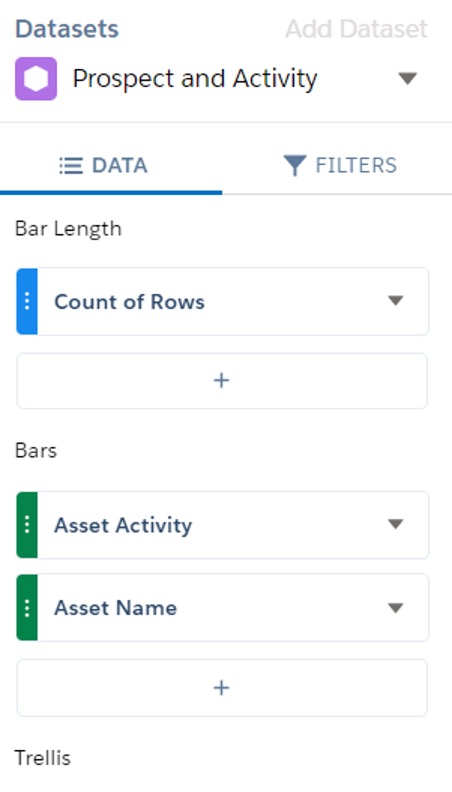
This will display the name of the asset a prospect engaged with, whether it be a form, list email, file, custom URL, priority page etc.
Another reason why a naming convention across your organisation is key!
We can show the total number of engagements per action, by adding them as additional bars.
Once you’ve formatted the query and added it to the dashboard you can use the filters to see how demographic data correlates with assets.
For example, if you’ve used Country’ as one of your filters, we can see which country has the largest engagement with content and which type has proven to be most popular.
3. Use queries limits to show the top 10 and make it easier for users.
This feature is available on all lenses, queries and datasets in the Analytics Studio, but I find it super beneficial to the Prospect and Activity dataset. Following on from the tip above, we can add any maximum limit to further filter the data shown (remember we can see up to 3 years of engagement history in this dataset).
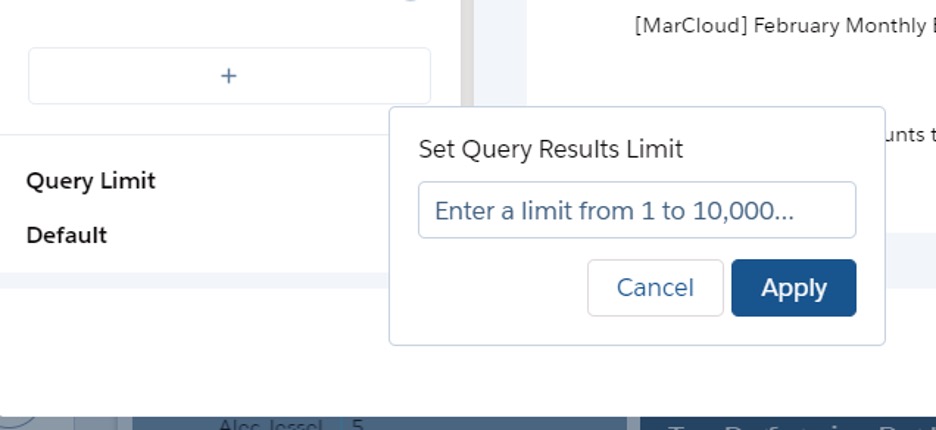
Limiting the query to show the top 10 may be easier for users to get a high-level overview, and remember to use the filters above the data displayed!
For example, with no filters, you can see the top 10 Custom Redirects of the whole account over the past 3 years. But if you’ve added a global filter Industry’, you can display the top 10 assets prospects engaged with from that particular industry! Allowing you to get more and more knowledge on what content your customers are mostly driven to.
I hope these tips have got you thinking about how you can use this dataset in Tableau CRM Analytics Studio to assist with making your data-driven decisions. If you have any questions, or just want to let me know how you get on with the dataset send a message here.

Chloe Prowse
Having worked with Salesforce products for 10+ years, Chloe is a certified consultant and marketing automation enthusiast with a varied background across martech, operations, and enterprise consulting. She loves meeting new people and sharing her knowledge to set them up for success, including matching MarCloud customers with the right service solutions. Passionate about ethical marketing, she'll find any excuse to talk about GDPR and compliance on the Salesforce platform.
More by Chloe ProwseFeatured resource
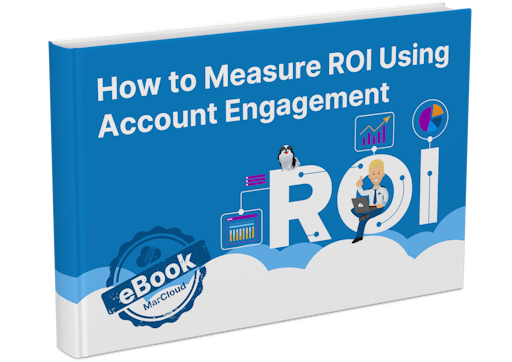
How to Measure ROI Using Pardot
Proving ROI is the holy grail for marketers. In our ‘How to Measure ROI Using Pardot’ eBook, you’ll find a detailed list of all the steps you need to take to fully track and report on marketing attribution and return on investment. If you can make it through the guide with every single checkbox ticked, you can consider yourself a true expert!
Download now