Having accurate data stored in our platforms is vital to the success of sales and marketing activities. This makes correct and efficient data handling a top priority and Salesforce Data Loader helps ensure our imports and exports are as straightforward and pain-free as possible.
Detailed below are the top five questions we hear when it comes to using Salesforce Data Loader. It should answer all that you would need to know about the tool but if not, feel free to get in touch directly!
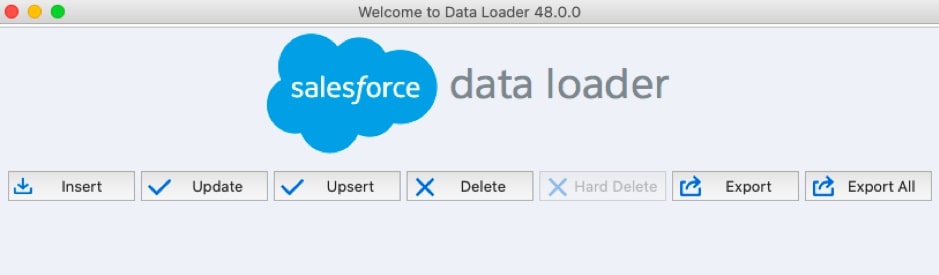
- What is Salesforce Data Loader?
- What's the difference between Data Import Wizard and Data Loader?
- Where to download Salesforce Data Loader
- What timezone is the app set to?
- What does the ‘Failed to send request' error mean?
- Top 5 benefits of using Salesforce Data Loader
What is Salesforce Data Loader?
Data Loader is an application used for the bulk import or export of data. You can use it to insert, update, delete, or export Salesforce records.
When importing data, Data Loader reads, extracts, and loads data from comma-separated values (CSV) files or from a database connection. When exporting data, it outputs CSV files.
Data Loader is different from the Data Import Wizard.
The Data Import Wizard makes it easy to import data for many standard Salesforce objects, including accounts, contacts, leads, campaign members, and person accounts. You can also import data for custom objects and can import up to 50,000 records at a time.
What’s the difference between Import Wizard & Data Loader?
| Data Import Wizard | Data Loader |
|---|---|
| Simple imports of data | Complex imports of data |
| Load up to 50,000 records | Load up to 5,000,000 records |
| It supports all the custom objects and only a few standard objects like: Account, Contact, Campaign members, Person Accounts, Leads |
It supports all custom & standard objects |
| Supports scheduled export | Doesn’t support scheduled export |
| Does not allow field mappings to be saved | Allows saving of field mappings for regular data loads |
| Delete operation is not available | Delete operation is available |
| Cannot import cases and opportunities | Can import cases, events, tasks, and opportunities |
| Doesn’t require installation | Requires installation |
Where to download Salesforce Data Loader
In Salesforce Classic: Setup > Administration Setup > Data Management > Data Loader.
In Lightning Experience: Gear icon > Setup > Integrations > Data Loader.
You will also require the latest version of Java on your machine and you log in with your Salesforce credentials.
What timezone is the app set to?
During an import, we might encounter issues with changes to the Date’, Date Time’ and Time Data’ fields. To resolve this and update the Timezone settings, full instructions from Salesforce can be found here.
What does the Failed to send request’ error mean?
Users who attempt to connect to Salesforce via Data Loader login may receive an error:
Failed to send request
This can be resolved by updating Data Loader Settings and working with your network administrator to sort the issue. A couple of first things to check include:
- The server host - you'll want to make sure that the server host has been set to https://login.salesforce.com or if you're using sandbox, the URL is https://test.salesforce.com
- If your network is using a proxy - Getting the error message, “Failed to send request to https://www.salesforce.com/services/Soap/u/31.0” typically indicates that you're going through a proxy server resulting in your login attempt from the Data Loader not making it from your local machine to Salesforce servers. If your network is utilizing a VPN, you'll need to include or set your proxy information in the Data Loader settings. I recommend contacting your IT department to get the following pieces of information:
- Proxy host
- Proxy port
- Proxy username
- Proxy password settings
Top 5 benefits of using Salesforce Data Loader
Data Loader is a powerful app that can really make importing data much less manual and time-intensive, especially if you are working with a huge database.
Here’s why it’s so great:
- Data Loader is free for 30 days with all Salesforce editions and is perfect for managing lots of records. See limits and pricing here.
- It has a very easy to use wizard interface for fast and easy use.
- We can access detailed success and error files in CSV format to troubleshoot any issues with our import.
- The app comes with drag and drop field mapping to speed up imports.
- There is support for all objects, including custom objects.
If you have other questions about Data Loader or something else Salesforce or Pardot related, feel free to send the MarCloud team a message and we’ll do our best to help!

Carl Mortimer
Carl spent eight years in sales before moving to consulting in the martech space with Pardot, Marketing Cloud and Sales Cloud. With his first-hand experience, he's able to produce solutions with the full lead-to-revenue cycle in mind. He loves seeing his clients thrive as a result of working together, and this buzz drives him in every project he delivers. Focused on delivering a 5-star experience for clients, Carl is a Salesforce Marketing Champion who actively engages with the Salesforce community both directly and via blog posts.
More by Carl MortimerFeatured resource
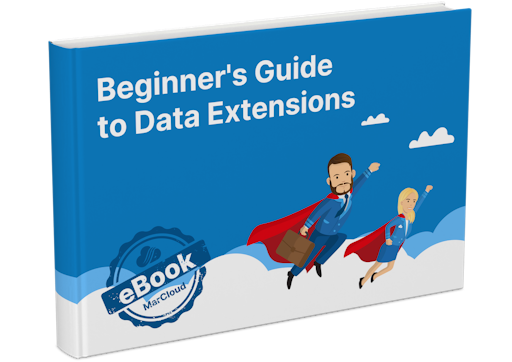
Beginner’s Guide to Data Extensions
We know from experience that Data Extensions are not always the friendliest Marketing Cloud tool – they can confuse both experts and beginners alike! Our ‘Beginner’s Guide to Data Extensions’ eBook will demystify any confusion around Data Extensions and how to use them.
Download now



