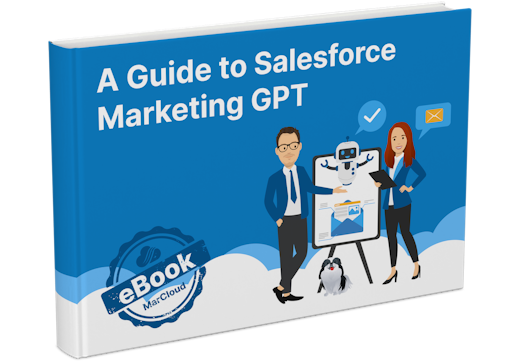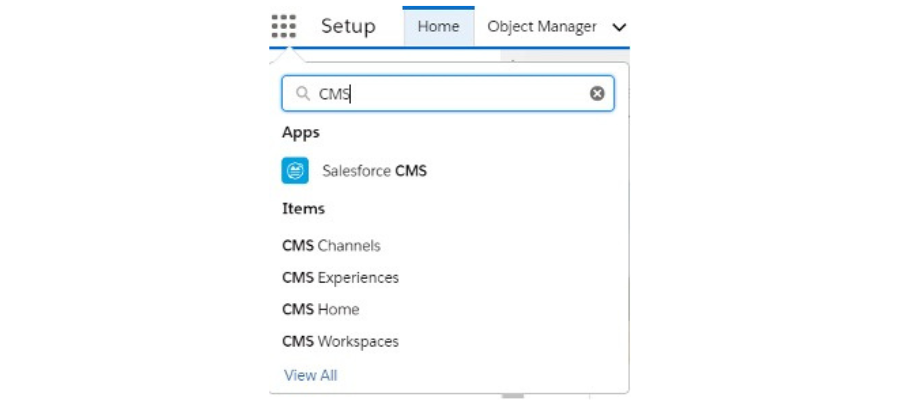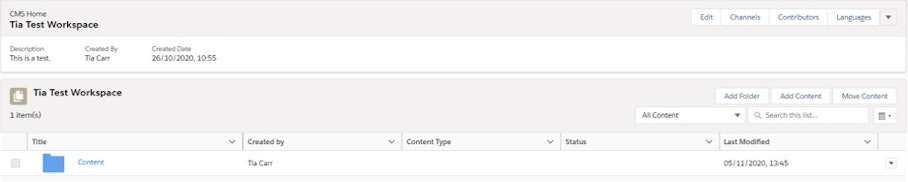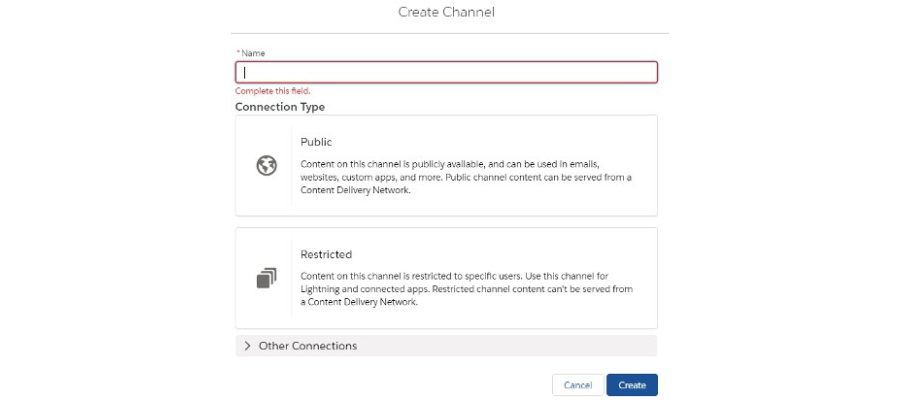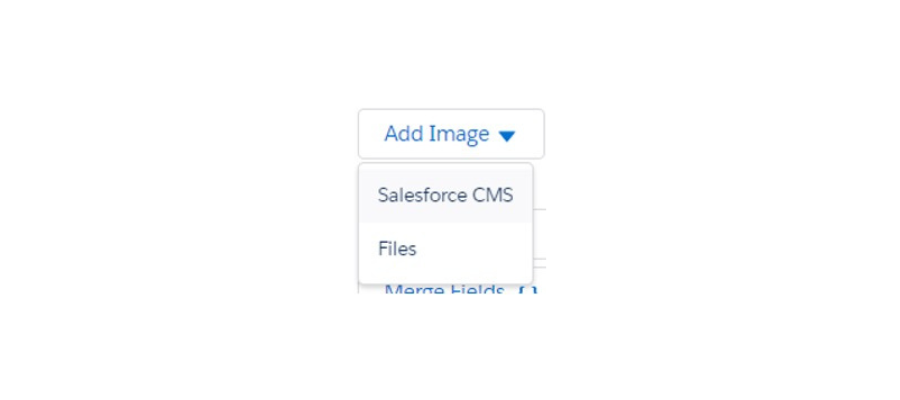When you start creating content in Salesforce CMS, you’ll see that there are three out-of-the-box content types that you can use immediately. Think of content types as the different categories of content you’ll be creating (blogs, email, case studies, social media posts, etc.). Each content type has nodes associated, which act like Salesforce fields in the CMS.
The three default content types are:
News: Generally for your long-form written content. Use it for blogs or news articles. It comes with a rich text node so you can style your text accordingly.
Image: Upload images using this content type. You can also link to an external URL for an image.
Document: Upload any file type or link to it using an external URL.
However, the real power in Salesforce CMS comes with creating custom content types. By downloading the CMS Content Type Manager provided by Salesforce Labs, you can create up to 100 content types with 15 nodes on each.
Once you’ve created these extra content types, you might be wondering where you can use them. Well, if you have any Experience Cloud/Community sites, Salesforce provides standard components for you to slot in your content, and control the styling using CSS.
Custom components can also be created and you can get very creative if you have good web development and Apex knowledge. You can also use the content on a third-party site, using the Salesforce Connect REST API.
Top tip: Structure your content
Within Salesforce CMS, you can keep all of your content organised with a sound folder structure.
Are you targeting different regions? Then why not organise your content in the relevant target region?
For example:
EMEA
Email Template Images
Landing Page Images
PDFs
North America
Email Template Images
Landing Page Images
PDFs
Or, have different folders per campaign type, or specific campaign. The sky is the limit. The key is to keep all relevant content easily accessible for your team so your account is as unruly and easy to manage as possible.
New to Salesforce CMS? The easiest place to begin is with Trailhead basics. In 25 minutes you’ll have a grasp of how to create, organise, and publish.
If you have trouble setting up your Salesforce CMS, or using any of its functionalities, we’re here to help. Feel free to send us a message about Salesforce support. We have in-house developers who can help with headless API integration too.