There are numerous ways to export data from Salesforce, and the tool you use will largely depend on the scenario and your budget. From a marketing perspective, when implementing Pardot (now called Marketing Cloud Account Engagement), being able to effectively export your data is vital for that all-important first sync.
Why export data from Salesforce?
To back up your data.
To integrate with a third-party system.
You need the data in spreadsheet format for reporting purposes.
An introduction to extracting data
Getting data out of Salesforce can happen in two main ways: you can do it manually, by hand picking each piece, or let it happen automatically, kind of like magic. And no matter what, it'll mostly end up in those familiar CSV or XLS files.
Now, when it comes to getting your data out the right way, you've got a trio of options to play around with. Each one has its pros and cons, and it's a bit like strolling into a hardware store and checking out tools – sometimes you're reaching for a regular hammer, and other times you're going all-in with a heavy-duty sledgehammer.
So, here are the three different routes you can take when you're ready to export your Salesforce data:
Go the free route: You can stick with what Salesforce offers or grab some free tools for the job. It's like getting the basics without spending a dime.
Level up with paid tools: If you're looking for some extra oomph and efficiency, you can invest in paid tools.
Do it your way, DIY style: Feeling adventurous? You can roll up your sleeves and build your very own tools. This is like creating a custom solution tailored just for you.
Now we’ve discussed the reasons for exporting your data, and the tools at your disposal, let’s take a look at some scenarios for each, and how to use them.
Option 1 - Using Salesforce functionality and free tools
When looking to export data using free tools, there is actually a huge variety of options available to you, largely thanks to the AppExchange, which contains many 'open source’ tools. If the marketing budget is tight and the volume of data you’re extracting isn’t huge, this could certainly be a way forward.
Use cases for using free tools could include exporting reports, or running an automated weekly data export for backup purposes. Let’s take a look at the main tools here:
Extract reports using Salesforce built-in functionality
If you have a valuable report that you would like to export, then this is the simplest option to get the data out of Salesforce.
Start by viewing the report you would like to export:
Click the dropdown next to the “Edit” button on the top-right.
Click “Export”.
Choose between a Formatted Report or Details Only report.
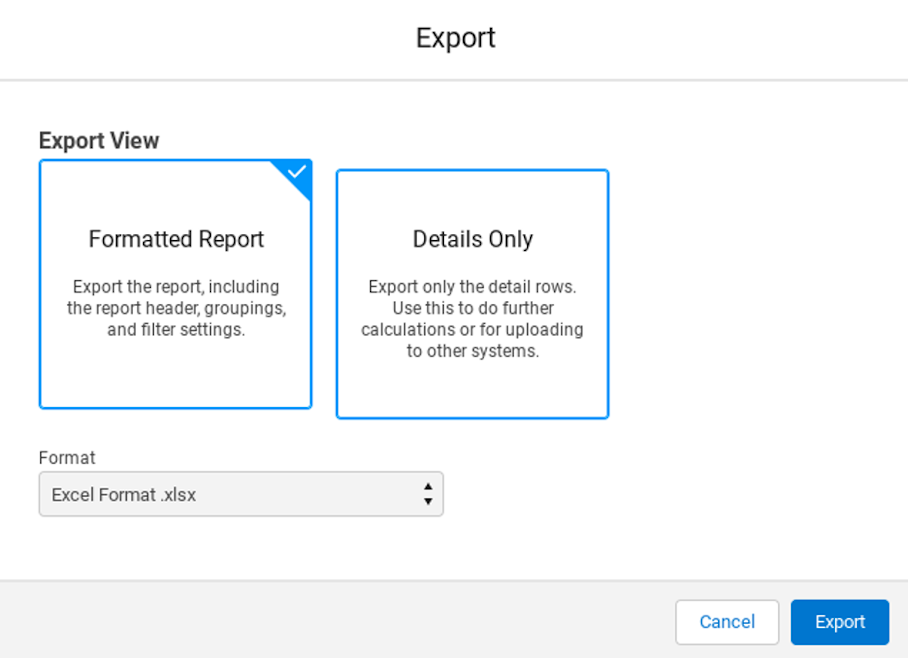
A Formatted Report’ will contain all your report header, groupings, and filter settings, whereas a Details Only’ report will only contain the detail rows. Use the latter for uploading to other systems (including Marketing Cloud Account Engagement).
Mass export using the Salesforce Data Export tool
The other way to mass export data to CSV is to use the Salesforce Data Export tool. Mainly used as a data backup service, here you can schedule to have some or all of your objects exported to individual CSV files to download in a ZIP file. The user who schedules the export will get an email with the link to that file which is downloadable.
Click on 'Setup’
Enter 'Data Export’ in the Quick Find box, then select 'Data Export’ and 'Export Now’ or 'Schedule Export’.
The 'Export Now’ option prepares your files for export immediately. This option is only available if enough time has passed since your last export.
The 'Schedule Export’ option allows you to schedule the export process for weekly or monthly intervals.
Select the proper encoding for your export file.
Select options for images, documents, and attachments, so that these will be included in your data.
Select 'Replace carriage returns with spaces’ to have spaces instead of carriage returns or line breaks in your export files. This is useful if you plan to use your export files for importing or other integrations.
If you’re scheduling your export, select the frequency (only available for organizations with monthly exports), start and end dates, and time of day for your scheduled export.
Under 'Exported Data’, select the types of data to include in your export. We recommend that you select 'Include all data’ if you’re not familiar with the terminology used for some of the types of data.
Click 'Start Export’ or 'Save’.
Free Guide to Salesforce Tools
With the eBook ‘A Guide to Salesforce Marketing Tools’ in your arsenal, you’ll have a go-to, comprehensive, expert guide to understanding and selecting your perfect Salesforce marketing platform(s).
- The Salesforce ecosystem
- Understanding Salesforce tools
- Choosing your Salesforce tools
- Implementation tips
- Build your business case
- Free quiz
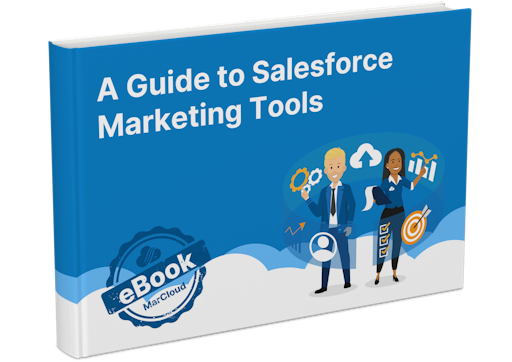
Salesforce will generate a zip archive of CSV files and will email you when they are ready. Exports will complete as soon as possible, however, Salesforce doesn’t give the exact date and time the export will complete.
Tools you can download to export data from Salesforce
Salesforce Data Loader
Salesforce Data Loader is a good tool for someone needing to import or export data to/from Salesforce in CSV file format. This tool is developed and supported by Salesforce.
To download the tool, in Salesforce navigate to Setup’ > Data Management’ > Data Loader’.
Salesforce Data Loader provides the user with a nice interface to pick the object, fields, and criteria for the data you want to export. Or you can write your own SQL query.
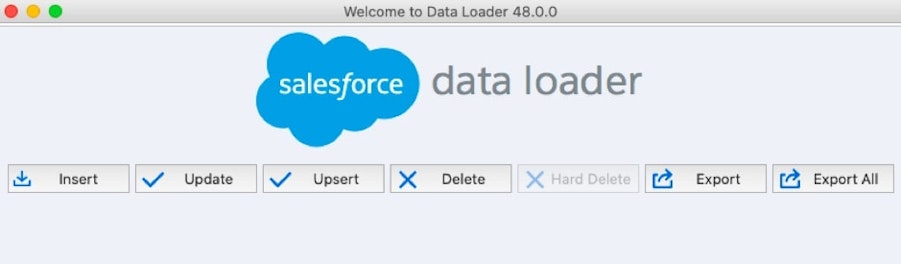
This tool has a user interface for selecting the object, fields, and criteria, or you can write your own SOQL query.
This is another web-based suite of tools designed for administrators and developers to interact with Salesforce via the Force.com APIs. It is not an official Salesforce product.
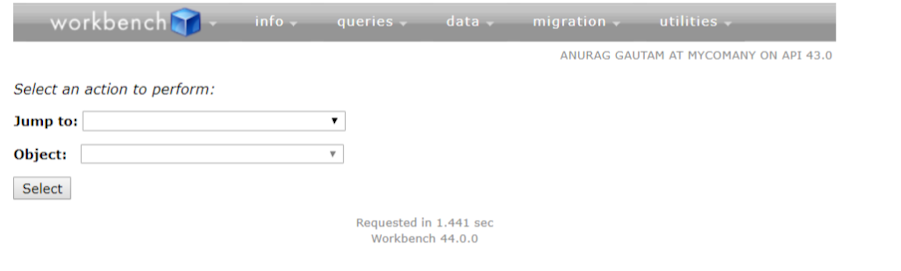
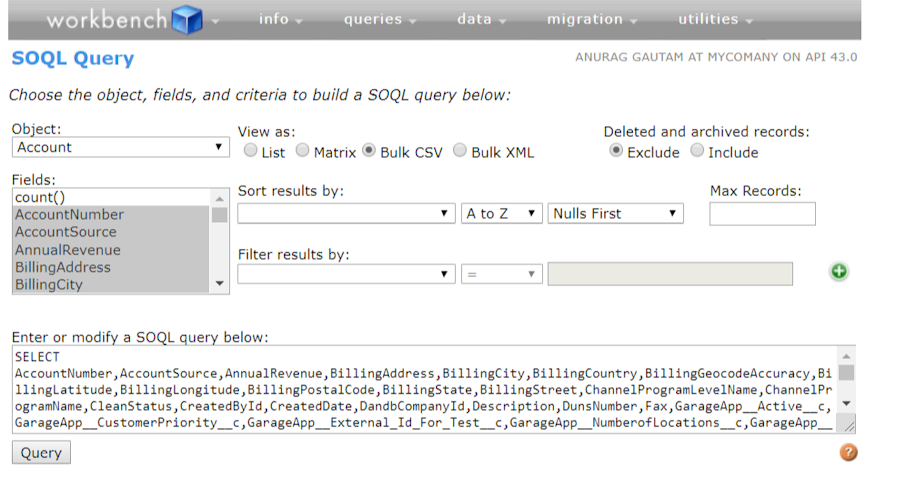
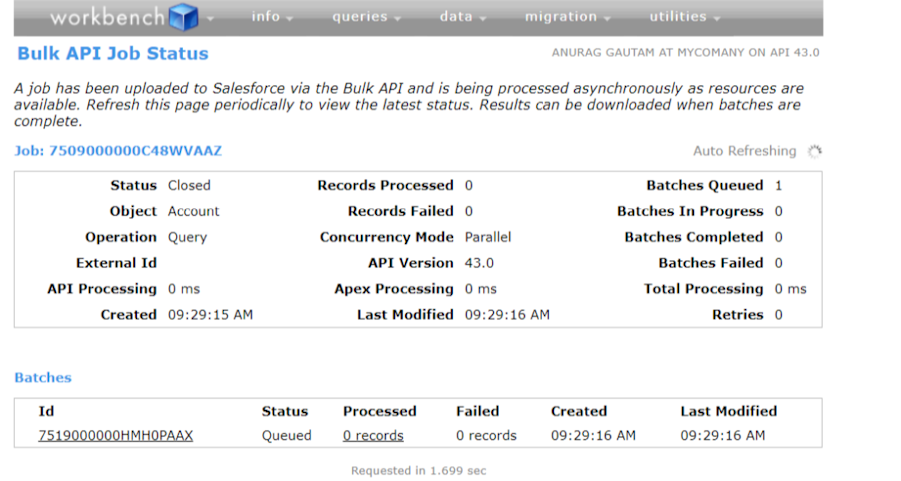
Option 2: Paid tools
There are two paid tools we recommend if you find the free options are too limiting. These can be more efficient for mass data export and import and each comes with unique features.
Xappex - paid features start at $99 USD per user, per year.
Conga X-Author for Excel - starting at $40 USD per month.
Option 3: Build your own tool
Using Apex and Visualforce code, you can build your own tool so you can extract and use Salesforce data exactly how you need to. Of course, this requires a developer guru so consider your IT and web resources before taking this route.
The 'correct’ way to export data from Salesforce is dependent on your business; your budget, your reporting requirements, and the volume of data you need to extract, but with this array of options, you should find the right method for your business.
If you need support with your Sales Cloud, Marketing Cloud, or Account Engagements accounts, feel free to get in touch about our support and consulting services.

Ollie Dodd
Ollie has a strong background in digital marketing. He worked in various roles before discovering marketing automation and the world of Salesforce, becoming certified in Pardot and Salesforce alike. Ollie loves learning new skills and experimenting with new marketing automation tools. As a marketer, he can see things from both perspectives and deliver solutions to businesses to reach their goals.
More by Ollie DoddFeatured resource
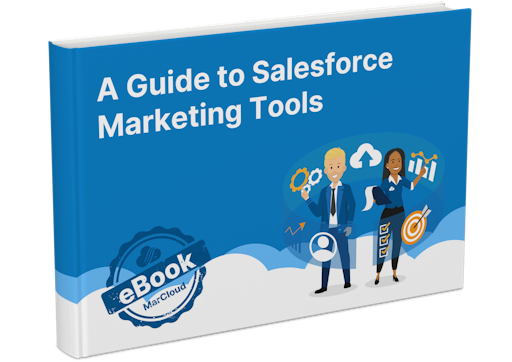
Salesforce Marketing Tools
With the eBook ‘A Guide to Salesforce Marketing Tools’ in your arsenal, you’ll have a go-to, comprehensive, expert guide to understanding and selecting your perfect Salesforce marketing platform(s), be it Marketing Cloud Account Engagement (Pardot) or Engagement, and the products available to each.
Download now



