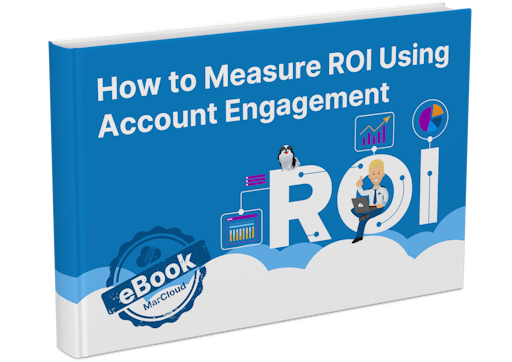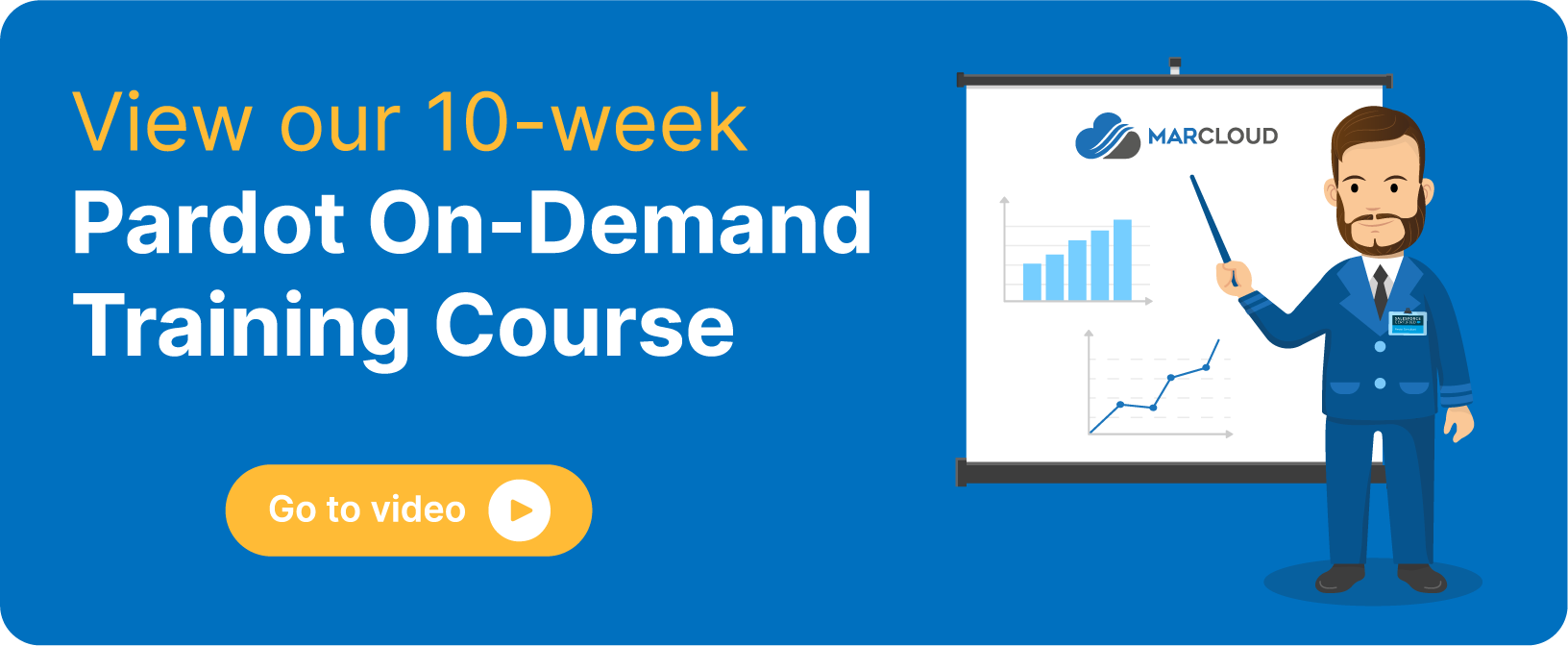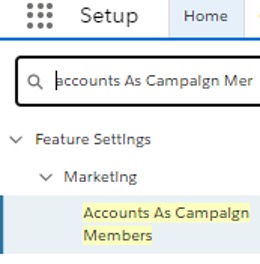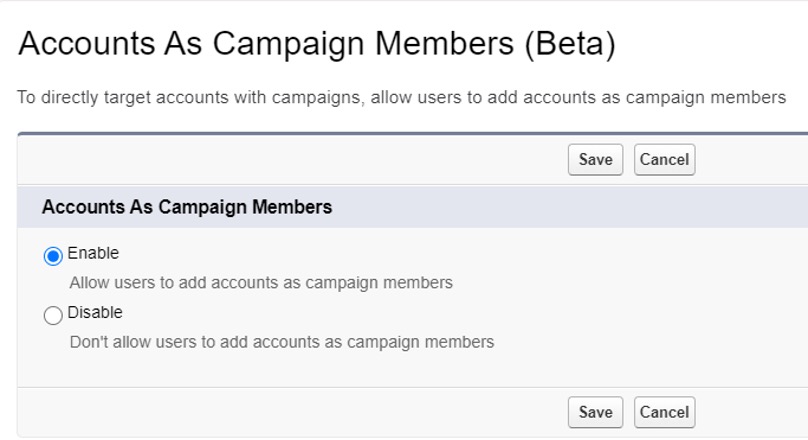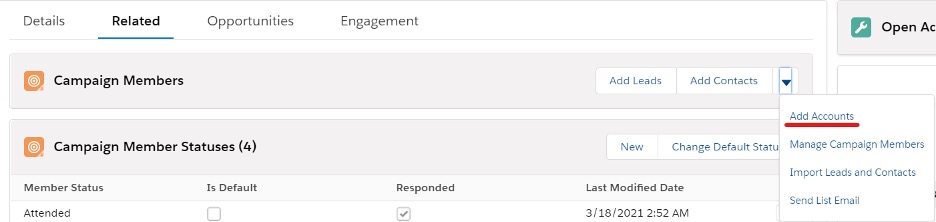Here at MarCloud, we have been asked multiple times how to simplify the process of adding Accounts to Campaigns in Salesforce without using an external app. We are happy to announce there is finally a way to do this directly in Salesforce!
The new feature is part of the Summer’21 release and is called Accounts as Campaign Members’.
It’s currently in Beta phase, which means that it has passed the pilot stage and is available to the general public for testing. Despite this, you may require further assistance by a System Administrator to ensure it is set up correctly.
Accounts as Campaign Members’ is available to Salesforce Essentials, Enterprise, Professional, Performance, Developer and Unlimited editions.
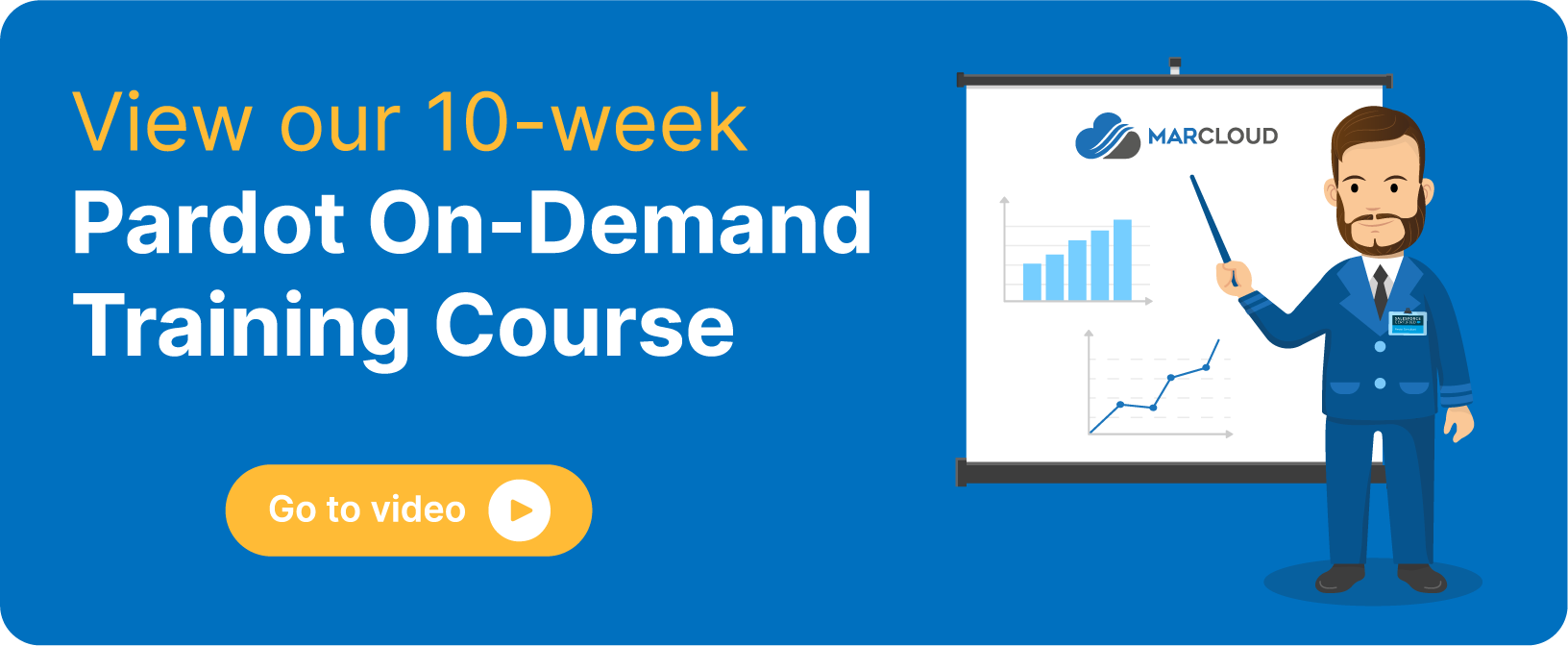
How to Assign Accounts to Campaigns in Salesforce:
Accounts as Campaign Members
Where before we needed to use apps such as AppExchange or Easy Sales Campaign, this feature allows us to add Accounts to Campaigns, rather than individual records, with the click of a button.
Not only will having this built-in capability within Salesforce make life easier, it will also enhance account-based marketing efforts.
Let’s say we’d like to send an email to all of the contacts within an Account - instead of adding every single contact individually to that Campaign, we can simply add the Account and voilah - all sorted!
Add Account records as members of a Campaign so that you can focus your attention on these Accounts in the tables, related lists, and reports that contain Campaign Members.
How to enable Accounts as Campaign Members’
- In Salesforce, go to the gear icon -> Click Setup -> In the quick find box, type in Accounts as Campaign Members’ (this is located under Feature Settings | Marketing)
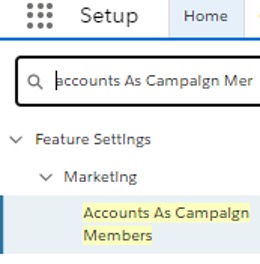
- Click on Accounts as Campaigns Members and simply select Enable as shown below -> Save. This will enable the feature.
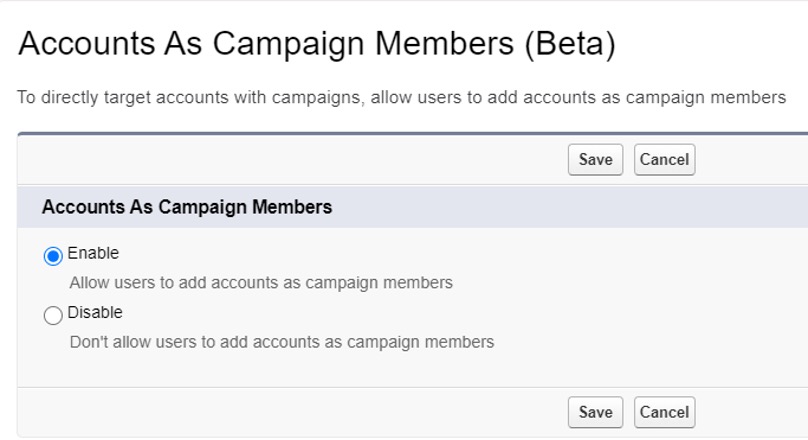
How to add Accounts to Campaigns in Salesforce
1. Go to Salesforce -> Click the Campaigns tab (if this does not show, you will need to add it to the navigation bar).
2. Click on the Campaign you want to add Accounts to.
3. Scroll to the Campaign Members related list -> click on the dropdown and select Add Accounts.
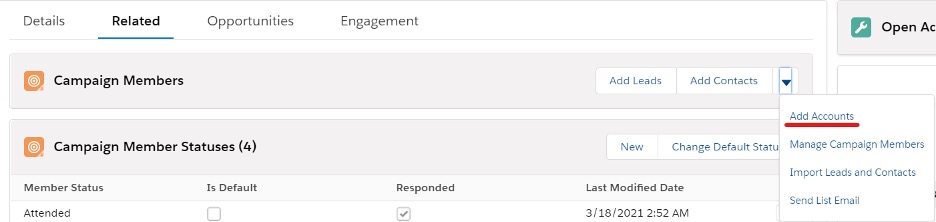
4. Simply select the Accounts you want to add to Campaign and click Save.

Note: if you send an email to the selected campaign, all contacts in the Account are going to receive the email.
We hope you enjoy this new feature as much as we do and it saves you crucial time in your very busy day! Remember, we are always able to help if you need further support with Salesforce or Pardot. We offer Salesforce audits to uncover integration and other issues hiding in your account and limiting your ROI.